
As the Android 11 stable version is far away from its roll-out, if you wish to update your phone with the latest Android R, you can go for the developer preview that is meant for the Android app developers.
The app developers with Google Pixel 2, Google Pixel 3, Google Pixel 3a, and Google Pixel 4 can try out this developer preview of Android 11.
But if you do not have any of these devices and still want to test the Android 11 on your device, then you must have a Project Treble compatible smartphone. With it, you can check your apps against the latest Android 11 developer preview by flashing an Android R GSI onto the device in question.
A GSI is an unmodified AOSP build using which Google wants the app developers to take advantage of and test the app compatibility. So, it is not something meant for the general user.
To recall, Project Treble came with Android Oreo. It means any device with this OS is Treble-compatible. Treble devices are supposed to receive fast software updates since the developers have a much simpler task at hand.
Treble devices have separate software to make the hardware tick and distinct software as the OS. In this way, developers can quickly boot a new OS to the device without any tampering of the software that makes the hardware work.
Poco F1 users can boot an Android 11 GSI right away. Below are the images provided by the megaroms website.
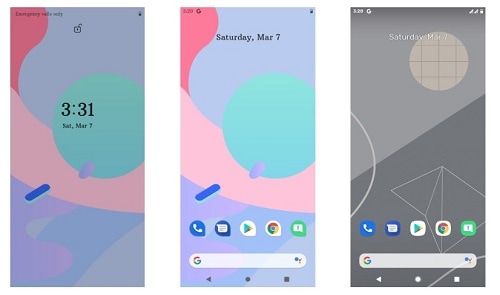
As the source code for Android 11 will not be soon available, coupled with the fact that the official Pocophone F1 Android 11 update is also not on the cards, this GSI is the only way for you to try Android R developer preview on your Poco F1 device.
There is a complete installation guide for those who want to try the Pocophone F1 Android 11 preview. But first, you must download the GSI files and ROM, then extract both.
Download And Install Android 11 Developer Preview On POCO F1
- Download GSI (here) and ROM file (here) and extract.
- Wipe System/Vendor/Data/Delvick/Cache (if you are installing from MIUI then format full data)
- Install ROM
- Install GSI into the system partition
- Mount vendor and delete vendor/overlay folder
- Reboot (If stuck on boot animation then press the power button and restart once)
As usual, you need an unlocked bootloader, a tool for custom recovery like TWRP, made explicitly for the Poco F1.
However, it is not worthy to undertake this process if you are not into app development.

Leave a Reply