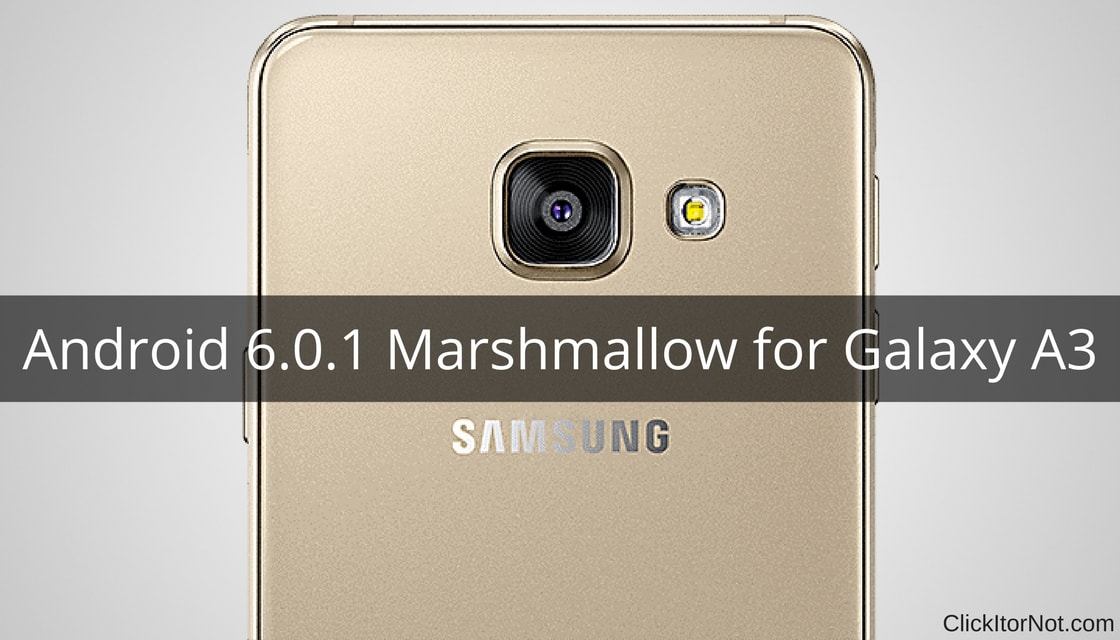
Good news for all Galaxy A3 users, Samsung has released Android 6.0.1 Marshmallow for Galaxy A3. This Android 6.0.1 Marshmallow update is rolling out via OTA (Over The Air). The update adds many new features and performance improvements.
As this is the incremental update, the update is rolling out in phase manner. It may take few weeks to reach every corner of the world. The best and fastest way to get the update is to remain on Stock Marshmallow firmware. You can manually check for updates in Settings –> About Phone –> System Updates. If you cannot wait for OTA, then you can manually install Android 6.0.1 Marshmallow on Galaxy A3. Follow the below step by step guide to download and install Android 6.0.1 Marshmallow for Galaxy A3.
Downloads
Note: Make sure to check the model no. before flashing firmware. You can check your model no. on the app called Droid Info or you can find it on device package or in Settings > About.
Android 6.0.1 | A320FXXU1APLD_A320FOJV1APLC_DKR.zip
Android 6.0.1 | A320FXXU1AQA1_A320FOXY1AQA1_CAC.zip
Steps to Install Android 6.0.1 Marshmallow on Galaxy A3
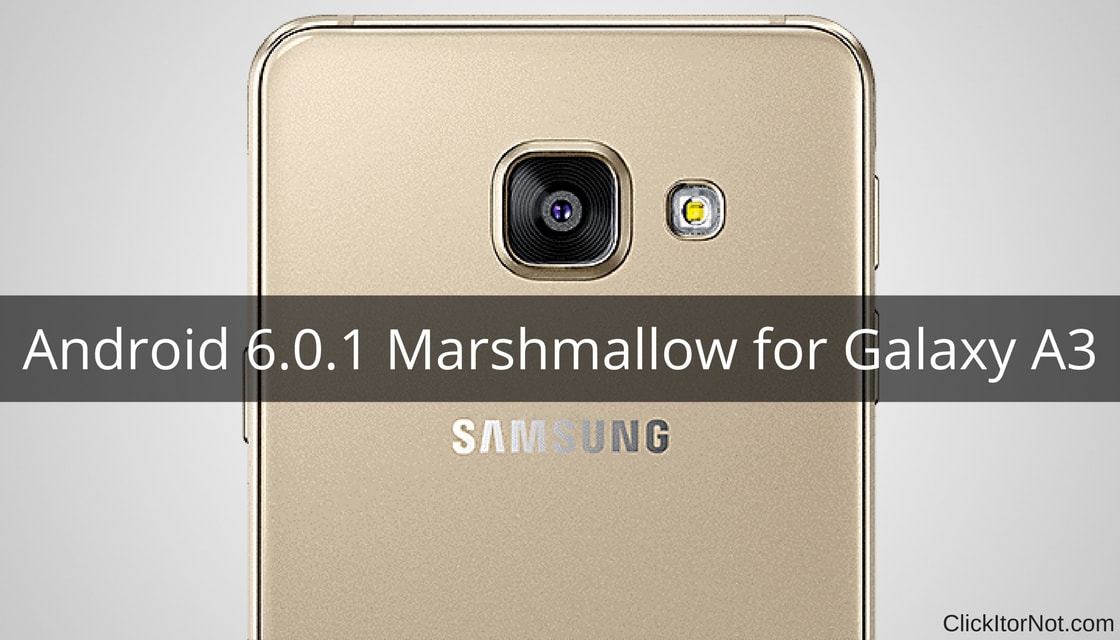
- Download ODIN 3.12.3 and Install it on your PC
- Download Android Nougat firmware for you Galaxy device from above links.
- Extract/UNZIP the downloaded zip file.
- Enable Developer Options in your device (If already enabled ignore this step)
- Go to Settings –> About phone –> tap 7 times Build number to enable Developer options.
- Now, Enable OEM unlock in your device
- Go to Settings –> Developer Options –> Enable OEM unlock.
- Reboot your device into download mode.
- Switch off your device.
- Press and hold “Home + Power + Volume down” buttons until you see a warning screen.
- On warning screen, press Volume Up button to accept it and boot into Download mode.
- When you are on the Download Mode screen, connect your Galaxy device to PC.
- Now, Open the ODIN Tool. (ODIN should automatically detect your device with “Added” message)
- Select all the firmware files, which we have extracted in step 3 into the appropriate box.
- After selecting files, Click Start button on ODIN Tool.
- Wait until the installation completes.
- Your Galaxy device will automatically reboot into Android 6.0.1 Marshmallow.

Leave a Reply