
One of the key concerns that a lot of the Android users come across is Insufficient battery life. You might have seen a lot of people carrying a power bank along with their phones. They have not been left with any other solution but to carry these chargers for a longer battery life.
What many people do not know is that there are ways to increase the battery life of your phone, without making use of these power banks. These ways may not be as simplistic as carrying a power bank but are equally reliable.
Get Extreme Battery life with these apps
You might have come across methods and techniques of battery saving which require you to make use of certain apps for a better life. This is one of those solutions, but the apps referred here actually work to provide you with an extreme battery life.
Requirements
- Your device need to be Rooted
- Xposed Framework
- Greenify
- Amplify
- AppOpsXposed
- PowerNap

Xposed framework
Once you rooted your smartphone to increase its performance and better customizations then you may look out for system level changes without going into the codes and custom ROMS. Xposed uses few modules that you can directly plug in into your device OS to take unprecedented control on the device. So basically the modules of Xposed framework basically modify your experience on the device like Gravity box and XPrivacy
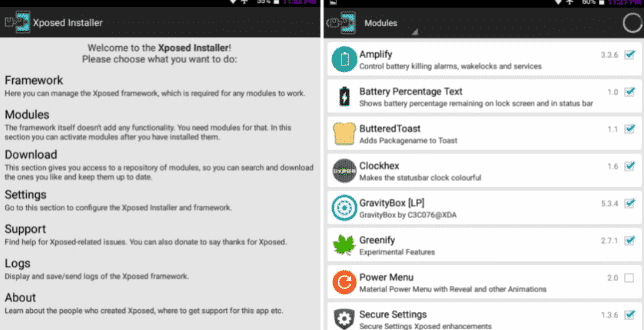
Amplify
A type of Xposed module, Amplify aids to extend the battery life of the device by restricting needless wake-locks and alarms as these are considered to be one of the primary sources of battery drain. However, few alarms and wake-locks are important for your device too. With Amplify you can get the control of Wake-locks and Alarms.
Pre-Requisite
- Rooted device
- Bootloader unlocked
- Custom Recovery installed (TWRP Recommended)
- XPOSED Framework
- List of alarms and wake-locks that can be safely limited
Alarms(Allow every 600 seconds)
- android.internal.telephony.data-stall
Alarms(Allow every 1800 seconds)
- oasisfeng.greenify.CLEAN_NOW
Alarms(Allow every 7200 seconds)
- content.syncmanager.SYNC_ALARM(delays sync)
Alarms(Allow every 10800 seconds)
- net.ConnectivityService.action.PKT_CNT_SAM PLE_INTERVAL_ELAPSED
- facebook.common.executors.WakingExecutorServic e.ACTION.ALARM.com.facebook.katana
- google.android.apps.hangouts.CLEANUP_DB
- pushbullet.android/.gcm.GcmFixReceiver
- android.server.action.NETWORK_STATS_POLL
- diune.pictures.intent.action.MEDIA_CHECK
- LocationManagerService (Don’t disable if you use GPS/Location services)
Alarms[LOCATION](Allow every 41400 seconds)
- ALARM_WAKEUP_LOCATOR(com.google.android.gms.nlp.AL ARM_WAKEUP_LOCATOR)
- ALARM_WAKEUP_CACHE_UPDATER
- ALARM_WAKEUP_BURST_COLLECTOR(com.google.android.gm s.nlp.ALARM_WAKEUP_BURST_COLLECTOR)
- ALARM_WAKEUP_ACTIVITY_DETECTION
- google.android.location.reporting.ACTION_UPDATE_WORLD
Alarms(Allow every 93600 seconds)
- app.backup.intent.RUN
- google.android.gms/.checkin.EventLogService$Receiver
- google.android.gms/.checkinCheckinService%Receiver
Wakelocks
Wakelocks(Allow every 800 seconds)
- WakefulIntentService[GCoreUlr-LocationReportingService]
- NetworkStats
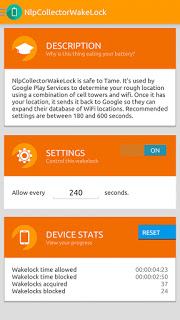
Wakelocks(Allow every 3600 seconds)
- WeatherUpdateService
Wakelocks(Allow every 10800 seconds)
- SyncLoopWakeLock(delays sync)
- *net_scheduler*
- GCoreFlp
- Icing
- Wakeful StateMachine: GeofencerStateMachine
- NfcService:mRoutingWakeLock
- wake:com.pushbullet.android/.gcm.GcmService
- SyncService(Package: Push Bullet)
- ai(Package: Push Bullet)
- ae(Package: Push Bullet)
- AsyncServic
Wakelocks(Allow every 41400 seconds)
- NlpWakeLock
- NlpCollectorWakeLock
- LocationManagerService
- Config Service Fetch
Wakelocks(Allow every 9999999 seconds)
- *job*/com.facebook.katana/com.facebook.analytics2.logger.LollipopUploadServi ce
- JobSchedulerHack-com.facebook.analytics2.logger.LollipopUploadServi ce
- UploadServiceLogic-com.facebook.analytics2.logger.LollipopUploadServi ce
- *job*/com.facebook.orca/com.facebook.bugreporter.scheduler.LollipopService (com.facebook.orca.Messenger)
- *job*/com.facebook.katana/com.facebook.bugreporter.scheduler.LollipopService (com.facebook.katana.Facebook)
Greenify
Greenify forcefully stops the apps that try to drain the battery. It even shows you the apps which are using the maximum battery and which are put into hibernation. It is available for both rooted and unrooted devices, though rooted Greenify is the best option.
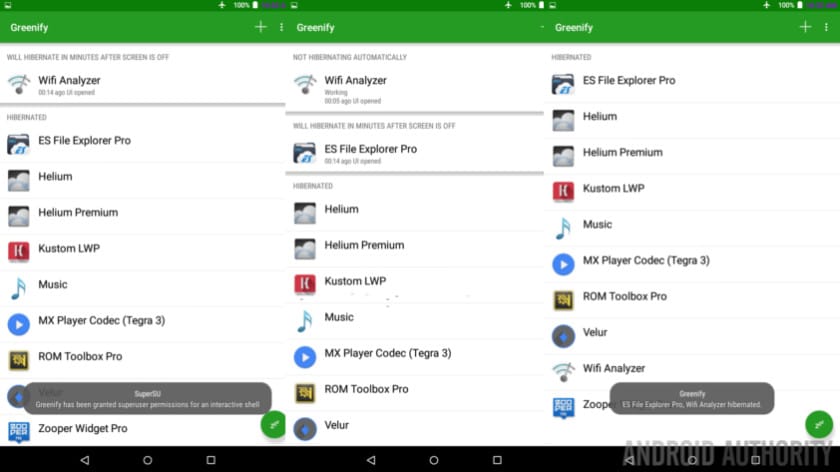
AppOpsXposed
Again a kind of Xposed module which restores AppOps functionality on devices. It enables an app to go beyond certain functionality like reading your contacts.
Steps to enable AppOpsXposed
Navigate to Settings->Hacks->Check FIX OP_WAKE_LOCK
Disable the following Permissions of Google Play Services
- Keep Awake
Disable the following permissions of Google Services Framework
- Keep Awake
Few apps that can also be used at the place are:
- Better Battery Stats
- Wakelocker detector
- Ampere
The first two apps will provide you with accurate battery stats, so that you know what is causing the maximum battery consumption, and avoid it, if possible. A lot of the times, it is automatically opening apps.
Ampere will notify you when your device is sufficiently charged, and will also provide you with details of the current that the phone is getting. These are the most reliable and the most efficient apps that you can use for longer battery life, so that you can go on working uninterrupted.
Apart from these apps, your own phone internal settings can definitely aids as a savior for better battery life.
Basic Settings to Increase the Battery Juice
Display: As it is always said the brighter the screen the drainer the battery. So, try to keep the brightness at minimum. You can use the dark background wallpapers as they help a lot to save your phone’s battery juice.
Wi-Fi: As our regular habit we sometimes forget to switch off the wifi which ultimately keep on searching the signal and hence more juice it drains.
To switch off the Wi-Fi
- Go to Settings
- Wi-Fi
- Options(Top right corner)
- Advanced
- Scanning always available(Off)
Cell Network: Sound little weird but toggling your phone settings LTE/3G to 2G when the device is not in use helps to improve the battery shell life.
Location: The biggest culprit in the list is location service. You should always turn it off when your device is not in the use. Try using the “Device only” in location settings for better results.
Steps to turn off the location
- Go to the settings
- Location
- Menu
- Scanning
- Turn off “Wi-Fi Scanning” and “Bluetooth Scanning”
Hope you liked the article. If we missed any tips, let us know in the comment section below.
Source: XDA

Leave a Reply