
How to Unbrick ZTE Axon 7: Nowadays many users like to root, install Custom ROMs, custom recovery on their device to unlock all the features of their device. Sometimes, some of the users with no proper guide will make their devices bricked. The insecure process, guide will lead your device to bricked state. As we already know that bricked device will no longer boot properly. But most of the devices can be unbricked easily.But thanks to many developers out there who made
Thanks to many developers out there who developed the process to unbrick android devices. Sometimes while installing custom ROM or rooting the device we end up in bricking the device which will be stuck in boot screen or boot loop or won’t start properly. This is the most common issue many android users face. In this article, we will guide you how to Unbrick ZTE Axon 7 by Flashing Official Firmware in EDL Mode. If you have access to the Emergency Download Mode (EDL) and have the right firmware installed, you can easily restore your device.
Disclaimer
ClickItorNot.com is not responsible for any damage to your device(s) by following this guide. Proceed at your risk.
Pre-Requisites
- This method is only for ZTE Axon 7
- Make sure that you have latest USB drivers.
- Maintain at least 50-60% of charging to prevent accidental shutdown.
Downloads
AXON7 Official firmware Version B07
AXON7 Official firmware Version B07 – Mega
AXON7 Official firmware Version B07 – Mediafire
AXON7 Official firmware Version B07 – Android File Host
Steps to Install Unbrick ZTE Axon 7 by Flashing Official Firmware in EDL Mode

- First, Reboot your device into EDL mode
- Download AXON7 Official firmware Version B07
- Extract the downloaded zip to new folder
- Detele the two provision XML files (Provision_samsung.xml, Provision_toshiba) after you extract the firmware.
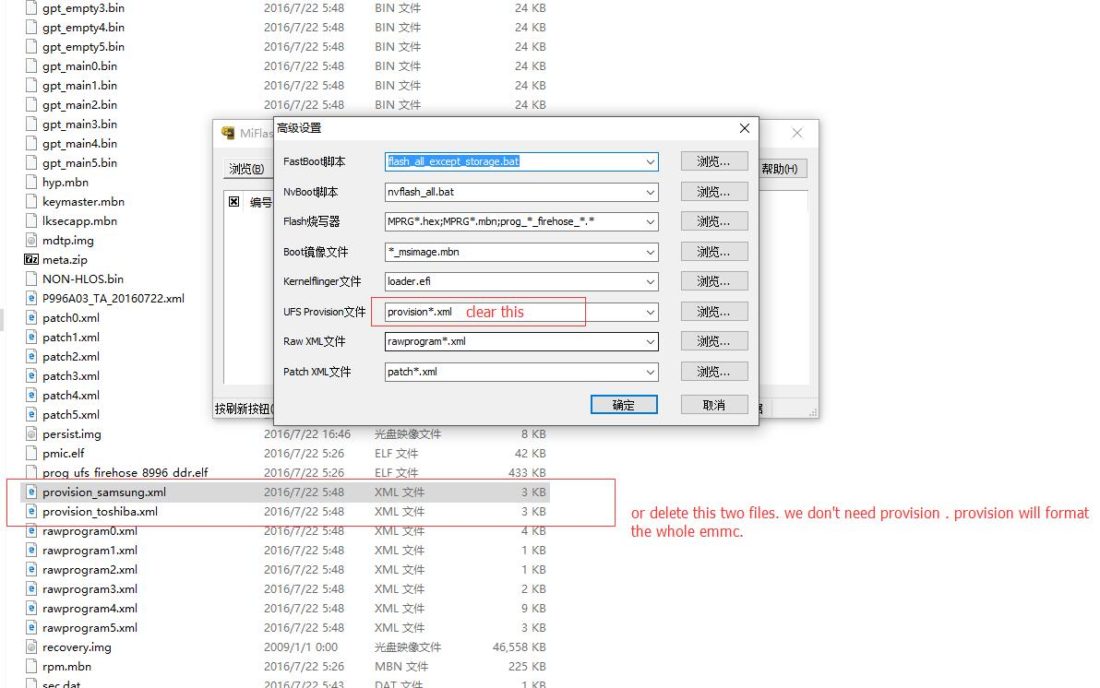
- Download and Install MiFlash tool.
- Open the installed MiFlash Tool
- Connect your Axon 7 to PC using USB cable.
- In MiFlash, Click on browse and direct MiFlash to extracted folder (The folder which you have extracted in Step 3)
- Click on Refresh or hit F5 button until the progress displays ‘COM#‘ (That indicates your device is now connected)
- In the bottom of MiFlash, check ‘Flash all except storage“. (It doesn’t mean that it will save your data, it depends on the script)
- Click on ‘Flash’ to start flashing the firmware.
- This process will take few minutes to complete.
- After flashing is completed, disconnect your device from PC.
- Hold the power button for 10sec to power on your device.
- Done!
We hope this article helped you to unbrick your ZTE Axon 7. Let us know in the comment section below.
Source XDA

Getting ERROR_BAD_FORMAT error, Chinese ZTE A2017, what to do?
Hey AKIRA,
Kindly make sure that you have deleted those two files mentioned in steps and clear the provision*.xml in mi flash tool
Regards,
ClickItorNot
Getting ERROR_BAD_FORMAT error, Chinese ZTE A2017, what to do?
Hey AKIRA,
Kindly make sure that you have deleted those two files mentioned in steps and clear the provision*.xml in mi flash tool
Regards,
ClickItorNot
not getting data service after flashing the B07 firmware. please help. Thank you!
Hey JUAN CARLOS TOVAR,
Factory Reset your device from settings
Regards,
Teja
not getting data service after flashing the B07 firmware. please help. Thank you!
Hey JUAN CARLOS TOVAR,
Factory Reset your device from settings
Regards,
Teja
hello. I have tried your idea but my Axon 7 keeps showin in laptop as a USB with no port. Do you know what is wrong?
Thanks
Install USB drivers
hello. I have tried your idea but my Axon 7 keeps showin in laptop as a USB with no port. Do you know what is wrong?
Thanks
Install USB drivers