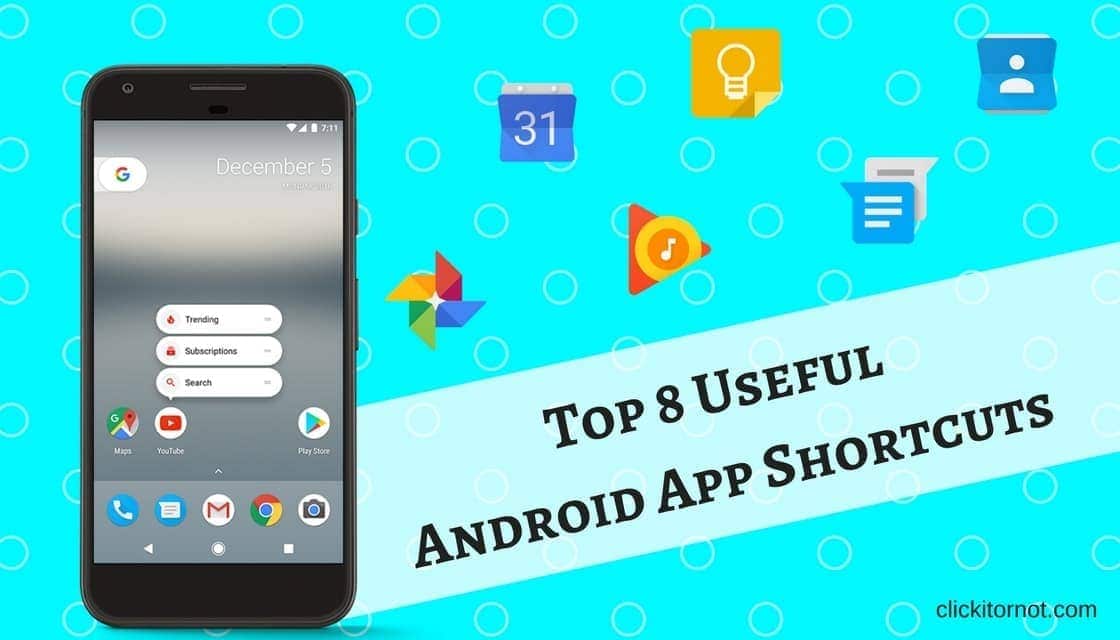
Save some of your precious times by these Top 8 useful Android app shortcuts. The new Android app shortcut feature; popup shortcut appears when you long press on the app icon on the home screen.
Here are some of the android app shortcuts, which are running Android 7.1.1 or better, are more useful.
Top 8 useful Android app shortcuts
1.Google Photos
One of the quickest ways to free up space by deleting that already backed up the photos to the cloud. By tapping on menu option available top left corner of the app and selecting an option to free up space.
Can be done in a simplest way, long press on the app icon on homescreen and select an option to free up space and confirm the popup appeared.
[googleplay url=”https://play.google.com/store/apps/details?id=com.google.android.apps.photos&hl=en”/]
2. Calendar
Google calendar plays an importance in scheduling and reminders. Shortcut helps the process of creating reminders super easy, just a tap or two.
Tap and hold the Calendar icon on the home screen, then tap the New reminder shortcut option. It will redirect to a new reminder in calendar.
[googleplay url=”https://play.google.com/store/apps/details?id=com.google.android.calendar&hl=en”/]
3.Messanger
Tapping on Messenger icon takes on to the recent conversations list. A simple way to chat with the particular person, try the shortcut available. Tap and hold the Messenger icon on home screen to pop up the recent 3 – 4 conversations to select from, to start a new thread tap on new conversation option.
[googleplay url=”https://play.google.com/store/apps/details?id=com.google.android.apps.messaging&hl=en”/]
4.Google Drive
Google drive’s scan button makes it simple to scan a document or receipt. But it’s a few step process, not very convenient when you were trying scan quickly.
Good news is that there is the simplest way to scan a document, just by long pressing the Drive icon on homescreen and selecting an option.
[googleplay url=”https://play.google.com/store/apps/details?id=com.google.android.apps.docs&hl=en”/]
5.Play Music
Tap and hold the Play Music icon on home screen, then tap the My Library shortcut to jump directly to your personal music collection.
[googleplay url=”https://play.google.com/store/apps/details?id=com.google.android.music&hl=en”/]
6.Google Keep
You want to make a quick note before it strikes out of your mind, then the easier way to do that by saying it out. If you have Google keep installed on your device, tap and hold the icon on homescreen and choose from the shortcut options to make a not.
[googleplay url=”https://play.google.com/store/apps/details?id=com.google.android.keep&hl=en”/]
7.Phone
Tap and hold on the Phone / Contacts icon on the home screen and choose from the shortcut options new contact, recent contacts, etc.
[googleplay url=”https://play.google.com/store/apps/details?id=com.google.android.dialer&hl=en”/]
8.Camera
It’s not a lengthy process to take a selfie now, launching a camera app and selecting a front camera. Tap and hold the camera icon on homescreen and choose an option selfie to take a selfie and video option to make a video.
[googleplay url=”https://play.google.com/store/apps/details?id=com.google.android.GoogleCamera”/]
[button type=”3d” color=”” target=”” link=”http://www.androidpolice.com/2017/02/22/google-camera-v4-3-adds-a-new-zoom-bar-control-tweaks-exposure-control-behavior-and-allows-muting-camera-sounds-apk-download/”]DOWNLOAD APK (external source)[/button]

Thanks for sharing it, it is very useful