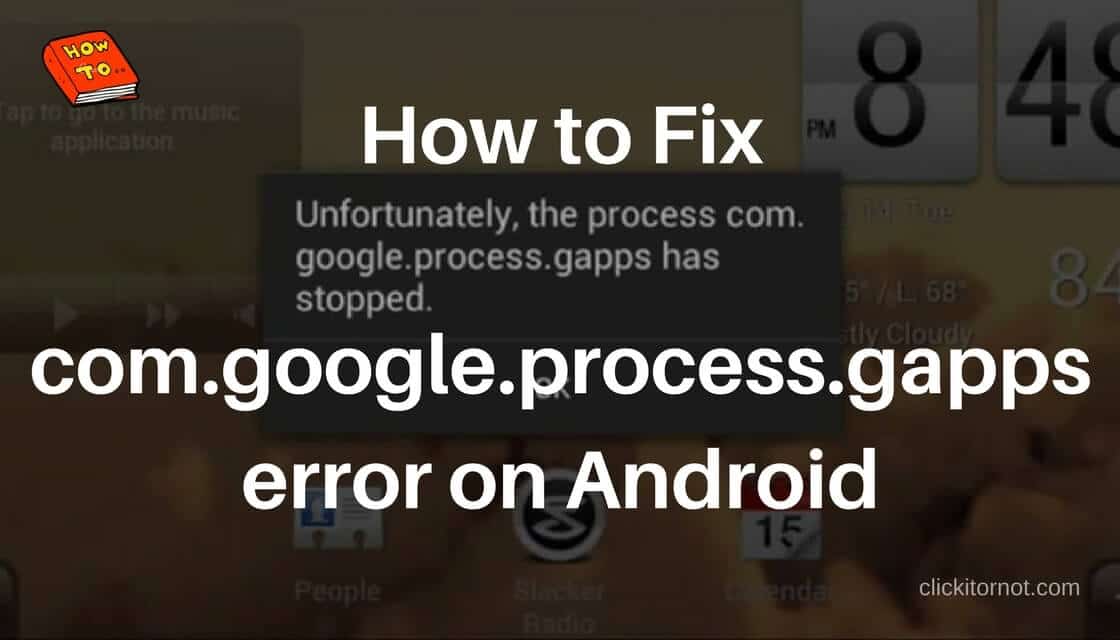
Android is commendable for its functionality as it allows the users the flexibility concerning the operation of the device. Such a user-friendly operating system makes the job of the user easy. Nevertheless, it encounters few problems and errors at times, among which ‘com.google.process.gapps’ is the complex error. It is complex because once the error occurs, it keeps on displaying on the screen interrupting the activity of a user. Do not panic because you are at the right site. This article walks you through the different ways to solve this problem.
When the error occurs the message saying “Unfortunately, the process com.google.process.gapps has stopped,” is displayed on the screen. The error primarily happens when there is an issue with the google play services. It commonly occurs after installing the Android update.
Steps to Fix Process Com.Google.Process.Gapps has stopped error on Android
Method 1. Clear Cache & Data for Google Play Services and Apps.
Clearing cache for all the apps might help to resolve this issue. So as to clear the cache history to follow the instructions mentioned below:
- Go to android settings
- Open Application Manager or Apps menu.
- In the Application Manager swipe to All where all the installed apps are displayed.
- Now select open Google Play Services.
- Tap on the Clear Cache, after which tap on Clear Data.
- Tap Yes on the display box that appears.
- Repeat the same procedure for all the apps that are not functioning because of this error
- Now restart the device, then done.
Method 2. Disable and Re-Enable Download Manager.
First, make sure that the download manager is enabled. It is already enabled restart the download manager.
- Go to Settings
- Followed by which go the Application Manager and swipe to All tab.
- Select open Download Manager.
- Tap the option ‘Disable’ and then restart the device.
- Once the phone is restarted ‘Enable’ the download manager by following the same steps.
Check if the error has disappeared by using the apps that encountered a problem before.
Method 3. Restart Google Play Services.
Restarting the Google play Services is nothing disabling and re-enabling the app.
- Go to Google Play Services (Settings > Application Manager > ALL > Google Play Services).
- Press Disable and then enable to restart the app.
Method 4. Uninstall Updates for Google Play Store and Google Play Services.
- Open Google Play Store from the Application Manager
- Tap on Force Stop and then press Ok for confirmation.
- Followed by which tap Uninstall updates. Then click ok for confirmation.
- Uninstall updates for Google Play Services by following the same procedure
- Now restart the device.
Method 5. Reset apps preferences.
- Go to Application Manager from Settings and then select the ALL
- Tap the Option menu
- Select Reset App Preferences.
- Now restart the device.
Method 6. Reset your Android device to factory default settings.
The final resort to resolve the issue is to reset the phone to factory mode.
Resolve the most annoying error that occurs on the Android devices by following either of the options listed above.

Leave a Reply