
Unlock Bootloader on Asus Transformer Infinity TF700T
A Bootloader is a code that runs when we turn on your device. This code initiates some hardware and the kernel and ramdisk and gets the boot procedure going. So this procedure is known as Bootloader. A similar method applies to all the Laptops, PC, Smartphones and any such gadget. Each Android OEM producer bolts the bootloader despite the fact that it is an Open Source. So, you cannot install any custom ROM without unlocking the bootloader. So the smartphone manufacturer created a policy that Unlocked Bootloader device will void the warranty. They need you to stay with the Stock ROM.
Many users like to customize their phones to make it more interesting. Almost all the Asus devices come with bootloader locked, so if you want to install any custom ROM or custom recovery you need to Unlock Bootloader on Asus Transformer Infinity TF700T.
If you consider the fact that this device is relatively new, you can get the idea of how much time will be needed by the developers to craft new ROMs for this device. However, you can still unlock your device and then try to root it. Unlocking the bootloader of your device is the first step towards successfully rooting a device. It allows you to customize the functions, unbrick the device and gain more control of your device. Unlock Bootloader on Asus Transformer Infinity TF700T.
Pre-Requisites
- Follow this guide carefully or else it may lead to brick your device.
- Unlocking Bootloader may wipe your data. Better take a full backup.
- Maintain at least 50-60% of charging to prevent accidental shutdown.
Downloads
Steps to Unlock Bootloader on Asus Transformer Infinity TF700T
- Download the ASUS Unlock Tool App from above download link.
- Save the downloaded app in your device
- Now, Enable Unknown Sources in Settings –> Security –> Unknown Sources to install apk files.
- Now install the ASUS Unlock Tool from File Manager.
- After installation, Open the ASUS Unlock Tool App.
- You will See prompt to accept the EULA. Read the EULA, scroll to the bottom, tap “I have read and agree…”, and tap on “OK”.
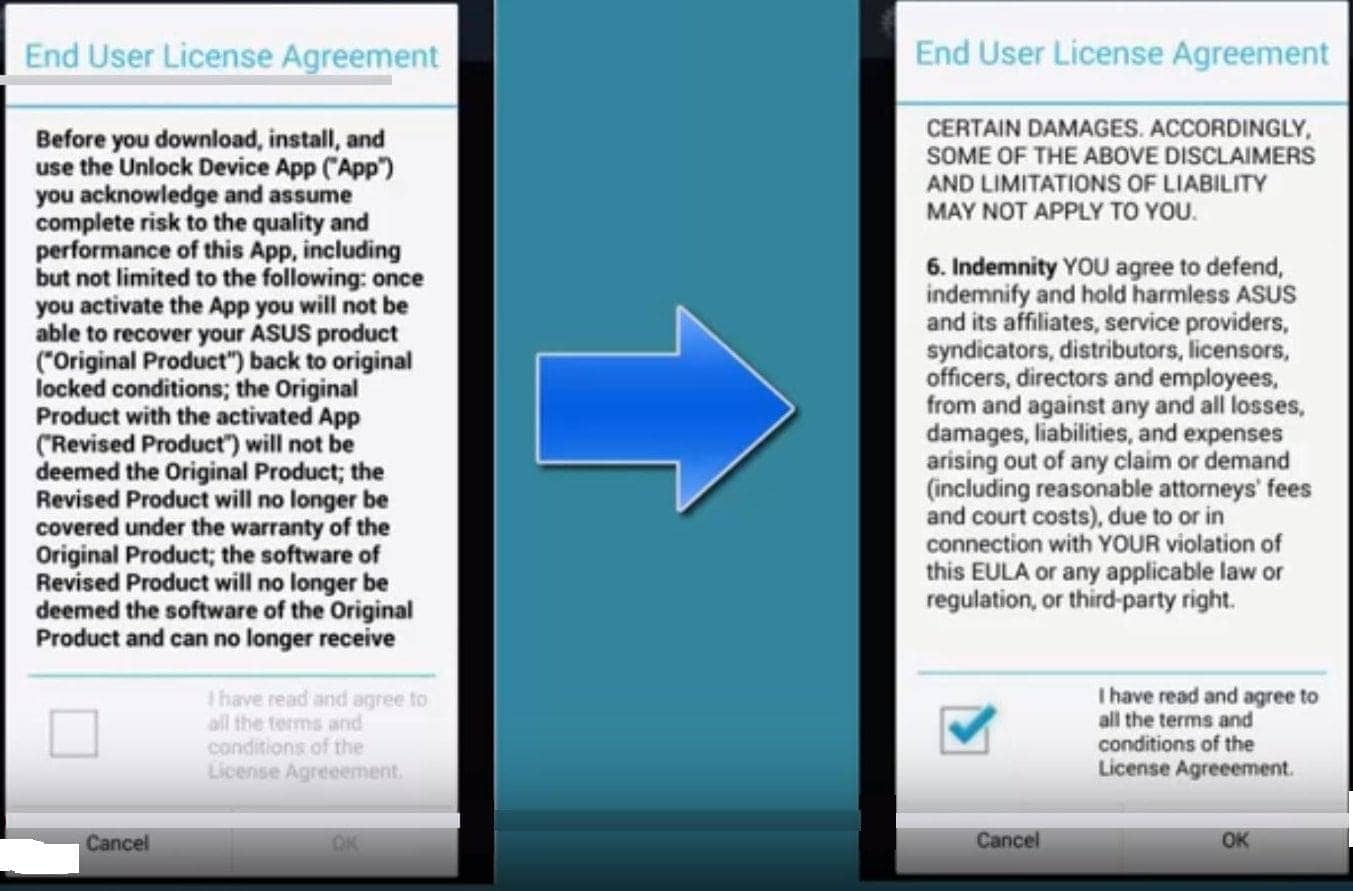
- Read the Notice again. Check the Agree Box and tap on Press to unlock your device.
- You use any Password or PIN to your device. On next screen enter your password or PIN to continue. (Only for Password or PIN users) and Tap OK.
- After clicking OK your device will automatically reboot.
- Done! Your device has successfully unlocked bootloader.
Now Install TWRP Recovery on Asus Transformer Infinity TF700T.
How To Install TWRP Recovery on Asus Transformer Infinity TF700T
Hope this article is helpful. Comment down below if you have any doubts.

got to:
8. You use any Password or PIN to your device. On next screen enter your password or PIN to continue. (Only for Password or PIN users) and Tap OK.
I am asked to verify my google account password to unlock the device, but the password is not recognized
Exactly where you getting the error?
What I did to stop that was to simply delete my Google account from the tablet. When I went back, it said there was no way to verify the tablet, but there was an option to continue anyway. Hope this helped.
HiCindy! i did everything …i agree to the notice ,open the app & click “press to unlock your device” buton & always came after a wile a warning saying:”an unknown error ocurredwhich maybe a network connection issue.please wait 7 try again”
I did that many time with no avail
Thanks a lot!
Hi all. I have copied the Unlock tool to my ASUS tablet but when I open it to install, the install button is not responding. I can click on cancel, right next to it. I can also select the various allowances that the install is showing to get further details on them, but the Install button itself is unresponsive. Also side not, my screen just turned to a red hue seconds after it booted up normally. This tablet is a mess but I still have hope for it. Any ideas as to how I can get the unlock tool to install?
Before installation can occur, it asks for google verification and my PW is not being accepted as valid! What am I to do? I’ve tried changing my PW. Made it simpler, nothing. Not sure what’s left for me?
figured this part out with a hard reset. now the flowing issue below:
Backup the data, factory reset the mobile and try it
I have a problem trying to doing it on 2020. When it supposed to unlock and reboot it says me that have been an error with my internet.
I tried to unlock my tf700T with no success. This is what I did.
-factory data reset
-allowed unknown sources for apps
-activated developer tools and allowed USB debugging
-ensured that there were no account registrations with the device
-ensured a strong wifi connection and internet connection
-reboot the device again
-register the device with Asus
I finally contacted Asus, and apparently they do not support ANY tablet maintenance
“For Pad-type models, there will no longer be any system updates and maintenance(including Unlock Tool). Sorry for any inconvenience this may cause. Thank you for your understanding and support.”
I really wish there was a workaround for the boot unlocker.
Hi! i did everything …i agree to the notice ,open the app & click “press to unlock your device” buton & always came after a wile a warning saying:”an unknown error ocurredwhich maybe a network connection issue.please wait 7 try again”
I did that many time with no avail
Thanks a lot!