
SmartPhone Flash tool is a Windows application which acts as a bridge to establish a connection between Android devices and a PC. By creating such a link, SP Flash tool ensures the users to flash Stock ROM, Custom recovery and fixing in some extreme cases ( firmware update, Flash recovery, unbrick bricked Android device, etc.), It is developed by MediaTek Inc. and is available for free. It is a must use for Android users. However, it is Android rooting community members who use it the most.
SP Flash tool makes it easier for the users to flash custom ROMs on their devices. It supports all Android devices that are equipped with inbuilt Mediatek (MTK) chipset in it.
[su_spoiler title=”Features of SP Flash tool:” style=”fancy” icon=”arrow”]
Flash Stock ROM: SP Flash Tool allows any MTK based smartphone user to either upgrade or downgrades the Device with just a few clicks.
This feature enables the users to update and unbrick the android devices in a less time with little effort. Most importantly it allows the user to flash a custom recovery on the smartphone by merely adding the scatter file and locate recovery.img file and flash it. It supports only Scatter file format.
Memory Test:
It facilitates the user to verify the RAM on external memory and NAND Flash.
Parameter Setting:
This feature permits the users to read and write the parameter like read and write the functions data on the device for one-time programming (OTP).
Format Device / Hard Reset:
SP flash tool provides the users with necessary features for formatting device and hard reset. To do so, the users need to load the Scatter file and connect the android device to the computer and then click on the Format button. It is just as simple as this.
[/su_spoiler]
After spending a few minutes reading about SP Flash tool, you must have been thinking about how to go about the whole process regarding the functioning of SP Flash tool. Do not worry; we will take you through all the steps that one need to follow to flash stock firmware using SP flash tool.
Requirements:
- There are specific requirements that need to be fulfilled before going ahead with flash stock firmware using SP flash tool. These conditions include:
- First and foremost thing to do is to download SP Flash Tool Software
- Install the VCOM Driver – Download, on your computer (this driver is still compatible with MT67xx phones)
- A minimum charge of 70% is supposed to be there on the android device to prevent the process from halting in between.
- It is advisable to back up all the files and info on the device to avoid any loss of it and regret after that.
- Any Drivers felt necessary must be downloaded.
Downloads
VCOM Driver – Download
SP Flash Tool – Download
How to Flash Stock Firmware using SP Flash Tool
As we have already discussed the prerequisites let’s move onto the actual discussion which here is how to flash stock firmware:
- Open the extracted SP Flash Tool folder.
- Now Find the file named ‘flashtool.exe’ and open it
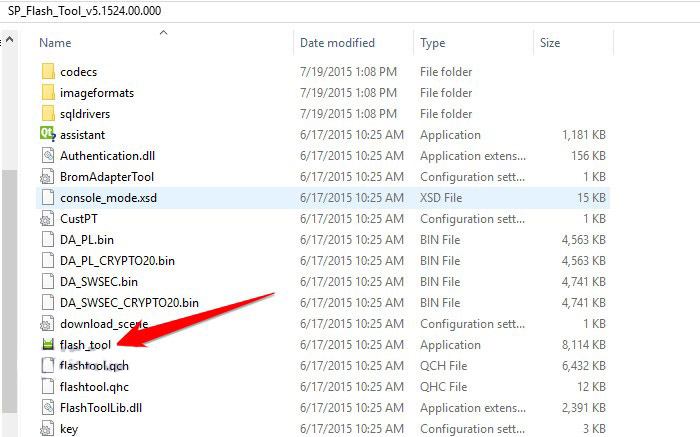
- A screen with mobile device picture pops up after the SP Flash Tool loads. Tap on the download option from the screen.
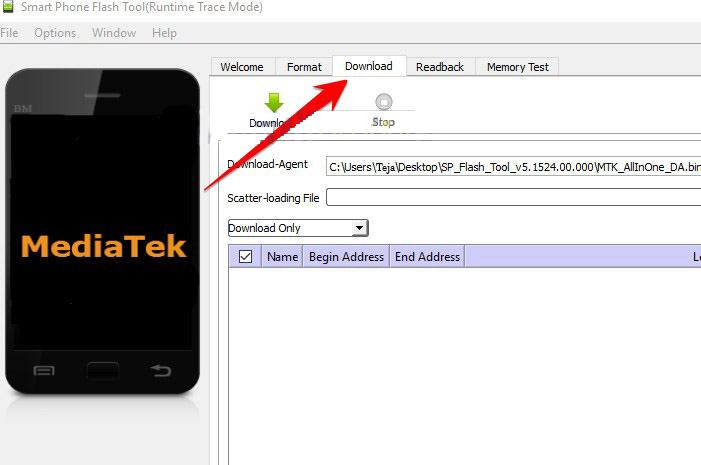
- In the Download tab, there are two options Download agent and scatter loading. Select the Download agent and MTK_AllInOneDA.bin (to be selected from SP Flash Tool folder) after that.
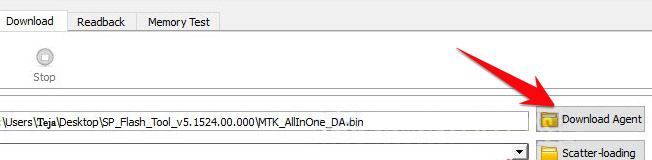
- Now select the Scatter-Loading option and load the Scatter file which is located within Stock Rom Zip. (If the file is extracted it is found with the name- MT6xxx_Android_scatter.txt) ( ‘xxxx’ here is the number of Mediatek processor).
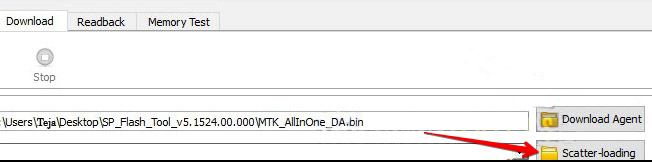
- Let the MT6xxx_Android_scatter.txt file load.
- Before clicking DOWNLOAD, select the FIRMWARE UPLOAD from the menu on the bottom left of the file screen
- Click on the download button.
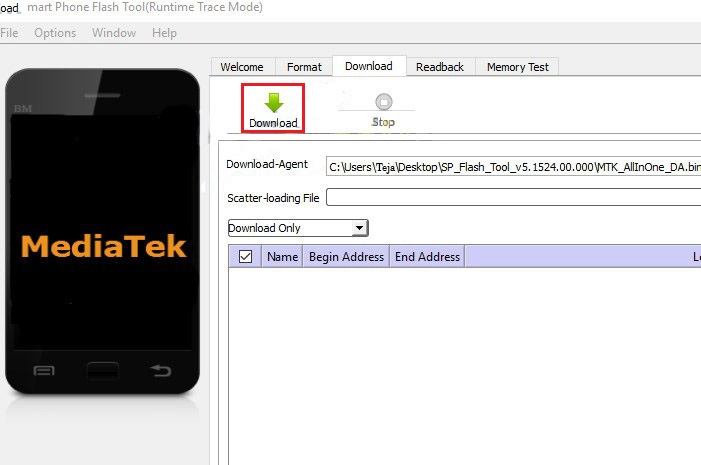
- It is now the flashing process will be initiated. If the battery of your device is removable, remove and insert it, hold the volume up and volume down button together and then connect the device to the computer/ laptop using the USB cable (the volume up and volume down button have to be held until the PC detects the device).
- As the phone connects, the flashing process will start.
- After a few minutes, a green button will be displayed once the process is completed.
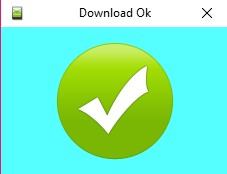
- Now close the SP Flash Tool and disconnect the phone.
- Reboot the phone to check if you have flashed the latest version.
Once you are done with all these steps, enjoy the new experience of custom ROMs on your Android device.

Leave a Reply