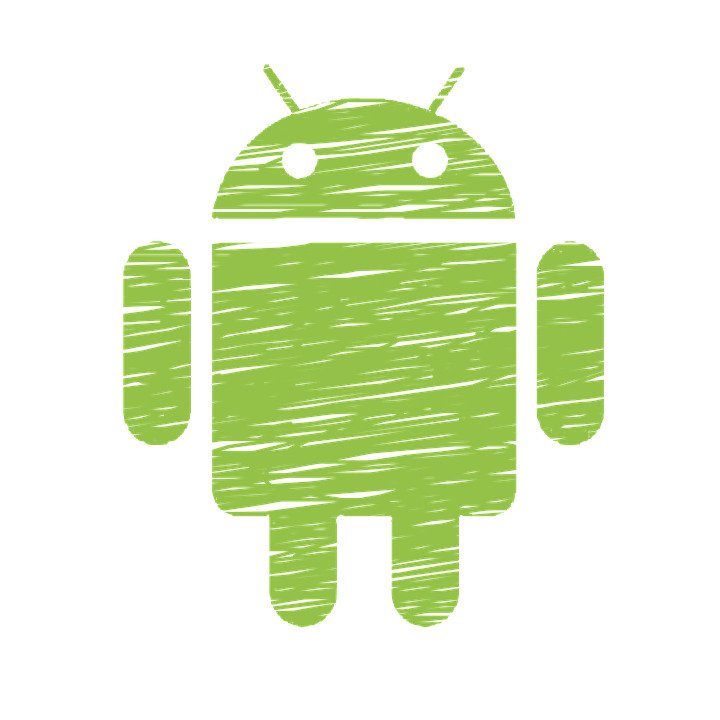
Google released a new browser tool called the Android Flash tool for the developers as a simple way to try the Android Open Source Project (AOSP) test builds.
It has been more than a year now since Google made AOSP’s automatic build project public via a continuous integration dashboard.
The Android flash tool works entirely inside the browser. It allows users to easily and quickly pull down AOSP images and flash them to their phones. Developers can further check the compatibility of the app with AOSP changes. People who are mucking about in the Android source code can see some improvements on the real device.
Google’s Android flash tool is compatible with any browser that supports WebUSB. Some of them include Chrome and Edge. Some other prerequisites are an unlocked bootloader, a phone with USB debugging enabled, and the ADB drivers for it installed on the PC.
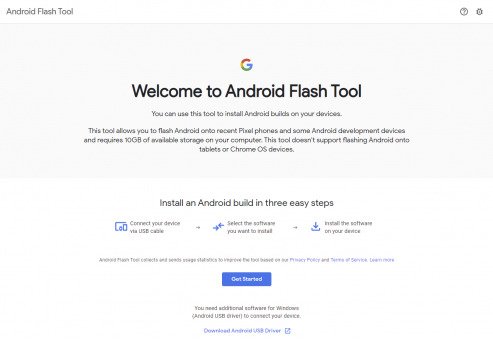
One thing to be noted is the tool will not handle any of those procedures for you. There is one other small caveat, as well. You cannot have a separate ADB server running on your machine while you use the tool. So you have to kill it with the adb kill-server command before visiting the site, or it will not work.
Today, Google is taking the next and most logical step by releasing a new web app, the Android Flash Tool, which can install the Android Open Source Project onto your Pixel phone directly from the browser.
You indeed do not even need to install any of the developer tools on your device like adb. It means you can also use this tool to flash AOSP onto your Pixel from a Chromebook.
The only requirements you have are a Pixel phone, i.e., Pixel 2/a newer device, or HiKey developer board. A web browser compatible with the WebUSB standard – only Chrome, in fact, Chromium-based Edge, and Opera for now. Furthermore, a USB cable, and if you are on a Windows computer, the Android USB drivers.
Once the requirements are met, you can now start to install either a new AOSP using the Android flash tool, or you can also enter the build ID you would like to use from the Android CI.
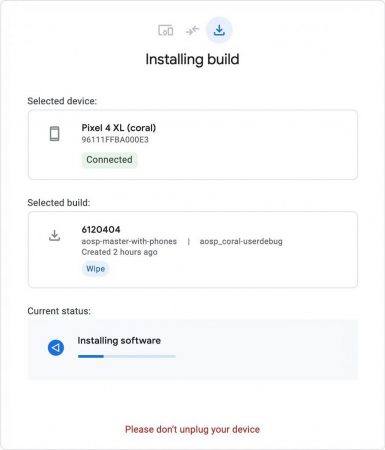
It is also essential to know that the Android flash tool is not easy to flash your phone back to the factory image. But this can be done through your web browser using the Google Pixel Repair tool, but as of now, this tool is not available in all countries.
However, the Android Flash Tool is available for download now. Make sure you have backed up your files and can be accessing the repair tool before working with AOSP’s Android Flash Tool.

Leave a Reply