With 5000+ professionally designed logo templates, DesignEvo allows anyone to browse through the different categories or search using keywords to find the logo that meets your needs and customize it to make it your own. Here let’s have a deep look at its tools.
Icon Object Tools
After selecting a template from the 5000+ ones, you will be directed to the editing panel. A bar with specific tools will appear at the top when you select one object. When selecting an icon or a form used to compose the design of your logo, the options that appear are:
![]()
- Color: With solid or gradient color options
- Reflection: Vertical and Horizontal
- Opacity: From 0% to 100%, letting you see the item below.
Text Object Tools
With the fonts, the menu changes to be able to configure the text that we use:
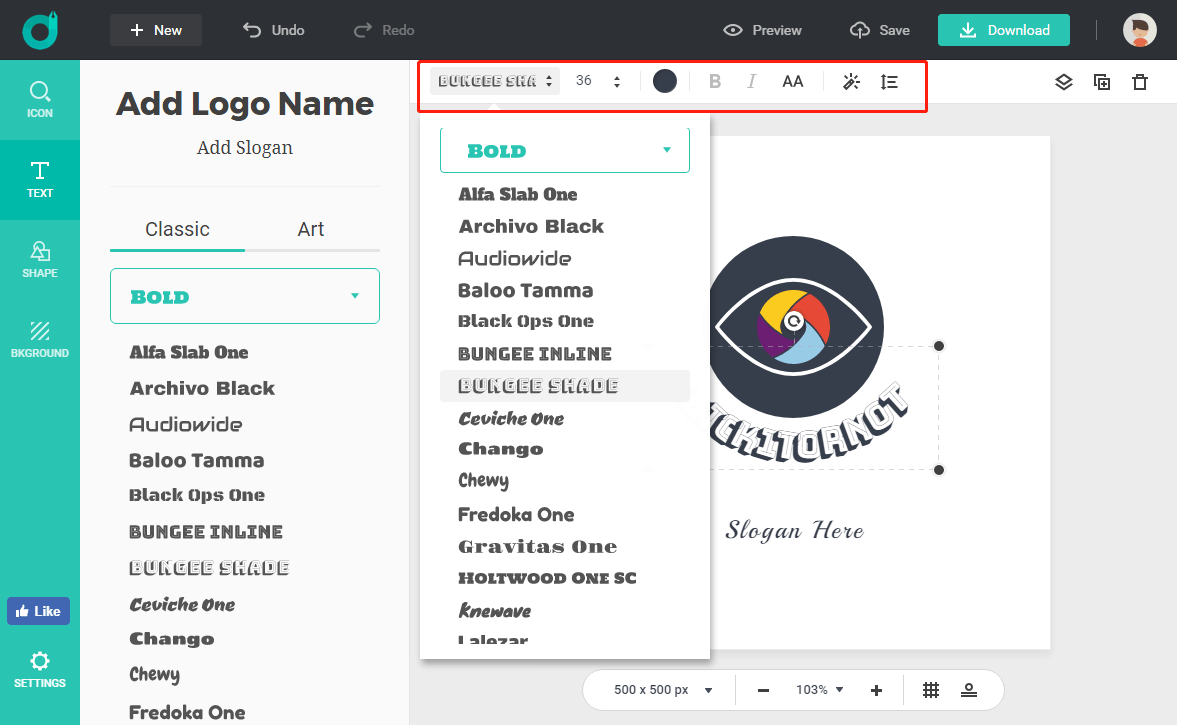
- Typography: Type of font to use.
- Size: Choice of font size.
- Color: Only allows you to choose solid colors.
- Font style: Bold, italic or all caps.
- Options: Allows you to create a custom style by playing with the outline, shadow, and a glow effect.
Format: Type of justification of the text (right, centered or left) and spacing between the letters, change the line-height and curve the text. Curve text feature it what I love most.
Shape Object Tools
This shape object is optional for a logo design. But I’ll give it a simple mention in case someone just needs it to make a unique and creative logo. The options of this object are just the same as the ones of icon. DesignEvo offers seven categories of shapes like badge, decoration, line, solid shape, outline shape, banner, and symbol. Choose the fitful one to make your best logo.
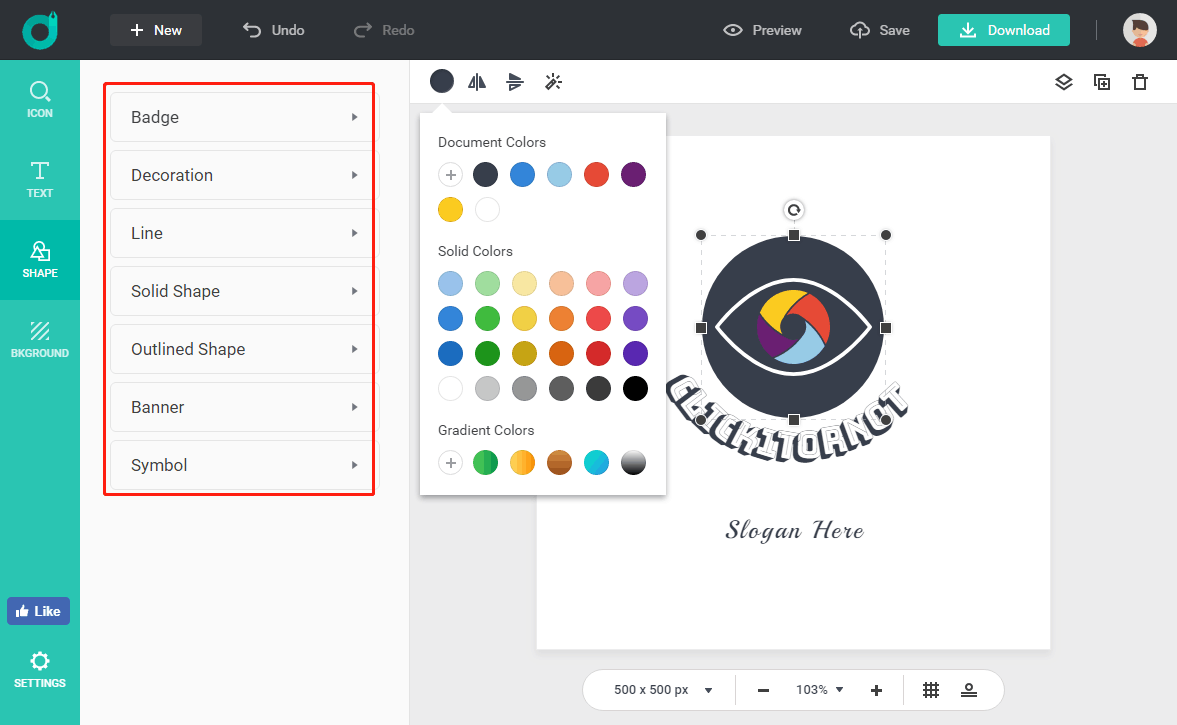
Background Object Tools
When comes to background tools, you can see there are three options, transparent, solid color and gradient color.
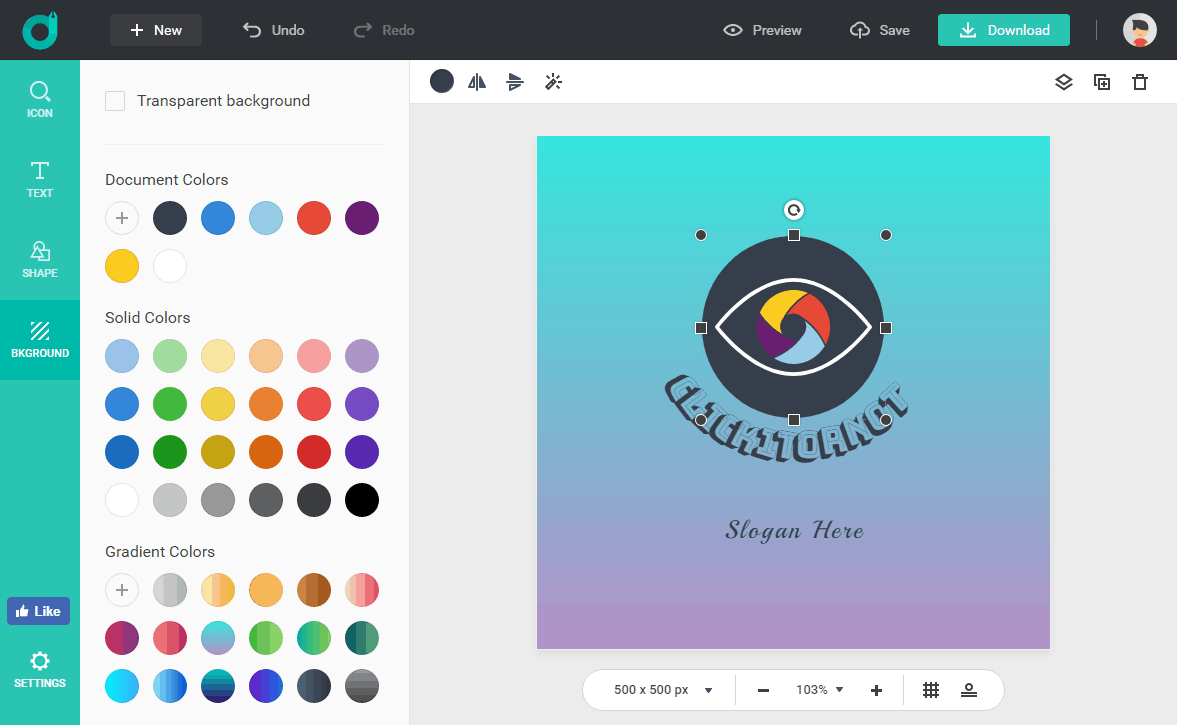
- Transparent: It makes the logo looks like no background.
- Solid: With flat color full filled in the background.
- Gradient: It allows you to set two colors for the background and from one gradient to another one. You can change the anchor for the direction.
Multiple chosen objects
When we select all the elements at once we have some common options:
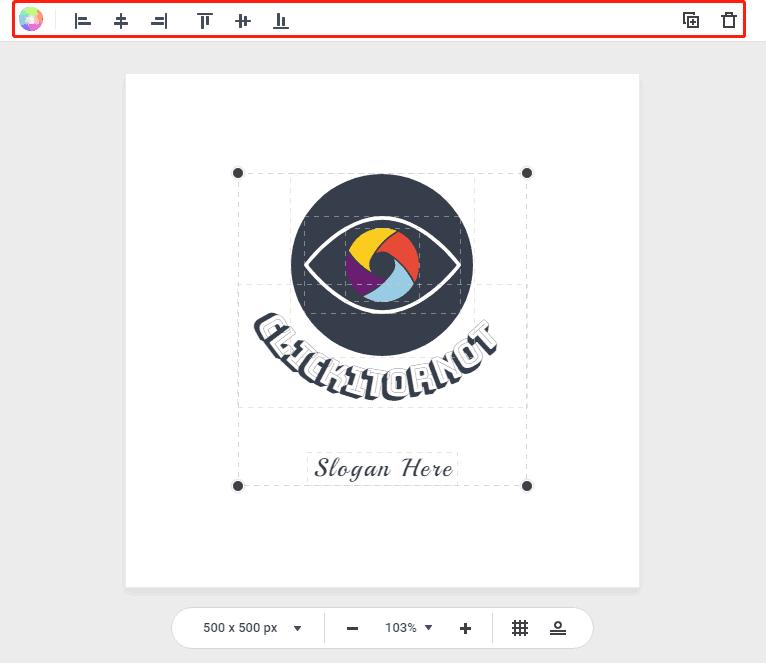
- Color: From here we change all the colors of the logo at the same time for the objects that we choose.
- Disposition: We can choose if one element will be above another or below according to the option we choose.
- Duplicate: Make a copy of the object that is selected.
- Trash: Remove the object that we do not want to have in the logo.
If you are the first time to access this great logo makes, you can see this video tutorial to know how does it work:
In addition, DesignEvo is localized to multiple languages, English, German, Japanese, Portuguese, Chinese(simple & traditional) and Spanish.
If you are just looking for some easy to use apps to make a logo for your business, DesignEvo will absolutely help you a lot. What are you waiting for?

Leave a Reply