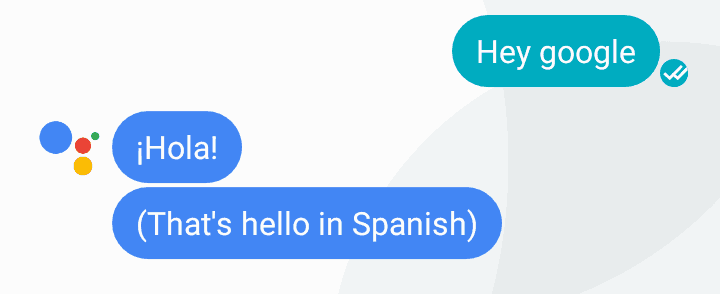
Hey Google not working for you? Here’s how to fix it
Google is one of the leading internet companies and recently it launched the Google assistant for Smartphone. It was good news but most of the people were disappointed on this feature for two reasons. First reason, the user can not set the command to launch the Google assistant. Another reason, the users only use the Ok Google command that appeared inconvenient to say.
Now we have good news to everyone you can use Hey Google that supports the Google assistant on your Smartphone. So you cannot set the custom command on your Android device for using the Google Assistant. ‘Hey Google’ command was only easily available to the Google home device. It helps to launch the Google assistant on your handset.
With the help of the advanced technology, anyone can train the Smartphone to listen for a different command such as Hey Google and Ok Google. If the Hey Google is not working properly here we provide some useful tips that help you to resolve your issues easily.
Retrain a voice model
If you need to activate the Hey Google on your device then you should activate the command in Assistant Settings. The users want to train the Smartphone for this command by activating the Hey Google. Steps to follow retrain voice model for the Hey Google command on your device.
- First, open the Google app on your Smartphone
- At the top left corner, click the navigation menu and choose Settings.
- Select Settings (for Google Assistant) -> Phone -> Voice model -> Retrain Voice model.
- Retrain the voice model for command of ‘Hey Google‘ on your Android device
- Finally, restart the Smartphone.
Clear cache for Google app
- First, open settings in your device
- Click on Apps or application manager
- Click Google app and then Storage
- Select Clear cache to clear cache.
- Then reboot your device.
[box type=”note” align=”aligncenter” class=”” width=””]Also Read: How to get Pixel 2 like AR stickers on any Android Phone
Force stops the Google app
If you want to Force stop the Google app on your device then here you can get simple tips that help to Force stop the Google application on your device easily.
- Go to your Smartphone Settings.
- Click on Apps or application manager
- Select the Google App and then hit Force Stop.
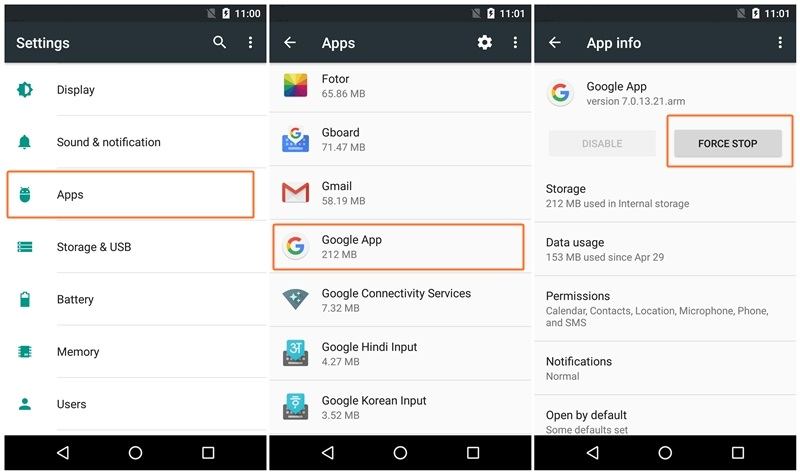
Now, you can try to use the latest command of Hey Google on your device. If anyone has trained the Assistant with the Hey Google command.
Uninstall latest updates from the Google app
If you are looking to reset the Google app to setting then you can follow few tips to uninstall the updates from the Google application.
- Open the Google Play Store and then search for the Google app.
- Select the Google app and click uninstall button. The Google app will restore to factory version.
- Restart the Smartphone and then install the Google app again.
- Now train the Google assistant for the Hey Google command.
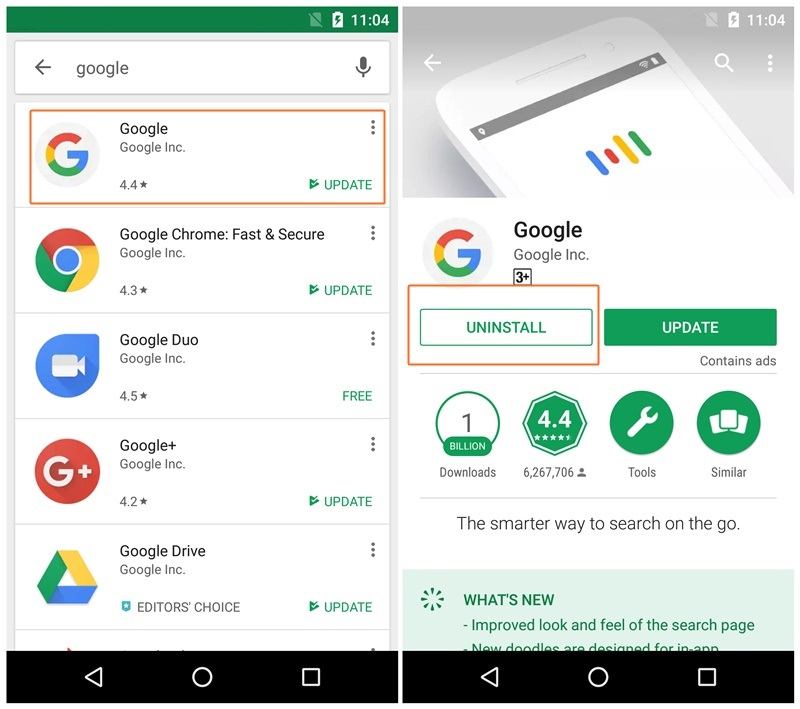
These tips will help to everyone in resolving the problems of “Hey Google” not working on the Smartphone.

I get a notification to enter my password for “janismdyke” in internet accounts. It doesn’t work. Do you have my i.d. as that or as [email protected]?
Also, I have a “Hey Google” and 9 times out of 10 when I ask a simple question, it says “Sorry, I don’t know the answer that” or “I am still learning.” It is useless like this. Please respond. This internet page of answers to that problem is also useless