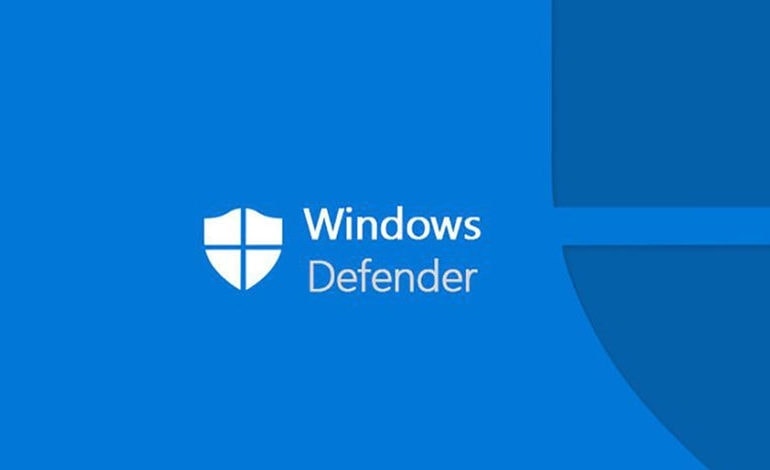
In this article, you can see how to reduce the high CPU usage of your Windows 10 PC.
MsMpEng (MsMpEng.exe) is the antimalware service executable used by the Windows Defender program, which is now called Windows Security. It is a native antivirus, anti-malware & spyware program in Windows 10. When running in the background, this program scans for any suspicious virus and further, takes active steps to prevent them from infecting the computer.
Reasons For High CPU Usage:
The two most obvious reasons for it to consume high CPU usage are:
- Firstly, the real-time feature that is continuously scanning connections, files, and other related applications in real-time are making CPU usage higher.
- Secondly, the Full Scan feature that scans all files, when the computer either wakes up from sleep or when connected to a network, or if scheduled to run daily, will consume high CPU usage.
The high CPU usage is not a recent issue on Windows computers as it has been since a long time, affecting both Windows 10 and Windows 7 users.
Most of the applications will not use more than 50% of the CPU power for an extensive period. However, some apps or programs and system processes use vast CPU resources without the awareness of users. One of the methods is “MsMpEng.exe,” and you may notice high usage of CPU by this process.
Many users are pinning down to a database file called mpenginedb.db that is used by Windows Defender for storing hash values. Because of some false identifiers, Windows Security keeps scanning all the data on the disk. And further, it rehashes them in the database file. As a result, the usage of CPU spikes up from 50% to 100%. So, to fix this issue, we have to delete the mpenginedb.db file.
How To Delete Mpengine.db File:
As Mpengine.db is a system file related to the antivirus, we cannot delete it usually. We have to disable antivirus and temporarily and then remove the file by following the steps below:
- Open Windows Security and click on Virus and threat protection.
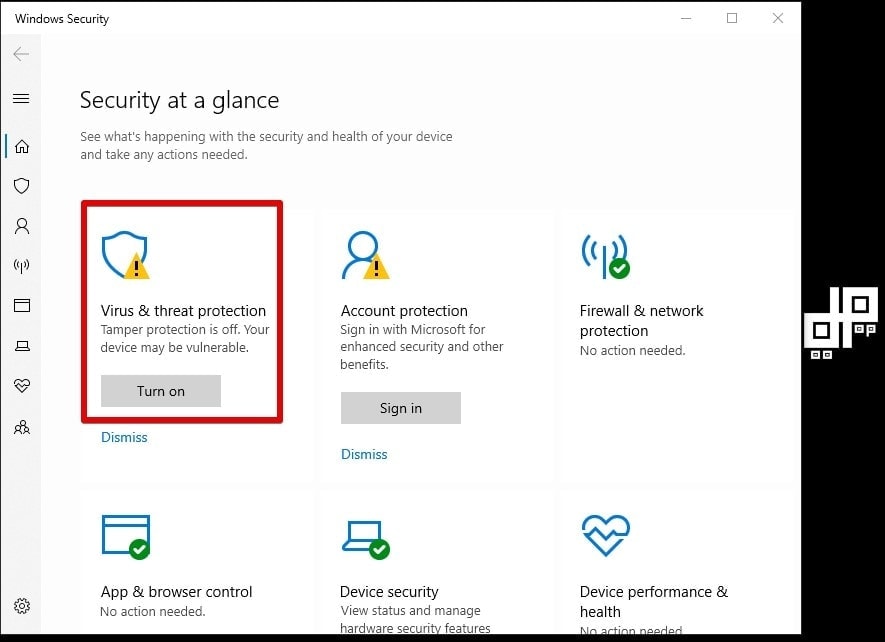
- There, click on Manage Settings under virus and threat protection settings.
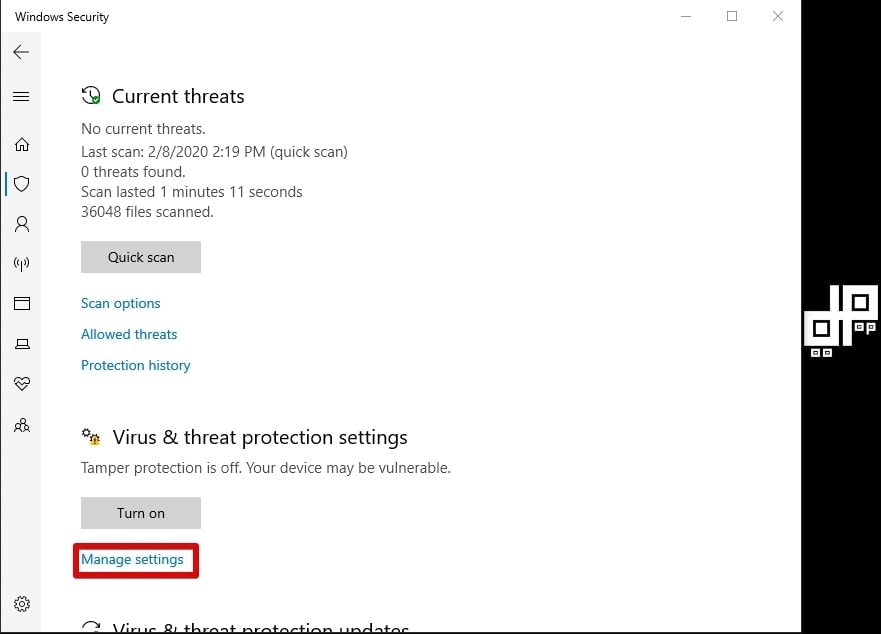
- Under this section, disable all the toggles.
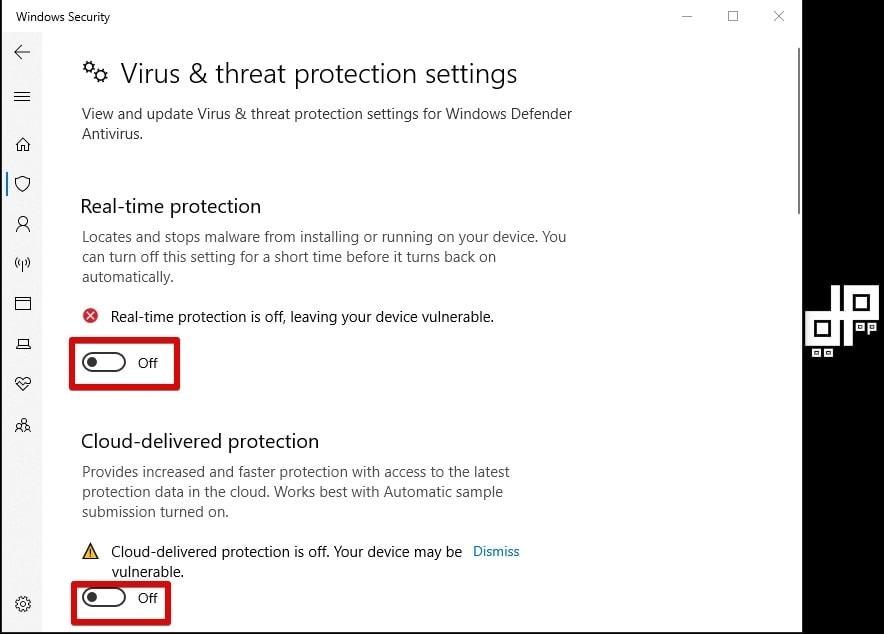
- Then, press and hold the Shift button and restart your PC. It will now boot to the Advanced Recovery Window.
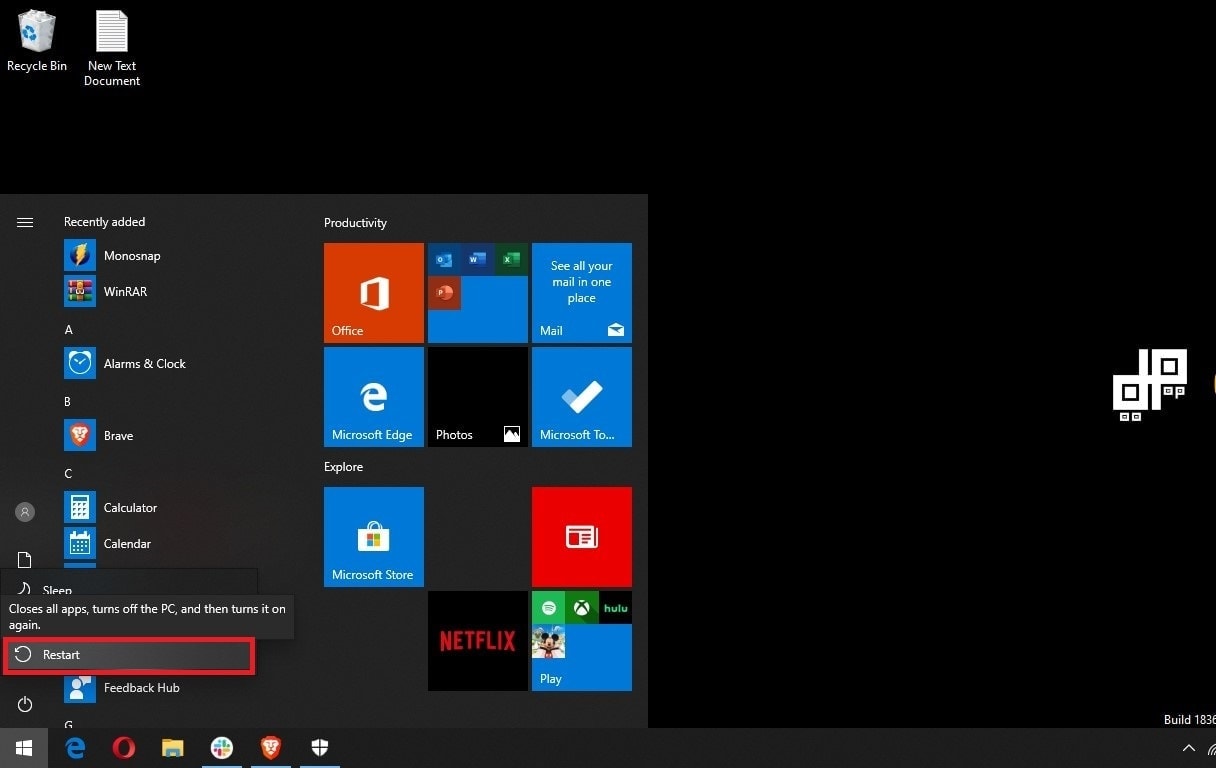
- There, choose Troubleshoot -> Advanced Options -> Startup Settings -> Restart. And then, press the number “4” key to boot into Safe Mode.
- Once in the Safe Mode, search for Registry in the Windows Search box. Now, click on Run as an administrator in the right-side pane.
- Copy the address and paste it in the Registry address bar and then hit enter. You will be taken instantly to the Windows Defender folder.
- Now right-click on Windows Defender and select New -> DWORD (32-bit) value. Name the file DisableAntiSpyware and click on the Ok button.
- Double-click on the file and change its value to 1. And after that, click on the Ok button and restart your computer.
- Search for Powershell this time, and open it as an Administrator.
- Further, copy the command and paste it on your PowerShell window. After that, hit enter. This will now delete the mpengine.db file from your PC.
- Now open the Registry again and delete the Disable AntiSpyware file. Following that, restart your computer, and Windows Security will start working again.
This time, you will not see Msmpeng.exe causing any spike in the CPU. If in case, you are yet facing the same issue, then you can either reinstall Windows or use third-party antivirus software.

Leave a Reply