
What is ROM and custom ROM?
ROM stands for read-only-memory. A custom ROM will change the Android operating system with a new firmware. Most of the people flash a custom ROM on their device for better performance, better battery life, different features, more stable and faster ROM and to remove the bloatware stock applications put on the operating system by Manufacturer.
The whole process is fairly simple and can be completed within 10-15 min. We have already mentioned that one of the most preferred uses of Custom ROMs is that you can use it to optimize your device with the help of Custom ROM. So let us see How to Install Custom ROM on Samsung.
For flashing a custom ROM on Samsung your device must have been installed a custom recovery. In this post, we’ll tell you all the steps in easy words. Read and proceed carefully:
Note:
- Follow the steps correctly, and at your own risk, you may brick your device. We are not responsible for any problem or damage of your device.
- Install TWRP Recovery on Samsung
- Custom ROM flash process will erase all data from the device, take a complete backup of your phone and then proceed.
- Make sure your device has at least 50-60% charged to prevent the accidental shutdown in-between the process.
Steps to Install Custom ROM on Samsung
- Download Custom ROM for Samsung device and Gapps.
- Reboot your device into TWRP Recovery.
- Switch off your device.
- Press and hold “Volume down + Power” buttons until you see anything on the screen.
- Now in the TWRP main menu, Click on Wipe and swipe to factory reset on the bottom of the screen.

- Go back to the main menu in TWRP, tap on install and select the Custom ROM zip file which you have saved in your device.

- After selecting the Custom ROM zip file, do swipe to confirm flash to begin the installation process.
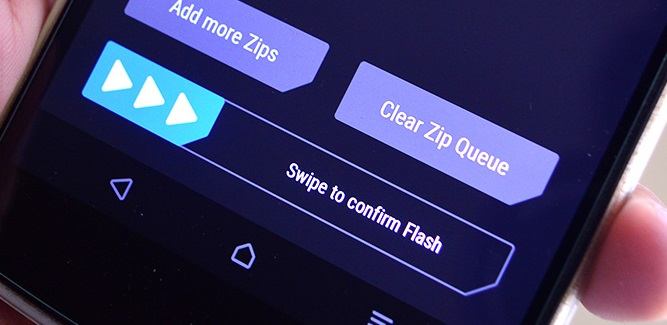
- Once the installation process is completed, You will see Wipe cache/Dalvik option, tap on it and Swipe to wipe.
- Now, Go back to TWRP main menu and repeat the same process to install GApps
- After flashing Custom ROM and Gapps, reboot your Samsung Device.
- Done!!!

Leave a Reply