
Realme has already rolled out the Android 10 updates for many devices, and some of the devices are scheduled to get the update soon. Now, the company also lets the user unlock the bootloader of their devices.
Recently the Realme shared the official unlock bootloader guide for some devices, like Realme XT, Realme X, Realme 3 Pro, Realme 5 Pro, Realme X2 and X2 Pro, Realme 5 and Realme 5 Pro.
Now, it is the time that the Realme X50 Pro units should get the official support to unlock the bootloader. If the user wants to customize or root its Android devices, then they need an unlocked bootloader before rooting their device.
According to the one Realme moderator, a guide to unlocking the bootloader of the Realme X50 Pro is now live on the Chinese community page.
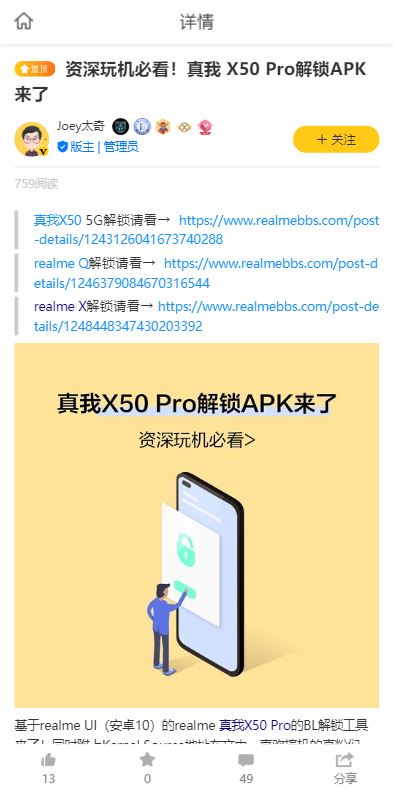
According to the guide, before the user unlocks their Realme X50 Pro, they should know that the device should be purchased from formal channels in mainland China.
To unlock the bootloader of the device, follow the step-wise instruction given below:
Unlock bootloader
Before unlocking the bootloader, the user should do a complete backup of their device as it clear the whole data from the device. The device should have a minimum 60% charge. The user should have a USB cable and a PC/Laptop for unlocking.
The link to download the unlock tool APK for the Realme X50 Pro is below:
- Unlock Tool (Realme X50 Pro)
- Extraction code: l7n3
After downloading the unlock tool APK from above, the user has to follow the steps which are mentioned below.
Step 1
The user has to enable the Developer Options on their device. They have to go to Settings>>About Phone>>Version Information and click on Version Number 7 times to unlock the developer options.
The user has to do toggle on to the OEM Unlock settings. Then, go to the Settings>>Developer Options>>enable OEM Unlock.
Now, the user has to open the unlock tool and click on Start applying.
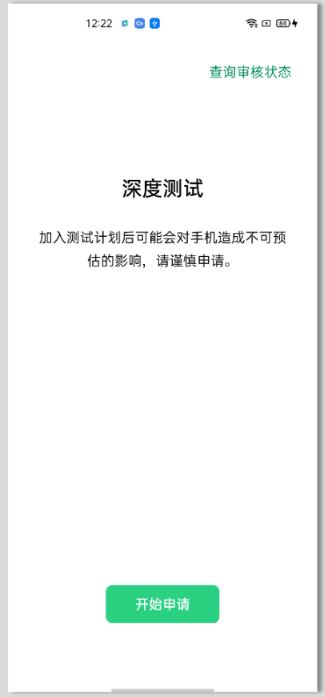
The user has to read the Disclaimer and check on I have read and agreed to the aforesaid content and then select the Submit application.
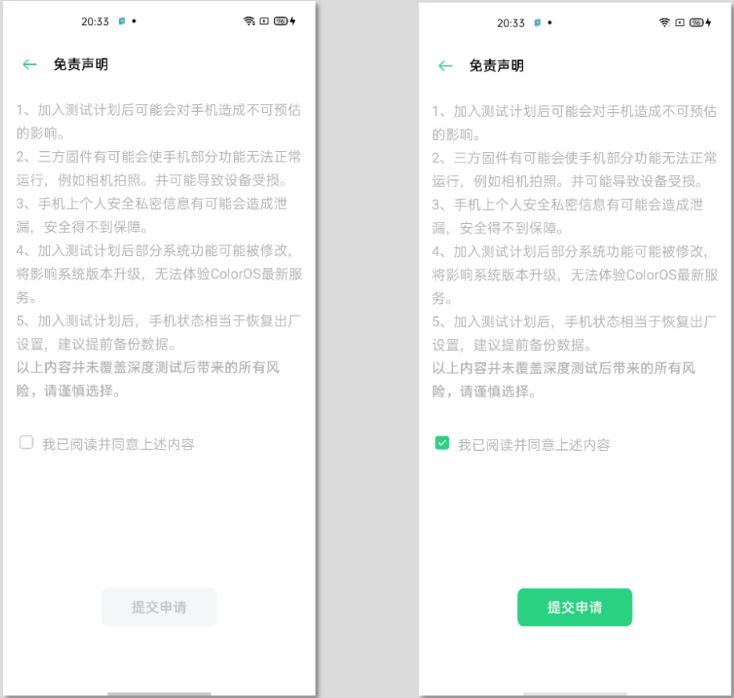
The user has to the home screen of the app, and they have to wait for about 15 minutes. At that time, the Realme servers check the submitted application. The user can check the review status by going into the Query Audit Status in the app.
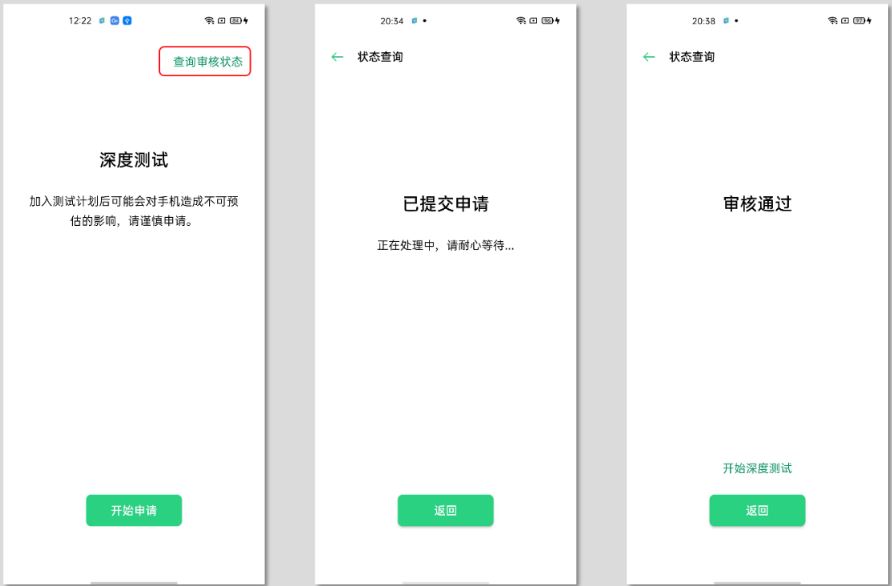
The user has to select Start the in-depth test, and the device will start doing reboot automatically.

Step 2
Now, the user has to install the Fastboot tool on their PC (Windows or Linux or Mac). Then, connect the Realme X50 Pro to PC/Mac with a USB cable.
The user has to remove the contents of it in a folder after downloading the ADB and Fastboot tools. Then open the command prompt windows in the same folder where the user has selected the contents of the Fastboot tools.
Then the user has to enter the command: fastboot flashing unlock
- Then, press the Enter on the keyboard.
When the user enters the above command, then his Phone will pop-up with an interface. The user has to press the volume button to select Unlock the Bootloader option, and after that, he has to press the power button to confirm.
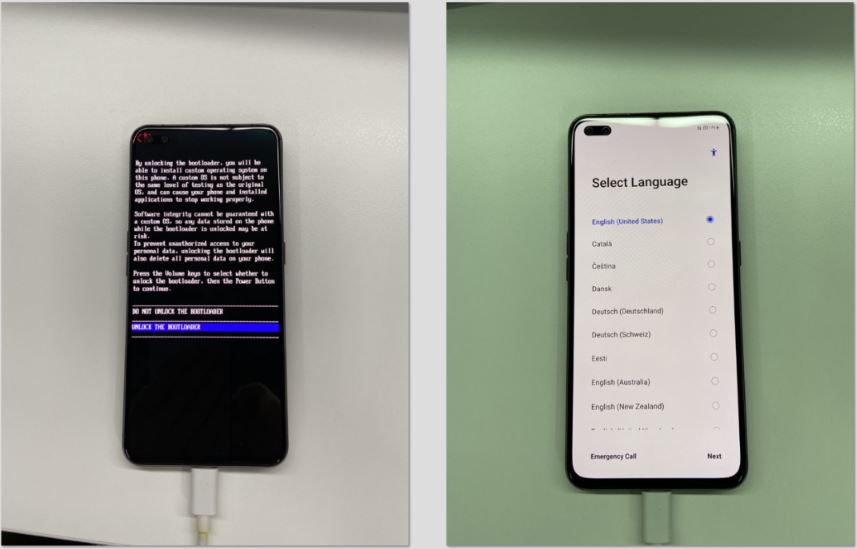
Now, the bootloader of the Realme X50 Pro is unlocked. The kernel source code for the Android 10 is now available on GitHub.

Leave a Reply