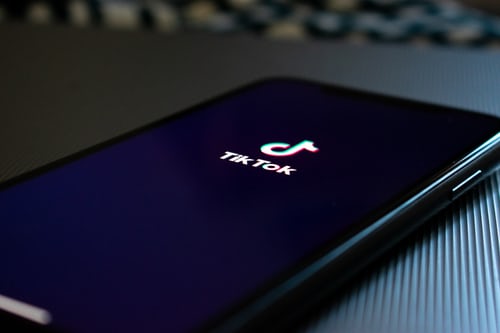
Despite getting a huge craze, TikTok has also been entangled into too many controversies. The video-sharing social networking app was banned in many countries, including India.
It is the offensive content that has proved to be a choker for this ByteDance owned platform. So the company, to make everyone right from a little kid to the grown-up, use the app, now allowing users to set up parental controls for TikTok both on Android and iPhone.
How To Set Up Parental Controls for TikTok on Android and iPhone?
There are two ways to include parental controls on the TikTok app. Firstly, you can use the native parental control that comes within the app. Secondly, you can use the OS level parental controls on your Android and iPhone.
Native Method For Parental Control On TikTok:
There are quite handy native parental control features on TikTok. So, if you want to just keep the restrictions only on the app, but not on full-screen time, then you can go for this method. Apart from limiting the app usage, it also offers a reliable way to stop offensive content from showing up in the personal feed.
You can enable parental controls by following the below steps:
- Launch the TikTok app on your phone and then tap on the profile tab at the bottom.
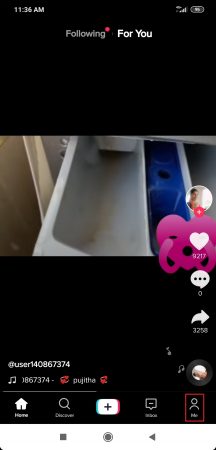
- Click on the three vertical lines on the top of the right side.
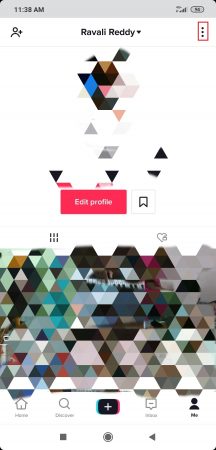
- Now, under the privacy and settings, click on the Digital Wellbeing option.
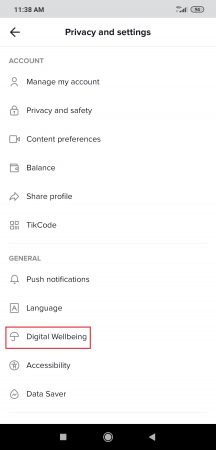
- In that, you will find two options. Screen Time Management and Restricted Mode. First, click on Screen Time Management.
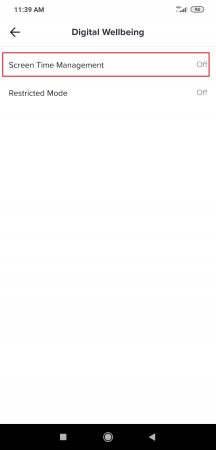
- This option lets you manage screen time. Click on the Time limit.
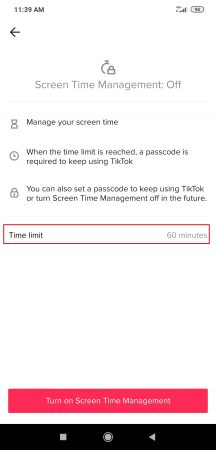
- You can choose among multiple options for the screen time limit.
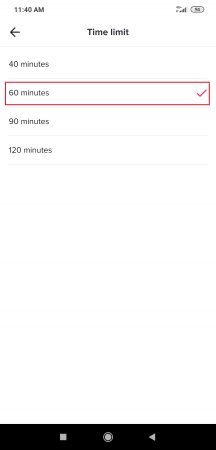
- Now click on “Turn on Screen Time Management.”
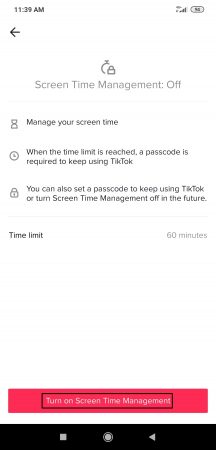
- You will be asked to set a password. While using the app, if you reach the time limit, this password is used to keep using TikTok.
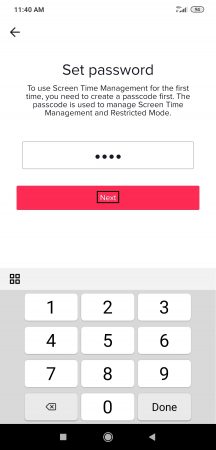
- Now again, going back to the second option in the digital well being. Click on the Restricted mode.
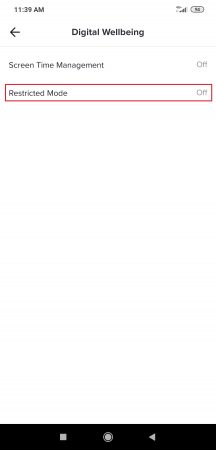
- To enable this feature, click on the “Turn on Restricted Mode.”
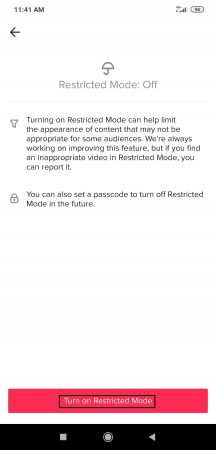
- Now, again you have to set a password. This feature will restrict the inappropriate content from being visible to you.
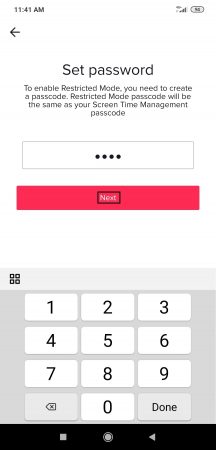
This is how you can enable parental control on TikTok through the native method.
OS Level Parental Control On Android Device:
The latest version of Android, including Android 10, 9 Pie, and also Android Q are available with parental controls. You can enable parental controls for the TikTok app on your Android Tablet and smartphone. Here is how you can enable it.
- Launch the setting app on your device.
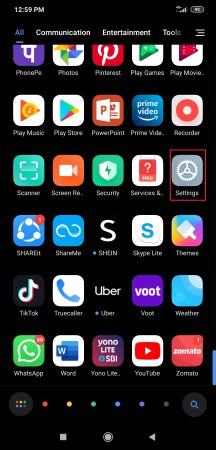
- Then tap on the Digital Wellbeing.
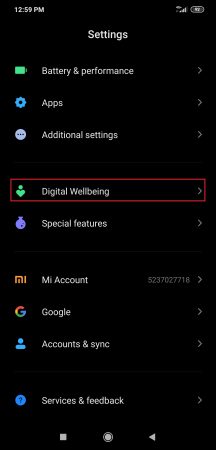
- Now, click on the Dashboard.
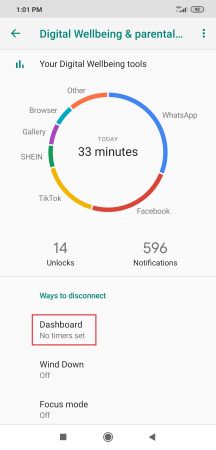
- The Dashboard opens with apps in it. Choose TikTok.
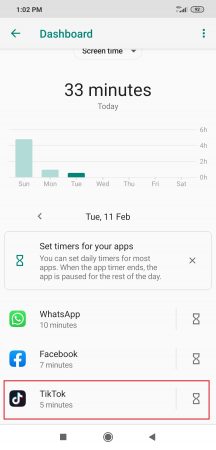
- In this, you can manage notifications and further set App Timer. Click on the App Timer.
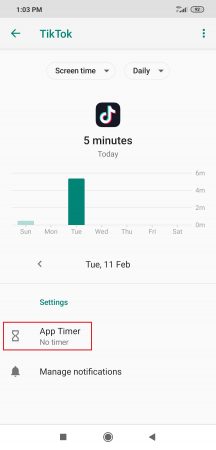
- Now, you can choose for how time, you want to limit the app usage and then click OK.
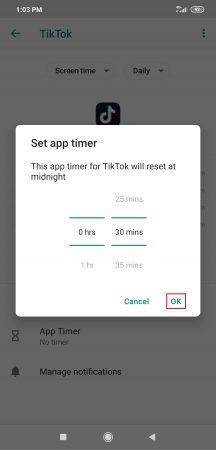
- Your job is done!
OS Level Parental Control On iPhone and iPad:
If you want to have control over TikTok, to prevent your kids from using it, it is possible through a built-in Screen Time feature.
With this feature, the app limit applies to all the devices synced to the same iCloud account. The app usage limit resets every day at midnight.
- Open Settings on your iOS device -> Screen Time -> App Limits.
- Then click on the Add limit, and you will be asked to set a screen time passcode.
- Now, tap on Creativity and select TikTok and click on Next.
- Further, set the time limit and click on the Add option that is present on the top right to complete the procedure.
An alert will appear on your device’s screen for five minutes before the reach of the time limit. After the time runs out, you need to enter the passcode to continue using the app.
So, in this way, you can limit the screen time of your kids and protect them from exposure to inappropriate content.

Leave a Reply