
Finally, Stable Android 10 update is now started rolling out for the Snapdragon S9 and S9+ in the US for the Galaxy S9 users. The Exynos variants of the S9 get the One UI 2.0 firmware update at the starting of 2020. Other Samsung flagship phones which also get the update are Galaxy S10 series, Note 10 series, Galaxy S9 series, and Note 9. The software update for the T-Mobile, Sprint, AT&T, etc. because the Snapdragon variants in the USA went through some network carrier testing. Now, the T-Mobile, among others are releasing the first stable build of Android 10 for Snapdragon Galaxy S9 and S9 Plus.
The latest Android 10 update has a new build number, i.e., G960USQU7DTA8 for the Snapdragon S9 (SM-G960U) and G965USQU7DTA8 for the S9+ (SM-G965U). Right now, it is available for selective carrier variants in the United States. And it includes T-Mobile (TMB) and Sprint (SPR) S9 and S9+ devices. Also, the unlocked S9 (SM-G960U1) and S9+ (SM-G965U1) variants in the USA are also getting new firmware build numbers. The build number for S9 (SM-G960U1) is G965U1UES7DTB2 and for S9+ (SM-G965U1) is G965U1UES7DTB2, and it is based on One UI 2.0. Users can download the full stock firmware update from Samsung servers and upgrade their carrier-locked or factory unlocked S9 device by manually to Android 10 through Odin FlashTool.
The One UI 2.0 firmware update has all the Android 10 and Samsung goodies such as improved location permissions, advanced privacy tools, the full- screen navigation gestures from Google Pixel, advanced dark mode, or Night Mode. It also has the latest Android security updates, updated one-handed mode, updated Biometrics, brand new battery usage graph, Digital Wellbeing, pre-installed Android Auto. There is also a removal of Android Beam and many more things. Some of the Samsung tools such as Good Lock, Galaxy Labs, and Theme Park will work with One UI 2.0.
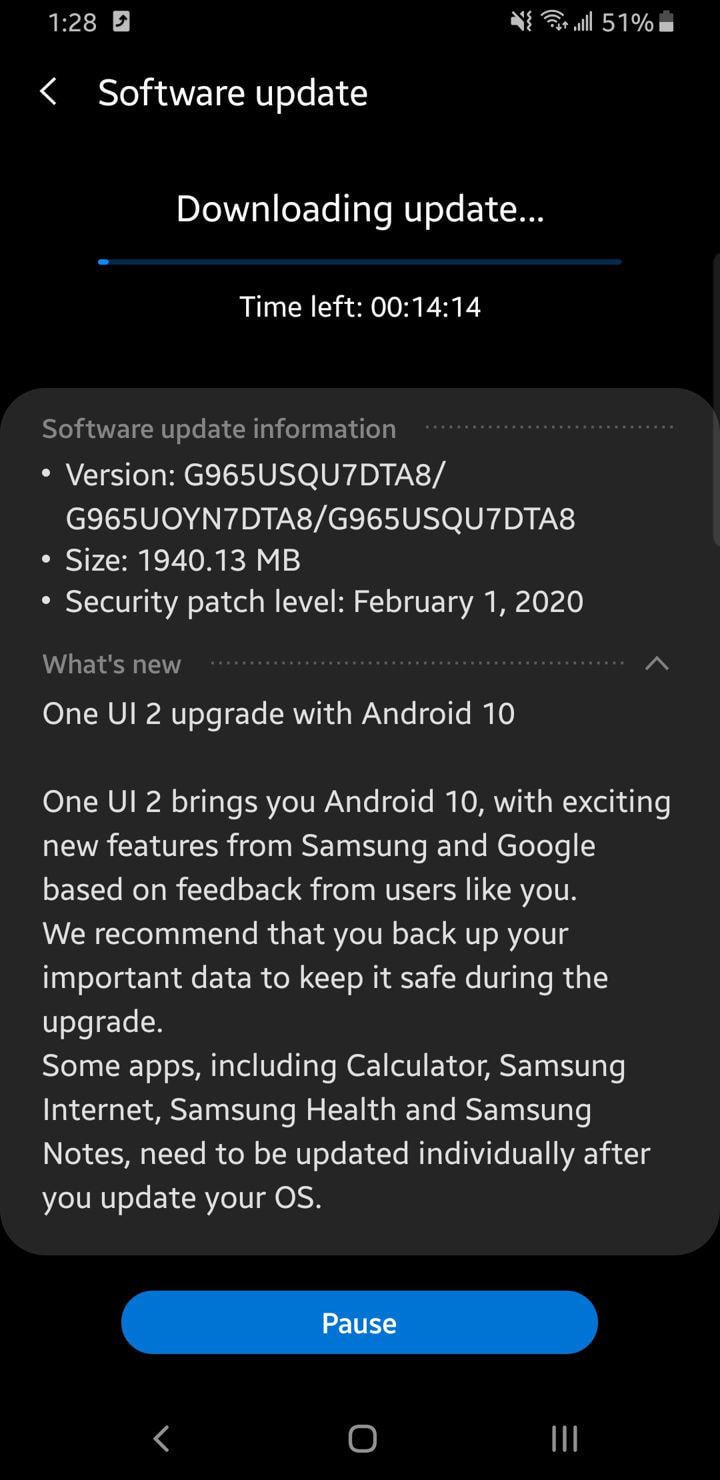
This tutorial will update the user’s Samsung Galaxy S9 to a stable Android 10 update. It can be done on both devices at the final beta 3 for the S9 or the previous stable Android 9.0 Pie. So, now there are two methods.
- The most suggested method is flashing the full stock firmware by using Odin FlashTool. It will also factory reset the user’s device, and they will lose all data. So it is recommended that the user should back up their phone completely.
- Another option for users is to wait for the OTA update to become live in their location. After that, they can go to Settings > System Updates > Download OTA updates manually.
User’s in the United States (USA) can Download stable Android 10 for Snapdragon Galaxy S9/S9+
Now, the United Staes user can enjoy the full stock firmware for their Snapdragon Note 9 devices. The firmware is based on the stable Android 10 update whose carriers are now available. It has all the full stock Odin firmware, which can be manually upgraded to Android 10 One UI 2.0 firmware and flashed into the Note 9 devices, regardless of the network carrier.
Now, to download the Android 10 full stock Odin firmware, users have to click the MediaFire link below, or else they can download it directly from Samsung Servers by using the Samsung Firmware Download tools.
How to download the full stock Odin firmware directly from Samsung servers?
The Samsung Firmware Downloader (SamFirm) tool and the newly added Frija will make the user download the latest stock firmware for any of the Samsung Galaxy devices. It comes in a .TAR file extension. So, users can download the full firmware update (One UI 2.0 based on Android 10) for their Snapdragon S9. Once they have the full stock firmware, then they can flash it by using the Odin FashTools.
The users have to find the model number of their S9 from Settings > About Phone. Also, they have to find the region or CSC code from which it belongs. For example, product code or CSC code for US carrier T-Mobile is TMB, and Sprint is SPR, unlocked, etc.
- First, users have to download and extract the latest SamFirm tool or the Frija Samsung Firmware Downloader.
- Then they have to go to About Phone in Settings in their S9 devices and note down the model number such as SM-G960U/SM-G965U.
- Then the user has to find the CSC code for their Galaxy S9 phones. It is known as a region or product code. Then, in this case, the user can use TMB/SPR for Android 10.
- After that, input the model number and the region code.
- Then, the user has to select or check the Auto box.
- Also, they have to check the decrypt automatically box.
- Then click on the check updates option.
- When the details are visible, then click on the download button.
How to install the One UI 2.0 Android 10 for Snapdragon Galaxy S9 via Odin FlashTool?
To flash the latest firmware update in the S9 device, users must do backup all the data, apps, media, and all storage to PC. As the Odin FlashTool will do the factory reset to the user’s phone. So, do a backup. Users can later restore the backup in their new firmware as well.
The full stock firmware for Samsung will come in a .TAR file extension and t weigh around 2 GB in size. When the user downloads it, then they have to extract the zip to get a TAR file. Then the user has to do flashing it into their phone by using Odin FlashTool.
Requirements
- Download the DSLB stock firmware by using the SamFirm tool or Frija.
- Then download the latest Odin3-v3.14.1.zip or Download Odin 3.13.3 (from Gdrive link).
- Samsung Drivers: Samsung USB downloads | AFH mirror download.
- Then enable the OEM Unlocking and USB Debugging just in case (optional).
How to Install One UI 2.0 full stock firmware in the Galaxy S9?
- Users have first to power off their Galaxy S9 devices completely.
- Then the user has to reboot the phone into Download mode or Odin mode.
- To reboot the phone user has to press and hold the Volume Down + Bixby + Power Buttons at the same time. When the Samsung logo appears, then they will see a screen with a warning sign. Then press the Volume Up button to proceed. Now the user will be in the Download Mode.
- Now, the user has to download and extract the latest Odin FlashTool. They can also use the modified Odin tool if that will not work.
- The user has to run the odin.exe file as an administrator.
- Then the user has to connect their Galaxy S9 to PC through USB cable. Odin should output a message named Added.
- Now the user has to download and extract the firmware zip file to get TAR image files. Then add the firmware files to Odin. And if there is only one file, then add it into the [AP] slot. Or else add to the Odin sections properly. Such as BL for BL, AP for AP, CP for CP, CSC for CSC (not HOME_CSC).
- Now under the options tab user has to make sure that only Auto Reboot and F. Reset Time are selected.
- Then the user has to check the log tab and click on the Start button on the bottom right.
The output should be visible in the log. Once the flash is successful, the log should say PASS.
Note: To get out of Download Mode, the user has to hold the Volume Up and Power buttons for a few seconds, and then their phone will reboot normally.

Leave a Reply