
Unlock Bootloader on Asus Transformer Prime TF201
A Bootloader is a code which runs when we turn on your device. This code initiates some hardware and the kernel and ramdisk and gets the boot procedure going. So this procedure is known as Bootloader. A similar method applies to all the Laptop, PC, Smartphones and any such gadget. Each Android OEM producers bolt the bootloader despite the fact that it is an Open Source. So, you cannot install any custom ROM without unlocking the bootloader. So the smartphone manufacturer created a policy that Unlocked Bootloader device will void the warranty. They need you to stay with the Stock ROM.
Many users like to customise their phone to make it more interesting. Almost all the Asus devices come with bootloader locked, so if you want to install any custom ROM or custom recovery you need to Unlock Bootloader on Asus Transformer Prime TF201.
If you consider the fact that this device is relatively new, you can get the idea of how much time will be needed by the developers to craft new ROMs for this device. However, you can still unlock your device and then try to root it. Unlocking the bootloader of your device is the first step towards successfully rooting a device. It allows you to customise the functions, unbrick the device and gain more control of your device. Unlock Bootloader on Asus Transformer Prime TF201.
Pre-Requisites
- Follow this guide carefully or else it may lead to brick your device.
- Unlocking Bootloader may wipe your data. Better take a full backup.
- Maintain at least 50-60% of charging to prevent accidental shutdown.
Downloads
Steps to Unlock Bootloader on Asus Transformer Prime TF201
- Download the ASUS Unlock Tool App from above download link.
- Save the downloaded app in your device
- Now, Enable Unknown Sources in Settings –> Security –> Unknown Sources to install apk files.
- Now install the ASUS Unlock Tool from File Manager.
- After installation, Open the ASUS Unlock Tool App.
- You will See prompt to accept the EULA. Read the EULA, scroll to the bottom, tap “I have read and agree…”, and tap on “OK”.
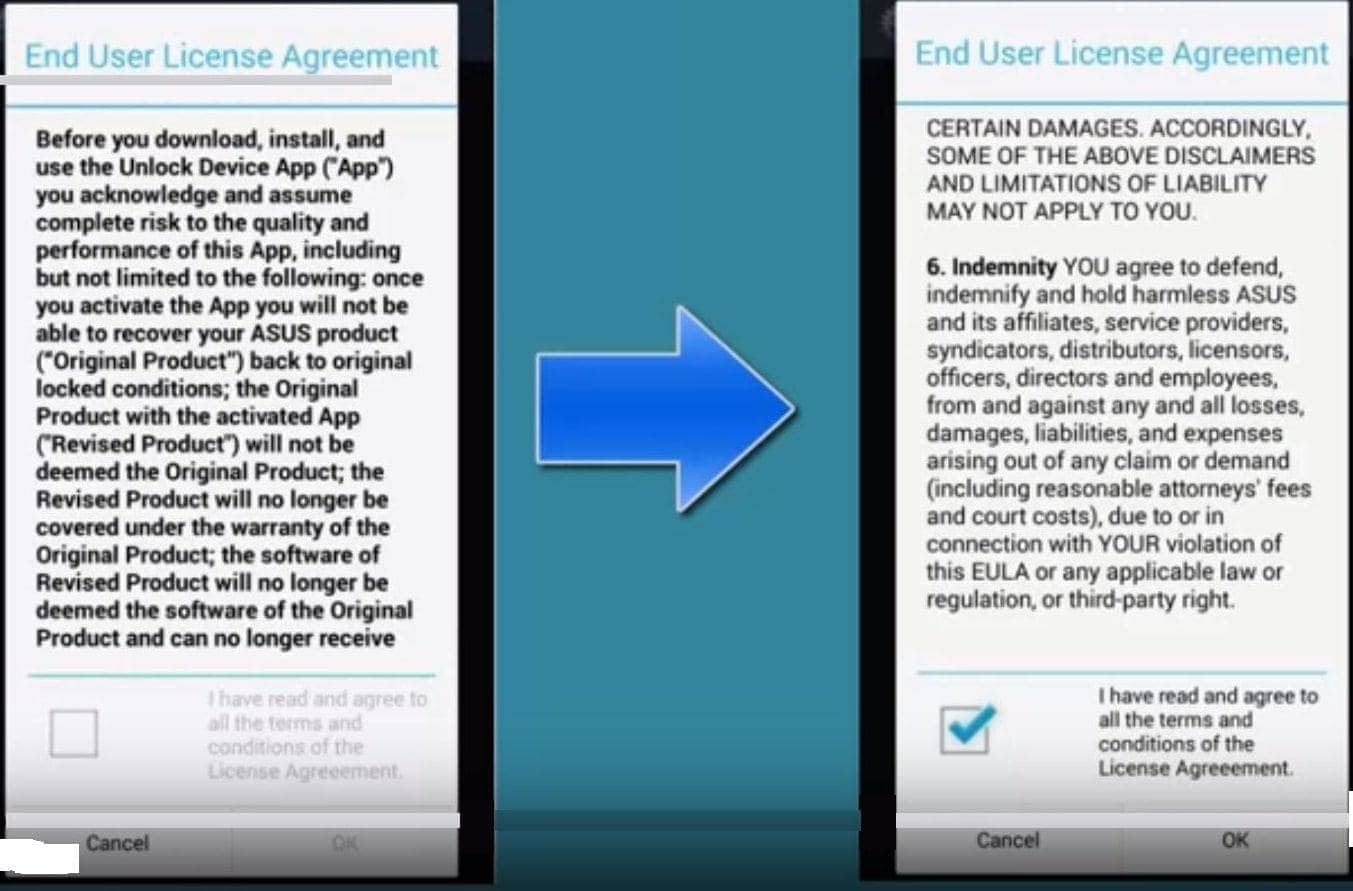
- Read the Notice again. Check the Agree Box and tap on Press to unlock your device.
- You use any Password or PIN to your device. On next screen enter your password or PIN to continue. (Only for Password or PIN users) and Tap OK.
- After clicking OK your device will automatically reboot.
- Done! Your device has successfully unlocked bootloader.
Now Install TWRP Recovery on Asus Transformer Prime TF201.
How To Install TWRP Recovery on Asus Transformer Prime TF201
Hope this article is helpful. Comment down below if you have any doubts.

Finaly. It worked.
I tried so many times with other tutorials with no success.
Thank you so much.
hello I enter my gmail address and password correct, yet get error that my information is not correct. I know my gmail in correct.
figured it out.
thanks for the video.
buenas noches mi tablet no inicia.. se queda en el logo de asus y sale bloqueada
Una vez para formatear su dispositivo
Thank You
Hello, I did all the above steps but once I tap the unlock button it triggers a error message related with a network problem. I’ve checked and I have internet in the tablet and I can browse web pages.
Is there another way to unlock the device using the ADB command console?
I’m having the same issue.