
Unlock Bootloader on Moto G4 Plus
A Bootloader is a code that runs when we turn on your device. This code initiates some hardware and the kernel and ramdisk and gets the boot procedure going. So this procedure is known as Bootloader. A similar method applies to all the Laptops, PC, Smartphones and any such gadget. Each Android OEM producer bolt the bootloader despite the fact that it is an Open Source. So, you cannot install any custom ROM without unlocking the bootloader. So the smartphone manufacturer created a policy that Unlocked Bootloader device will void the warranty. They need you to stay with the Stock ROM.
Many users like to customize their phone to make it more interesting. Almost all the Moto devices come with bootloader locked, so if you want to install any custom ROM or custom recovery you need to Unlock Bootloader on Moto G4 Plus.
If you consider the fact that this device is relatively new, you can get the idea of how much time will be needed by the developers to craft new ROMs for this device. However, you can still unlock your device and then try to root it. Unlocking the bootloader of your device is the first step towards successfully rooting a device. It allows you to customise the functions, unbrick the device and gain more control of your device. Unlock Bootloader on Moto G4 Plus.
Pre-Requisites
- Follow this guide carefully or else it may lead to brick your device.
- Unlocking Bootloader may wipe your data. Better take a full backup.
- Maintain at least 50-60% of charging to prevent accidental shutdown.
Downloads
Steps to Unlock Bootloader on Moto G4 Plus
- Enable ‘USB debugging’ and ‘OEM unlocking‘ option from Phone Settings –> Developer Options –>. (To enable Developer Settings –> Go to About phone in settings and tap 7 times on the Build Number)
- Download and Install ADB fastboot drivers.
- Navigate to ADB folder and then Press Shift key and right mouse click anywhere on the screen then select ‘Open the Command Prompt window’.
- After getting the Command Prompt, connect your Moto G4 Plus to the PC using USB cable.
- Execute the following command to boot your device into bootloader mode
adb reboot bootloader
- Now execute the following command to get unlock data
fastboot oem get_unlock_data - It will some strings/code which you have to copy in notepad.
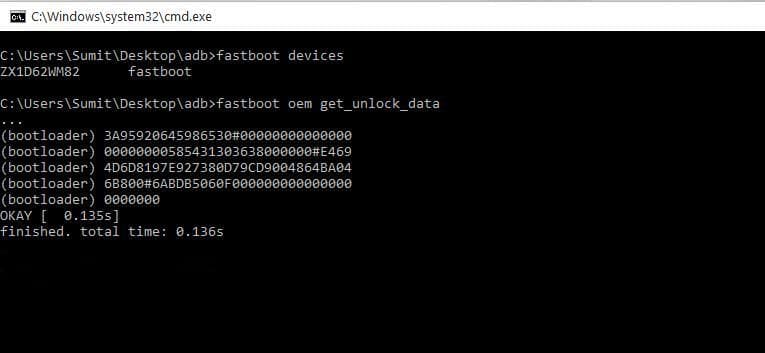
- Visit Motorola Unlock page, read the instructions and proceed by pressing Next.
- Just Sign in via your Motorola account or the same Google account with which you sign in on your device.
- You will get ‘Unlock ID’ to your email
- Execute the following command with the unlock ID.
fastboot oem unlock UNLOCK_IDIt will disPlus a warning. Now you need to enter the same command again to receive a message which will notify that the device is successfully unlocked.
- Done!
Any doubts? then comment down below.

Leave a Reply