
ZTE USB Drivers are an essential part of all the ZTE devices that enable you to establish a connection between your PC or laptop and your device.
ZTE is a Chinese multinational telecommunications equipment manufacturing company. It has headquarters situated in Shenzhen, Guangdong, China. Furthermore, the company is among the top five largest smartphone manufacturers in China. Not only a smartphone manufacturer, but ZTE is also a well-known carrier with a vast user base.
Go through this article if you want to download USB Drivers for your ZTE smartphone, and you will also get complete installation guidance of ZTE USB Drivers.
ZTE USB Drivers create a bridge between your ZTE android device and your personal computer and to share files between them.
Are you a user who connects your ZTE phone to the PC for various reasons, then you must make sure that you have the latest ZTE USB drivers installed on your computer that is compatible with your smartphone.
It is a must to ensure a secure and robust connection between the device. Without this, you may face occasional failure in connection. It can also create undesirable effects on your ZTE device that is not good for it.
Find below ZTE USB drivers that are compatible with all the ZTE devices. Download the USB driver file from the link given below and further follow the installation guide to install it on your PC.
Download ZTE USB Drivers:
- File Name – ZTE_Android USB_Driver_For_Microsoft_PC
- File Type – .rar
- File Size – 4.41 MB
- Supported OS – Windows 10, 8, 7, Vista, and XP (both 32 & 64 bit)
ZTE USB Drivers: Download
How To Install ZTE USB Drivers On Windows Personal Computer?
- Download ZTE_Android USB_Driver_For_Microsoft_PC .rar file form the download link provided above.
- Extract the file using WinRAR.
- Run the executable file present in it.
- Now, you can select the language you prefer for the installation process. Select your language and then click on, Ok.
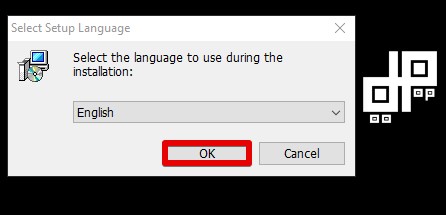
- A setup wizard opens and to continue click Next.
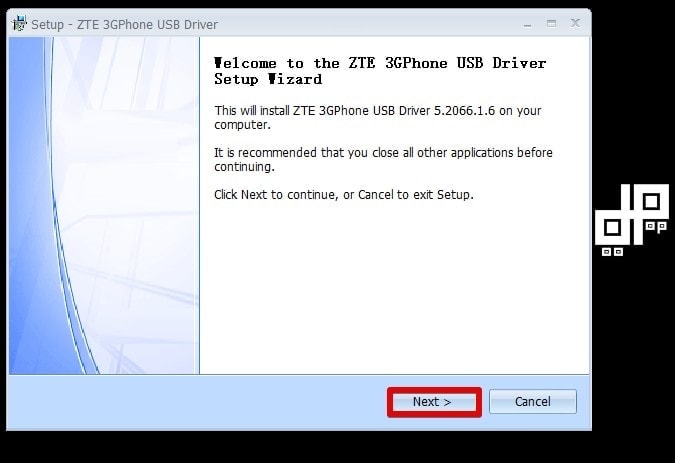
- You can now select the destination location where you want to save the downloaded file. The default location will be in program files in C drive. Click on Next to continue.
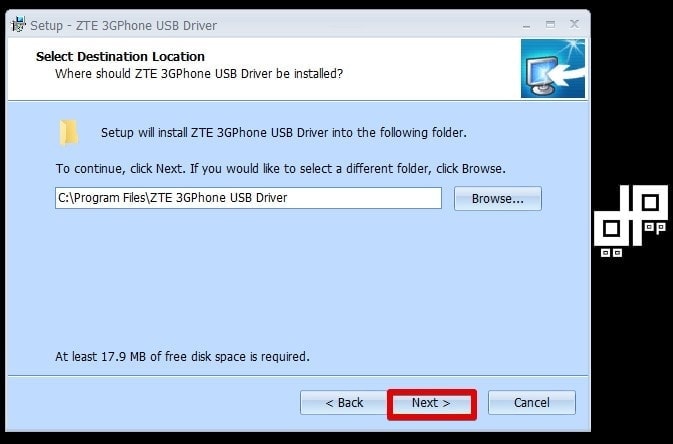
- Further, you can also select the start menu folder for the setup to create a shortcut in the start menu. Click on Next to continue.
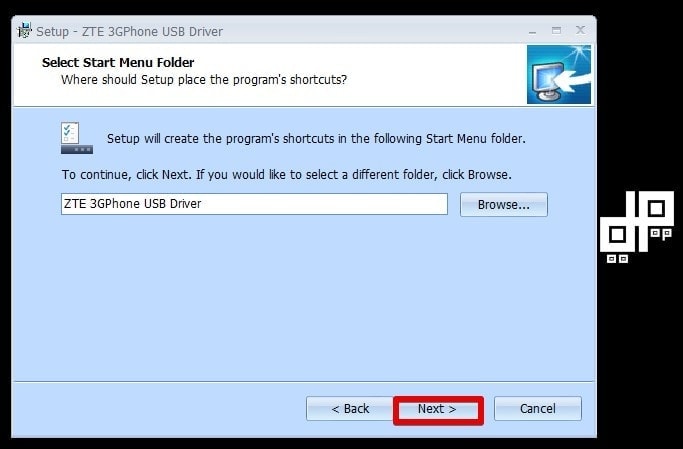
- Then click on install to continue.
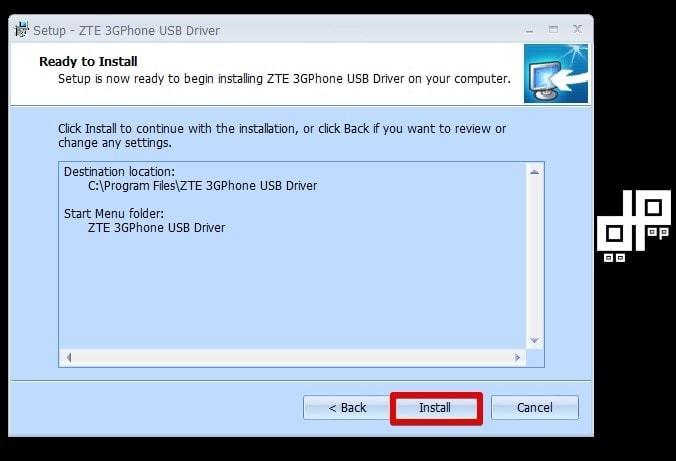
- The installation process starts, and after installing drivers into your PC, Click on Finish to exit setup.
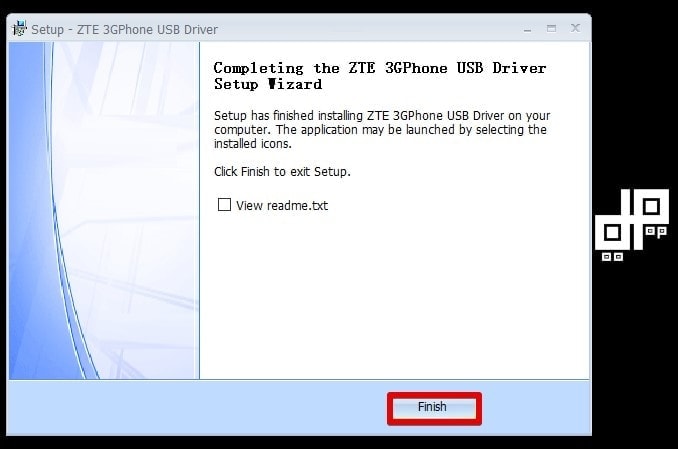

Leave a Reply