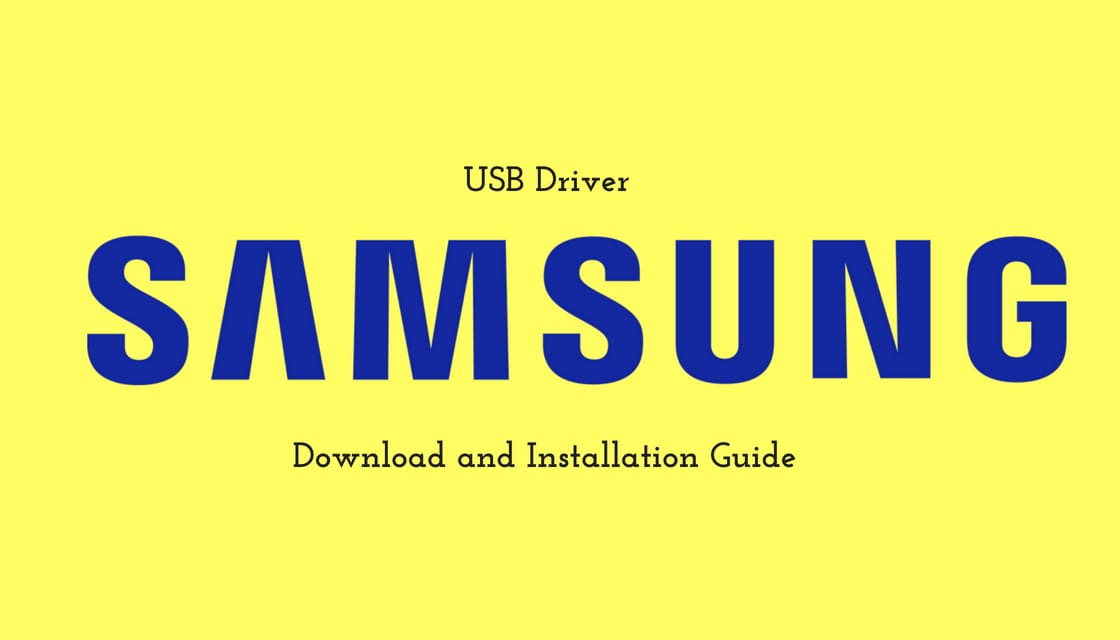
The technology of cloud computing has brought in a significant change in the functioning of the smartphones and tablets. By allowing instant upload of data and files that can be accessed over ‘n’ number devices through a common account, cloud computing has made these devices an integral part of individuals and organizations. However, cloud computing is yet to be evolved to be able to undertake all operations of smartphones and tablets. USB connection still plays a vital role in establishing a smooth and most effective connection between a device and the desktop. The USB connection is used to establish an ADB connection and other general functions like transferring files. Through this article, we have enlisted the complete procedure to download Samsung USB driver, a software that allows establishing a connection between Samsung devices and the desktop.
Samsung devices, particularly in Samsung Galaxy devices files, are transferred to the storage or flashing firmware using Odin. In such a process it is mandatory to connect the device to the desktop through USB cable. For the same, it becomes a necessity to download and install the Samsung USB drivers on the PC. The manufacturer which is Samsung generally offers its own Kies software, which mostly includes the drivers as well. However, having a USB driver installed on your PC on standalone helps in certain situations.
Download Samsung USB Drivers (v1.7.23.0)
The USB driver is available only for Windows. It is easy to download and install; moreover, it is considerably small in size, approximately 9.4 MB. While for desktops of macOS or Linux, there is no need for any driver. One just needs to connect their Samsung Galaxy phone to the PC.
- v1.7.23.0 – Samsung-USB-Driver-v1.7.23.0.zip
- v1.5.63.0: Samsung-USB-Driver-v1.5.63.0.zip
- v1.5.51.0: SAMSUNG_USB_Driver_for_Mobile_Phones.zip
- Kies v3.2: Kies3Setup.zip
The procedure mentioned below is proved to work efficiently for almost all Samsung Galaxy devices like Galaxy Note 8, Galaxy S8/S8+, Galaxy Nexus, and more.
Install Samsung USB Drivers on Windows PC
Before we begin the process make sure that you have downloaded Samsung USB driver zip. After which follow the steps mentioned below:
- Once downloaded, extract the file using an archive tool like WinZip or 7Zip.
- Now, open the extracted folder – “Samsung-USB-Driver-v1.7.23.0”.
- In the folder, locate the executable file (.exe).
- After finding it, double-click on “Samsung-USB-Driver-v1.7.23.0.exe” to initiate the installation.
- Click on “Yes”, when prompted for User Account Control.
- As Yes is clicked the driver installation window opens up.
- Click on “Next”.
- Here the dialogue box asks for the few details. Select your language and country and then click on “Next”.
- Now, choose the installation location as – (C:\Program Files\Samsung\USB Drivers).
- Lastly, click on “Install” to install Samsung USB drivers on your Windows desktop.
- Hit “Finish”, once complete.
- Once the installation process of the USB driver is completed, restart your PC.
The complete guide on how to download and install the Samsung USB drivers go ahead and do the same. So as to enjoy transferring files and media from your phone to your PC without any hurdles or obstacles. Additionally and most importantly, with the help of a USB driver phone can be connected to your PC and can be repaired in case of soft brick situations through ADB connection. Hence until the time cloud computing will evolve and developed to a stage where it can be used to establish an effective connection between your device and the desktop; USB drivers remain important. Besides, in cases of ADB (Android Debug Bridge) issue, the only source of hope is the connected USB drivers enable between PC and smartphones. So just go ahead and download & install the driver.

Leave a Reply