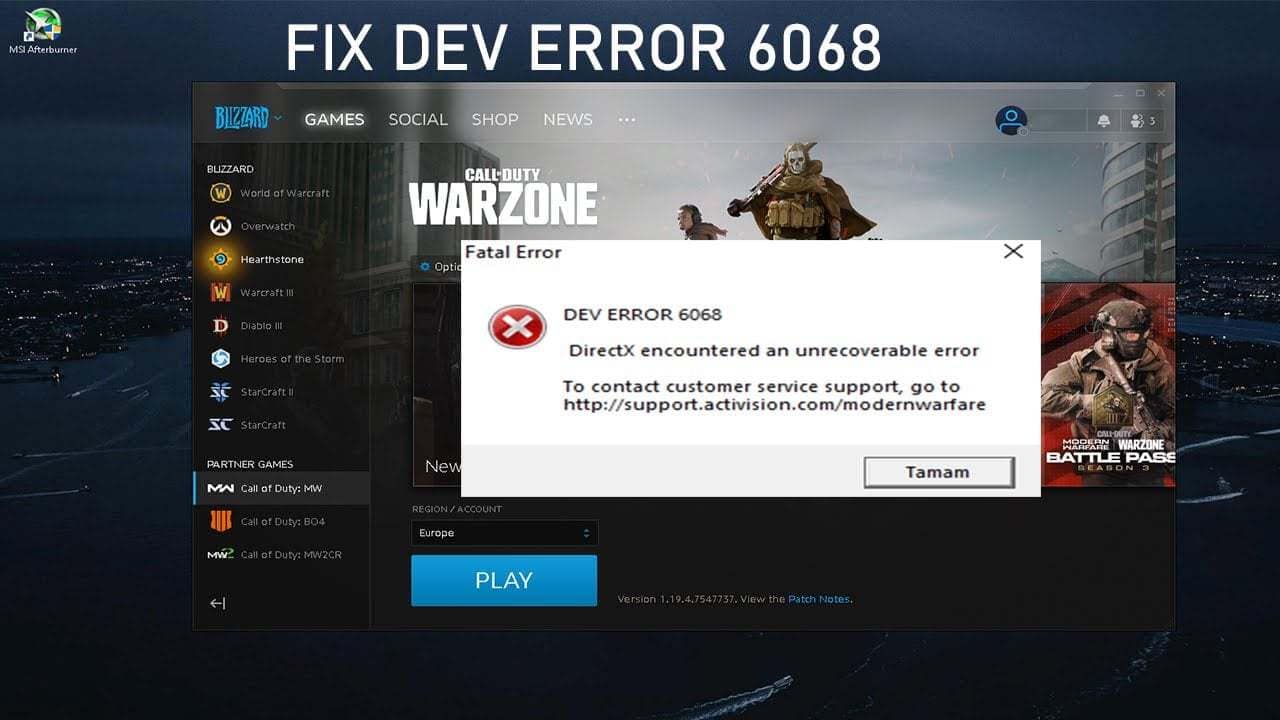
Are you seeing the Dev Error 6068 message in your COD game? Do you want to know how to fix it?
If yes, then you have come to the right place.
Call of Duty (COD) is a series of video games that needs no introduction. It is one of the most popular titles in the world and is played by millions of gamers. But just like any other video game, COD is also vulnerable to errors.
One of the common issues faced by COD players is the Dev Error 6068, which turns off the game right after you open it or in some cases, after 10 minutes into the gameplay. The error sends you back to your desktop. In the meantime, the game either shuts itself down or stops responding.
This issue is common to many of the COD titles including Modern Warfare, Black Ops III, and Warzone. But the good thing is you can apply the same solution in all the different COD titles.
Errors like this can be very annoying, but luckily, it is fixable. There is more than one solution for you to try. In this guide, we will discuss the Dev Error 6068 fix. So if you are interested to know the details, you should give this article a read.
What is Dev Error 6068?
Call of Duty players sometimes encounter issues such as Dev Error 6068. This problem has been reported by many players. Before we provide you the solution, you must know what Dev Error 6068 is all about.
Dev error 6068 Modern Warfare issue causes game accounts to crash or freeze. Whenever this problem occurs, it shows the player a message with the particular 6068 code.
Sometimes the error message also shows that DirectX has encountered an error. This means the issue is caused by the corrupted DirectX files or installation.
This particular error is a software problem and it has nothing to do with the hardware you are using. Despite being a globally popular game, it is still vulnerable to errors.
According to players, they encounter Dev error 6068 Warzone when attempting to play the game. But in some cases, the error occurs so frequently that it becomes almost impossible to play the game.
Just so you know the Dev Error 6068 is not limited to just the Warzone series. Players have reported the same issue with the Modern Warfare series as well as Black Ops III. This error usually occurs when you run outdated gaming drivers. In other cases, the error may occur due to a random bug within the game files.
Here are some common solutions to try:
- Instead of using multiple displays, use only one display
- Your device must have RAM speeds of 3000 MHz
- Make sure all other games are running fine
- Make sure your internet speed is fast and stable
What causes Dev Error 6068?
Before we give you the Dev error 6068 solution, you must know what causes the error. There could be several possible factors that lead to this error. To give you an idea, we have covered them all.
- Outdated software
Using an outdated version of Windows 10 could be one of the possible reasons for the Dev error 6068. This is why you need to make sure that your OS is fully updated when playing any of the COD titles.
- Damaged/corrupted game files
Corrupted game files can lead to many problems. In this case, you may have to delete and reinstall the game. But make sure you download the latest version. At the same time also check your task manager to find out whether the game stopped unexpectedly.
- Outdated drivers
Dev Error 6068 can also be caused by outdated drivers. Before you start playing COD make sure that all your GPU drivers are updated.
- Random game bug
No games and software are perfect or free of glitches. Similarly, a random bug in COD can cause the Dev error 6068 bugs. To lessen the chances of random bugs from occurring, you must keep the software environment of your desktop updated all the time.
- Interference from third party programs
Sometimes, your game may behave erratically when you install new software on your PC. Try to recall the software you recently downloaded and remove it from your system.
So these are the main possible causes of Dev Error 6068. If you encounter this issue too frequently, you must follow the solutions given in the next section to solve it.
Solutions to Fix COD Dev Error 6068
Now that you know the causes of the error, it’s time to look for a solution to fix the issue. If you want to know how to fix Dev error 6068 Modern Warfare, we will help you with the right solution.
There are several ways you can fix this error and we have covered most of them. If one method fails, you can try out the other solutions to take care of the error.
Solution 1: Run the Game as Administrator
In case, you didn’t know COD requires admin privileges to access certain services and files. When you don’t allow the privileges, it can lead to the Dev error 6068. In this case, you will have to run the game as an administrator to solve the problem.
- At first, open the Battle.net launcher and then open the Call of Duty window.
- Click on Options.
- Now click on the option “Show in Explorer”
- Go to the Call of Duty folder and right-click on the Call of Duty file.
- In the sub-menu, you will see the option “Run as an administrator”. Click on it and check if the problem is solved.
Solution 2: Run SFC/DISM Commands
The corrupted operating system files associated with DirectX can also result in the Dev error 6068. In this case, you can take the help of the Windows built-in utilities (SFC and DISM) to repair the corrupted system files. This is yet another efficient COD warzone Dev error 6068 fix.
Steps for running SFC:
- Type ‘cmd’ in the search box, and then right click Command Prompt.
- Now click on the option shown as Run as administrator.
- Type sfc /scannow in the next window and hit Enter. The program will automatically scan and fix detected corrupted system files on your PC.
Steps for running DISM:
- At first, you need to open Command Prompt as administrator from the search box.
- Next go to the pop-up window and enter the command DISM /Online /Cleanup-Image /RestoreHealth and press the Enter key.
- Once done, the DISM program will run automatically.
Solution 3: Set the Game To High Priority
For those who want to know how to fix Dev error 6068 in COD Modern Warfare, should set the game to high priority. This may be helpful because the game can load your CUP & GPU heavily.
- The first thing you do is right click the Windows icon shown on the screen.
- Next click on Task Manager from the pop-up menu.
- Now find and right click on the Call of Duty process from the menu and then select Go to Details.
- In the next window, you need to right click on the Call of Duty process.
- Go to the option Set Priority and then select High from the context menu.
- Check if the error is fixed. If not, set the priority to Normal and try other solutions instead.
Solution 4: Get the Latest Version of Windows
If you are wondering how to fix Dev error 6068 Warzone PC, we suggest you update your Windows OS to the latest version. Microsoft releases new updates to boost computer performance and fix bugs. If your system drivers or OS are outdated, you may encounter issues like Dev error 6068.
- Go to Windows Settings by holding Win and I keys.
- Type update in the search box, and then select the option Check for updates from the search results.
- Locate and click Check for updates and the program will automatically start to download.
Solution 5: Scan & Repair The Game Files
If the COD game files are damaged or corrupted, it can lead to DEV Error 6068. Therefore, you must scan and repair them to solve the problem.
- The first thing you need to do is open the Battle.net launcher and click on Call of Duty.
- Now go to the Options menu and then click on Scan and Repair.
- Click on Begin Scan.
- Your game files will be scanned and corrupted files will be downloaded.
- Once the scanning is done, the files will be repaired.
- After everything is done check if the problem has been solved.
Solution 6: Set the Game Window to Borderless
We have yet another solution to your question “How do I fix Dev error 6068?” If you encounter this issue when using multi-displays, you can fix it by changing the game mode to borderless.
- Open Call of Duty and then go to Settings and then Graphics.
- Expand the Display Mode in the next window and then select the Full screen Borderless option.
- Save the changes and check if the problem is solved.
Solution 7: Use DirectX 11 for Call of Duty
You can use DirectX 11 to solve the Dev error 6068 DirectX error in the game.
- Launch the Battle.net launcher and go to Options.
- Open Game Settings.
- Check the option of Additional Command Line Arguments and type in -d3d11.
- Now launch the game and check if the problem is solved.
Solution 8: Adjust VideoMemoryScale
Video Memory Scale allows determines the amount of VRAM that can be utilized by the game. If the game is loading the VRAM very heavily and chokes it, then you should lower this setting.
- Go to File Explorer.
- Open the Call of Duty folder.
- Now open the player’s subfolder.
- Right-click the adv_options.ini file and select the option Open with.
- Now select to open the file with Notepad.
- Locate the VideoMemoryScale value in the adv_options.ini file and delete the current value for VideoMemoryScale.
- Enter 0.5 as the replacement value and then click File and save in Notepad.
Conclusion
COD Dev Error 6068 can be caused by various factors. Before looking for any solution, you must find out what’s causing the problem. Once you know the cause, it becomes easier to fix the problem. Dev Error 6068 is a common issue for almost all COD games. But with the right Dev error 6068 fix, you can solve the issue in no time.
Also see: Gmail Not Working: Common Issues & Their Easy Solutions
FAQs about Dev Error 6068
- What causes Dev error 6068?
Dev Error 6068 can be caused by various possible factors. These factors are:
- Outdated software
- Random game bug
- Corrupted game files
- Outdated drivers
- Interference from third-party applications
- How do you fix Dev errors in Warzone?
To fix Dev error 6068 Warzone, you need to first figure out what is causing the problem. Once you find out the reason, you can take necessary action to fix the issue. Some of the common solutions you can try are:
- Updating your Windows to the latest version
- Updating your drivers
- Reinstall the game
- Scan and corrupted the game files
- How do I fix Dev error on COD?
Dev Error is quite common in the COD series. There are different types of Dev Errors like 6068, 6036, 6606, and others. Once you know what is causing the error, you can fix the problem by following the solutions mentioned in the post.
- How do I fix my Xbox Dev error?
To fix Dev error 6068 Warzone Xbox One, you can try the following solutions:
- Update your graphics driver
- Reinstall the game
- Remove multiplayer game packs
- Remove broken game files
- How do I fix Warzone Dev error 6036?
If you are facing Dev Error 6036 error in Warzone, you should try out the following methods to fix it:
- Re-update the game
- Delete the data folder
- Disable the Cache Spot and Cache Sun Shadows

Leave a Reply