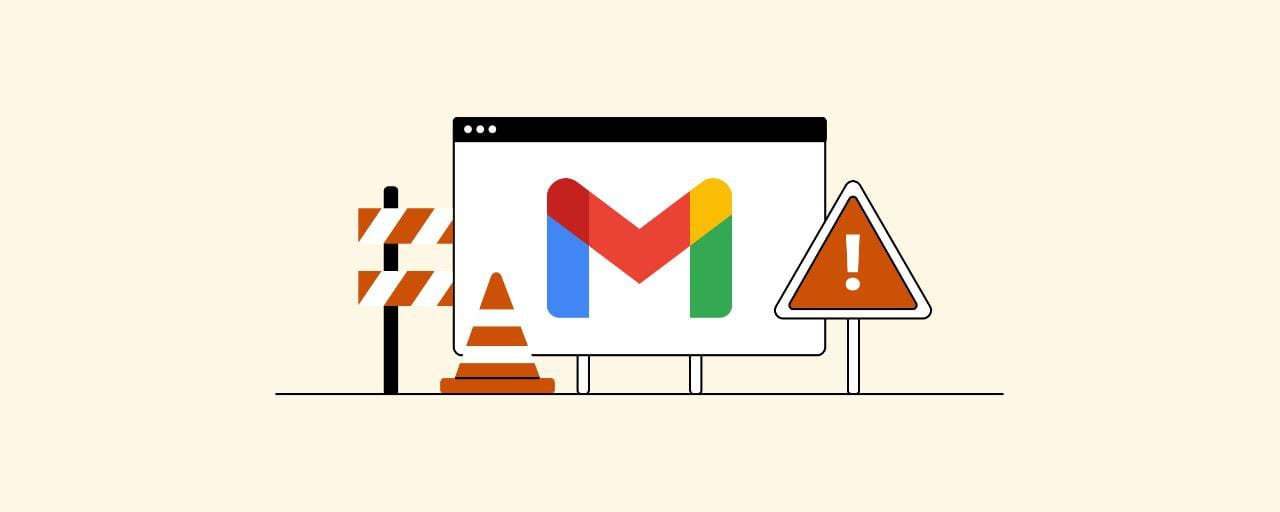
Gmail is one of the most widely used web-based email service providers in the world. With over 1.5 billion users worldwide, it also makes the largest email service to exist. But even a top-class service like Gmail can experience technical issues due to unavoidable circumstances. Like sometimes, Gmail stops loading or working in Google Chrome.
If your Gmail is not working, there can be various reasons for the same. There are multiple types of temporary errors that are faced by Gmail users. Some of these problems may arise because you are using an older version of the web browser. It could also happen because of the extension or add-ons creating restrictions while using the services. If you are currently facing any Gmail issues, you are in the right place.
In this post, we will talk about various Gmail errors and also provide you the solution to fix them. So without wasting any time, let’s get into the details.
Gmail Not Working
If you’re facing Gmail Not Working issue, it is most probably not sending or receiving emails. When this happens, you need to first check whether the source of the problem is on Google’s side. For this, you need to access the Google Status Dashboard and check if there is an outage of the Gmail service.
Here are the steps you need to follow to fix Gmail Not Working Issue:
- Open the Google Status Dashboard and you will see a page with all the Google Suite apps.
- On the right, you can locate all the dates leading up to the current date.
- An orange or red circle next to Gmail indicates an outage or service disruption. If the circle is green, then it doesn’t have any issues.
- In the case of service disruption or outage, you should refresh the dashboard page from time to time to see if the email client is functioning properly. These kinds of issues are handled quickly by the authorities.
Gmail Not Receiving Emails
One of the most common problems with Gmail is that it stops receiving emails. It can happen due to various reasons, especially if your Gmail app is not working properly. If you are having troubles with Gmail not receiving emails, don’t worry because we have got the right solution for you.
Here is what you need to do if your Gmail is not receiving Emails:
- If you are using the Gmail web interface, try to open the Gmail app and check if you are receiving emails.
- Now check the spam and trash mails if you do not receive the emails in your inbox.
- Open Settings and go to Filters and then to Any Blocked Addresses on that same page. Check if you have blocked any address from sending emails. If an address is blocked, then you won’t receive any emails from that address.
- You should also check the forwarding settings. For this, you need to select the Forwarding option from the Settings menu.
Not receiving emails Gmail can create a lot of problems, especially when you are working. If you don’t want to miss out on important work emails, you should fix this issue at the earliest.
Gmail Notifications Not Working
Gmail notifications not working is yet another common issue faced by users. Not receiving Gmail notifications at the right time can hamper your work in many ways. Luckily, there are a few solutions that can help you fix this problem.
Solution 1: Check Settings
- To solve the Gmail notifications not working Android issue, first tap the Gmail icon to open.
- Locate the Menu icon at the top-right corner of the screen and click on it.
- Tap the Settings option and then choose the email for which you do not receive notifications.
- Go to the Inbox Notifications option.
- Checkmark the box next to the ‘Notify for every message’ option to fix Gmail notifications not working.
- Go back to the Settings window and tap the General Settings option and then the Manage Notifications option.
- Now enable the Mail feature to receive notifications for all the mails.
Solution 2: Battery Settings
- Go to the Battery & Performance option in the Settings window.
- Tap the option Choose apps followed by Gmail and then-No Restrictions to receive notifications even when the battery is low on your smartphone.
Solution 3: Data Settings
- Open Settings and locate the Data Usage option. Once you find it, click on it.
- Select the Gmail option and turn on the Wi-Fi, Mobile, and Background data settings.
- You will see the App info button at the bottom of the screen, tap on it to fix Gmail not working problem.
- Next, choose to Restrict data usage and then remove the checkmark beside the Mobile data option.
Solution 4: Clear Cache & Data
- Go to the Installed apps option in your phone’s Settings menu and click on it.
- Tap the Gmail option and then click on the option Clear Data. This will clear all the cache of the Gmail app.
Solution 5: Synchronising Gmail
- Open the Settings app on your Android mobile phone.
- Next, go to the Google option.
Select Gmail and enable the synchronization option to solve to fix Gmail notifications not working Android.
Gmail Not Showing New Emails
If Gmail is not showing new emails, you can follow these steps to troubleshoot the problem.
- The first thing you need to do is access Settings and then click the email account.
- Next, select Default Inbox as the Inbox type.
- Now try to delete all the data from the app.
- You must also erase the cache to solve Gmail not working problem.
Gmail SMTP Not Working
Sometimes, Gmail SMTP stops working. If you experience this issue, you should follow the steps given below.
- First, access the Google Apps administration panel.
- Locate the Security option and click on it.
- Next select Basic Settings.
- Under the Less Secure apps, you will see the option ‘Go to settings for less secure apps.’ Click on it to solve Gmail SMTP not working.
- For other Google Users, go to Less Secure apps and use your credentials to sign in to the account that you are currently using. By doing so you will enable 5-Step verification.
- Now select the Turn on Option.
- If the 2-step verification is enabled, go to the App passwords page and click the Select app. Now you need to choose the app that you are using to solve the Gmail SMTP not working issue.
- Next, click the Generate button, enter the password, and click Done.
Gmail Promotions Tab Not Working
If the Gmail promotions tab has stopped working, you can fix it by following these easy steps.
- First, you need to make sure that the email was sent from the subdomain using which you send your marketing emails.
- If you send emails from less recognised subdomains, the Gmail tab classifiers prevent them from being placed under the Promotion tab.
- Make sure the account is free of any email filters that are sending the email to the primary tab.
- Send email from the particular subdomains to see if the email is reaching the correct tab.
Gmail Attachments Not Working
If Gmail attachments stop working, it can create a lot of problems for you. This issue may prevent you from uploading attachments or downloading them from your emails. To solve this issue, you must follow these steps.
- The first thing you need to do is permit Gmail by clicking the Padlock icon in the address bar.
- Next, you need to update the Adobe Flash Player. This is needed because the Gmail attachment uploader uses Flash.
- Update the browser. This is only if there is an update available.
- Disable the proxy settings by typing Internet Options in the search bar of the Start menu.
- Access the Connection tab and locate the option LAN Settings and click on it.
- Untick the checkbox beside the Use a Proxy Server for your LAN option. Tap OK.
- Now open the Run dialog box and type firewall.cpl. After that hit the Enter button.
- The next thing you do is disable the Windows firewall.
- Click the OK button to save the firewall settings.
Gmail Send Button Not Working
Sometimes, the Gmail send button gets stuck and doesn’t respond, regardless of how many times you click it. To solve this issue, you need to follow these steps.
- First, check if the Google security system has blocked your IP address.
- Access the Security menu and go to the option Recent Activity and tap the, Yes, That’s Me option.
- Now try to send a test mail from your Gmail app. By doing so you can check if your host is blocking outgoing ports due to security reasons.
- Launch an incognito window, log in and try to send mail again.
- You should use a different browser other than Chrome to send mail from your Gmail account.
In case, none of these solutions work out, you should then call the technical experts for help.
Gmail Search Not Working
This is yet another common Gmail not working issue. If you are unable to use the Gmail search function, you know something is wrong. In that case, you follow these steps to solve the issue.
- Launch the Gmail app on your PC and refresh the app by pressing the F5 button.
- Go to Account and choose the Sign Out option. Wait for some time and then log into your Gmail account again. Check if the error has been resolved.
- Close the Gmail app and open it after a few minutes to solve the Gmail search not working.
- Check if there are any updates available for your web browser and update if necessary.
- If you are using any extensions in your browser, disable them to solve the problem.
- Disable the Antivirus software temporarily to solve this Gmail not working problem.
- You should also clear all the cookies and cache. For this, you need to open Google Chrome and log into your Google account. Select More Tools from the Chrome menu and click on the Clear Browsing Data option. Checkmark the box near the Cookies and Other Site Data, and the Cached Images and Files option. Tap the Beginning of Time option and then select the Clear Browsing Data option.
Now that you know why is Gmail not working and the solutions to fix the issue, it should be easier for you to get it done.
Also see: Best Weather Apps for Android
Conclusion
Gmail not working can be a big problem for people who use it for work purposes. Luckily, most of the Gmail issues can be solved, if you know the right solution. We have tried to cover all the common Gmail issues faced by users. Hopefully, you will find this article helpful.
FAQs
Why has my Gmail stopped working?
There can be various reasons why Gmail not working. Gmail issues can occur when you are using an outdated internet browser. Another possible reason could be the extensions or add-ons you have installed on your browser are preventing Gmail from working.
Why is my Gmail not receiving emails?
If you are not receiving emails on Gmail, it means there’s a problem. This could be caused by many reasons, including your browser. Other reasons can be filters, antivirus firewalls, or insufficient account storage.
Does Gmail have a problem?
If you think Gmail is not working today, you can access Google Status Dashboard to check if there’s any problem.
What happened to Gmail?
If Gmail not working, it could be because the browser is incompatible with Gmail, or a browser extension is interfering with Gmail’s operation. It is also possible that there are issues with the Gmail service or your internet connection. In some cases, you may need to clean out the browser cache and cookies.
How do I fix Gmail problems?
To fix your Gmail problems, you need to first find out what’s causing the issue. You can take the help of the guide above to resolve Gmail issues.
How do I contact Gmail support?
You can reach out to Grievance Redressal Mechanism by sending an email to [email protected]. Their technical expert team will help solve the problem you are facing with Gmail.

Leave a Reply