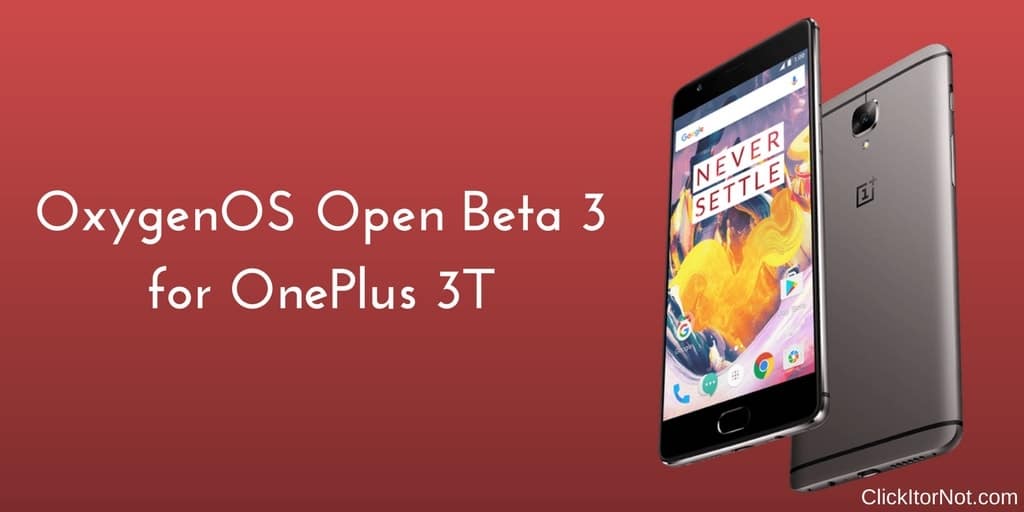
OnePlus has rolled out OxygenOS Open Beta 3 (7.1.1) on OnePlus 3T smartphones. Already OnePlus has rolled out Android Nougat for OnePlus 3T. This Open Beta 3 update is packed with new features and UI optimizations. This update is rolling out via OTA for those who are on OxygenOS Open Beta 2. As this is the incremental update, will roll out in phase manner.
As this update is in beta version, it may contain bugs and performance issues. This update is rolling out via OTA (Over-The-Air). But it may take few weeks to reach every corner of the world. If the update hasn’t reached you automatically, you can check manually via Settings –> About phone –> System updates section. If you don’t want to wait for the update, you can manually install OxygenOS Open Beta 3 (7.1.1) on OnePlus 3T. Follow the below guide to install OxygenOS Open Beta 3 (7.1.1) on OnePlus 3T.
- Upgraded to Android 7.1.1
- New Shot on OnePlus wallpaper option
- Gallery Improvements
- New photo editor with watermark and photo straightening options
- Newly added media will be highlighted in Photos section
- Image location will be displayed on grid view
- Media can be grouped by month and year
- Folders and individual media can be hidden
- General bug fixes
Disclaimer
ClickItorNot.com is not responsible for any damage to your device(s) by following this guide. Proceed at your own risk.
Pre-Requisites:
- This guide is only for OnePlus 3T.
- Back your device data.
- Follow this guide carefully or else it may lead to brick your device.
- Maintain at least 50-60% of charging to prevent accidental shutdown.
Downloads
Steps to Install OxygenOS Open Beta 3 (7.1.1) on OnePlus 3T
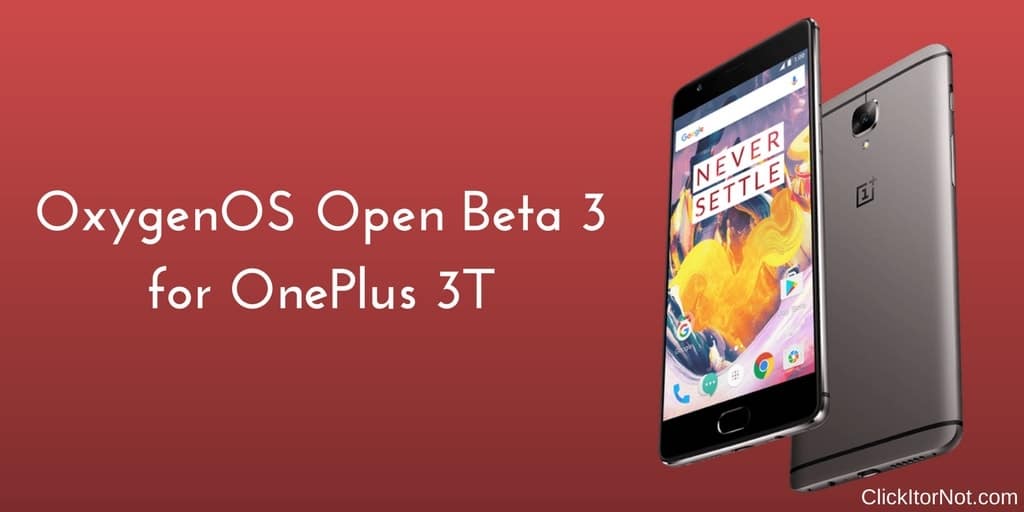
Method 1:
1. Enable ‘USB debugging’ option from Phone Settings –> Developer Options –>. (To enable Developer Settings –> Go to About phone in settings and tap 7 times on the Build Number)
2. Download the Zip from above.
3. Copy the downloaded file to the folder where ADB installed.
4. Restart the OnePlus 3T into recovery mode. (To do that First Switch off your phone, Now press and hold volume down button + power button.)
5. In recovery menu, choose “Install from USB,” tap on OK to confirm. You will see “You are in sideload mode” screen will be displayed.
6. Connect your OnePlus 3 to PC and Press Shift + Right click and in the select open the command window in adb folder.
For Windows: “adb sideload <filename>”
For Mac/Linux: “/adb sideload <filename>"
7. Wait until the installation process completes and reboot automatically to take you into OxygenOS.
Method 2:
1. Download Open Beta 3 zip file from above link
2. Save it on your phone internal memory.
3. Restart the OnePlus 3T into recovery mode. (To do that First Switch off your phone, Now press and hold volume down button + power button until you see the stock recovery.)
4. Select ‘Apply Update’ and click on ‘Choose from Internal Storage.’
5. Now select OTA ZIP file. (Which you have Downloaded and saved in step 1,2)
6. Now, wait until installation process completes and then reboot your device.
7. Now your OnePlus 3T will reboot into latest OxygenOs.
Let us know your feedback on OxygenOs Open Beta 3 (7.1.1) on OnePlus 3T in the comment section below.

Leave a Reply