
Android 7.0 Nougat on Elephone P9000: After a long wait, Elephone finally started rolling out Android 7.0 Nougat update for Elephone P9000. This Nougat update is rolling out via OTA (Over The Air). This update is based on Android 7.0 Nougat, not on Android 7.1 Nougat. The update adds many new features like multi-window mode, Doze, Improved Notifications, Vulkan API, Seamless update, New Settings UI and performance improvements.
As this is the incremental update, The update is rolling out in phase manner. It may take few weeks to reach every corner of the world. The best and fastest way to get the update is to remain on Stock Marshmallow firmware. You can manually check for updates in Settings –> About Phone –> System Updates. If you cannot wait for OTA, then you can manually install Android 7.0 Nougat on Elephone P9000. Follow the below step by step guide to download and install Android 7.0 Nougat on Elephone P9000.
Changelog:
- Optimised fingerprint sensor.
- The first stable version of Android 7.0
Disclaimer
ClickItorNot.com is not responsible for any damage to your device(s) by following this guide. Proceed at your own risk.
Pre-Requisites:
- This guide is only for Elephone P9000.
- Back your device data.
- Follow this guide carefully, or else it may lead to brick your device.
- Maintain at least 50-60% of charging to prevent accidental shutdown.
Downloads
Android 7.0 Nougat for Elephone P9000
Steps to Install Android 7.0 Nougat on Elephone P9000
- Download and install Flash Drivers.
- Download the Android 7.0 Nougat on Elephone P9000
- Now download the Flash Tool and Extract the zip file
- Now open the extracted sp flash tool folder.
- Open flash_tool
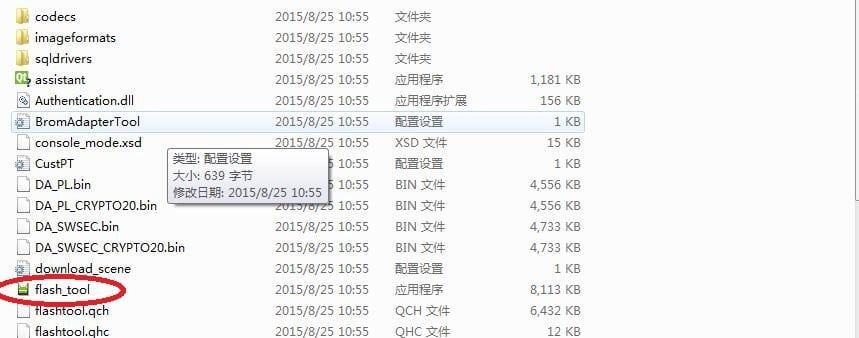
- In download tab, you will see the Download agent and scatter-loading options, click on the Download Agent and select MTK_AllInOneDA.bin (It is inside the SP Flash tool folder -> SP_MDT)
- Click scatter-loading button. select the MTxxxx_Android_scatter.txt file from the ROM that you want to update. (I’m using P8 for instance here)
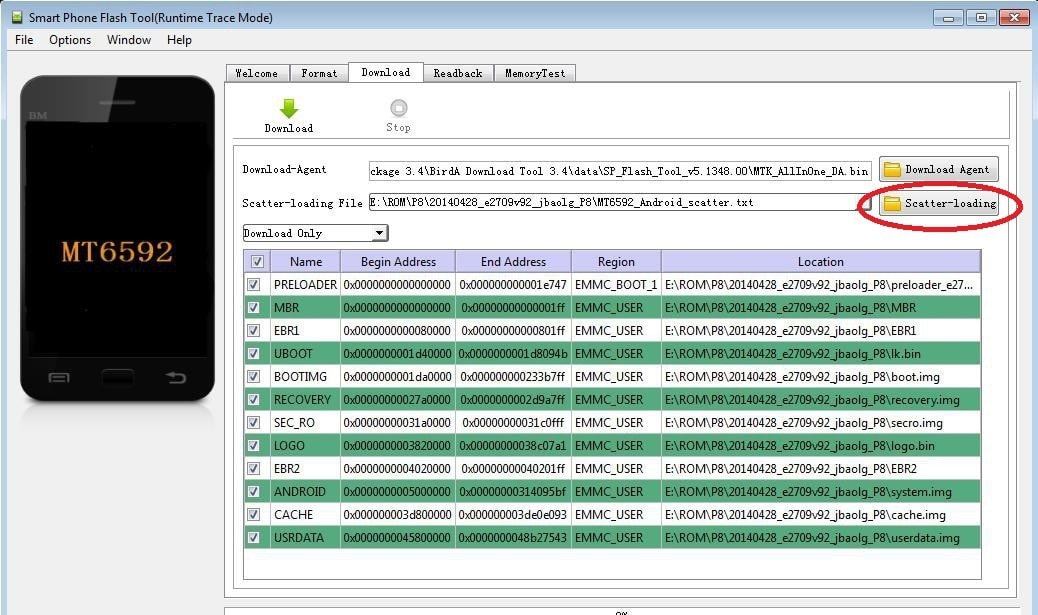
- Make sure that everything is checked. Click on Download and then connect your device via USB cable
- It will take up to 2 minutes to complete the process. You will the following screen after the successful process.
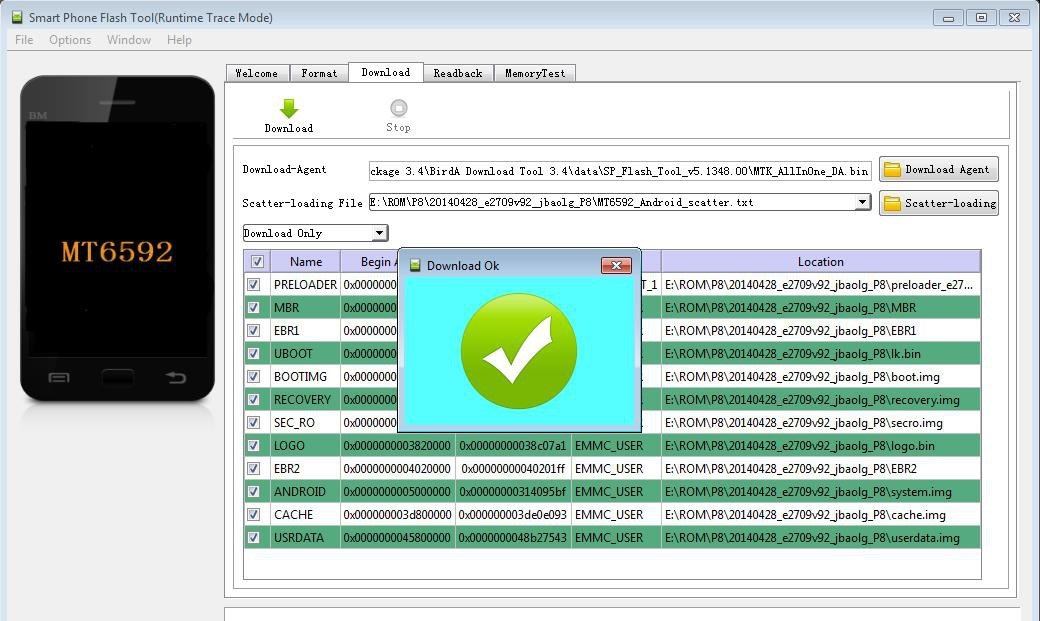
Hope you found this helpful. Comment down your feedback on Android 7.0 Nougat.

Leave a Reply