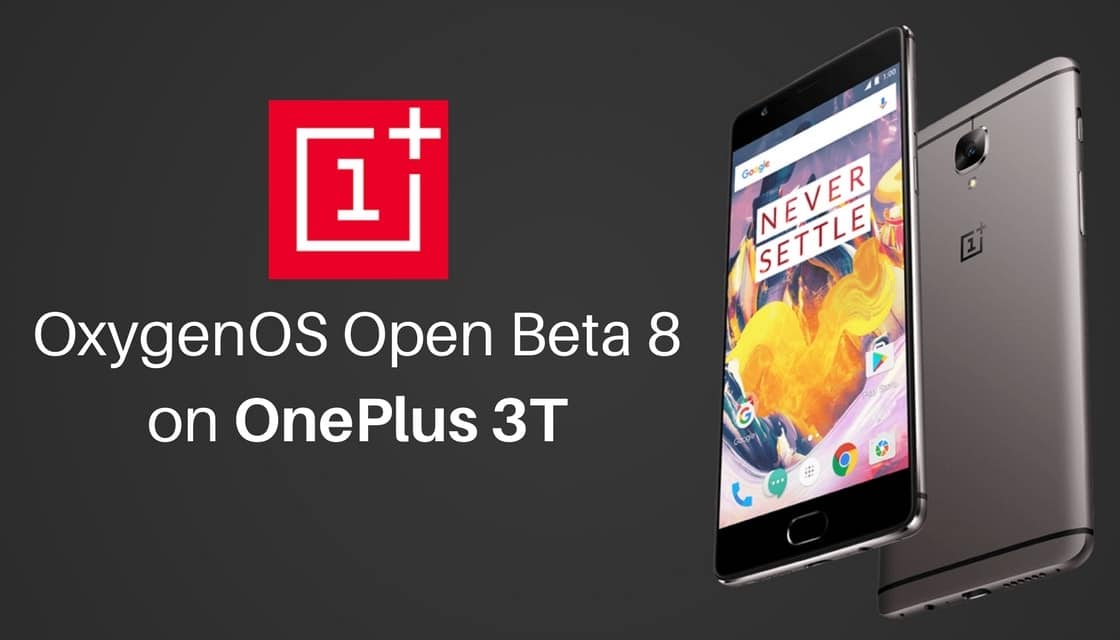
OnePlus has rolled out OxygenOS Open Beta 8 on OnePlus 3T smartphones. Already OnePlus has rolled out Android Nougat for OnePlus 3T. This Open Beta 8 update is packed with new features, optimizations and bug fixes. This update is rolling out via OTA for those who are on OxygenOS Open Beta 7. As this is the incremental update, will roll out in phase manner.
As this update is in beta version, it may contain bugs and performance issues. This update is rolling out via OTA (Over-The-Air). But it may take few weeks to reach every corner of the world. If the update hasn’t reached you automatically, you can check manually via Settings –> AboutPhonee –> System updates section. If you don’t want to wait for the update, you can manually install OxygenOS Open Beta 8 on OnePlus 3T. Follow the below guide to install OxygenOS Open Beta 8 on OnePlus 3T.
What’s New:
- New additions:
- Ambient display 2.0
- Lift up display
- Sharing functionality for Shot on OnePlus
- All new OnePlus Font (Available in English, Chinese, and Japanese only)
- UI Improvements:
- Gallery v1.7
- Recorder v1.6
- Weather v1.7
- File Manager v1.7
- Other UI refinements
- Optimizations:
- Enhanced launching speed of 3rd-party apps
- Optimized management of foreground and background processes
- Other changes:
- Setup wizard adjusted to suit the style of Android 7.1
- Refined contact import process from SIM card, now supports dual numbers and an email address
- Automatically add corresponding country codes when making calls during roaming
- Updated Android Security Patch level to 1st May 2017
Disclaimer
ClickItorNot.com is not responsible for any damage to your device(s) by following this guide. Proceed at your own risk.
Pre-Requisites:
- This guide is only for OnePlus 3T.
- Back your device data.
- Follow this guide carefully or else it may lead to brick your device.
- Maintain at least 50-60% of charging to prevent accidental shutdown.
Downloads
OxygenOS Open Beta 8 for OnePlus 3T
Steps to Install OxygenOS Open Beta 8 on OnePlus 3T
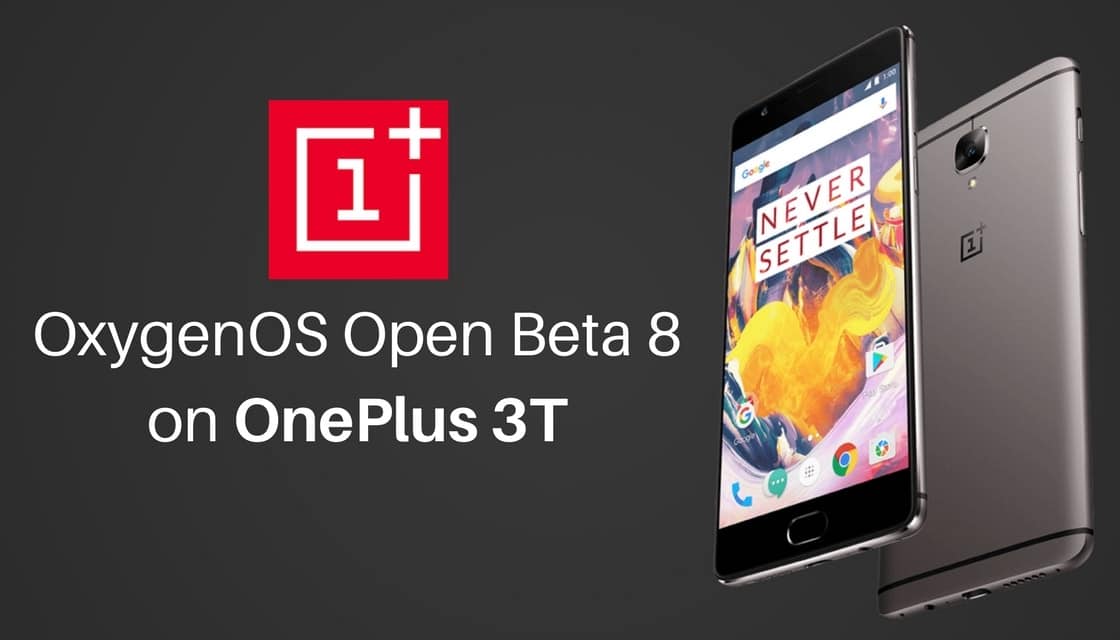
Method 1:
1. Enable ‘USB debugging’ option from Phone Settings –> Developer Options. (To enable Developer Settings –> Go to About phone in settings and tap 7 times on the Build Number)
2. Download the Zip from above.
3. Extract the downloaded .Zip file
4. Copy the Extracted files to the folder where ADB installed.
5. Restart the OnePlus 3T into recovery mode. (To do that First Switch off your phone, Now press and hold volume down button + power button.)
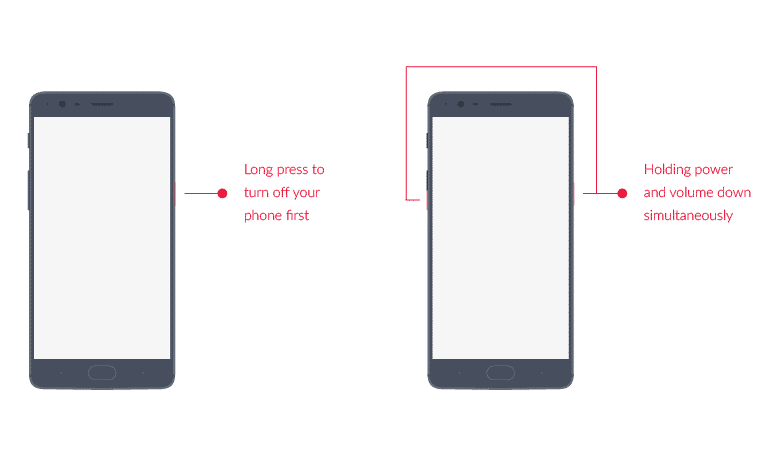
6. In recovery menu, choose “Install from USB,” tap on OK to confirm. You will see “You are in sideload mode” screen will be displayed.
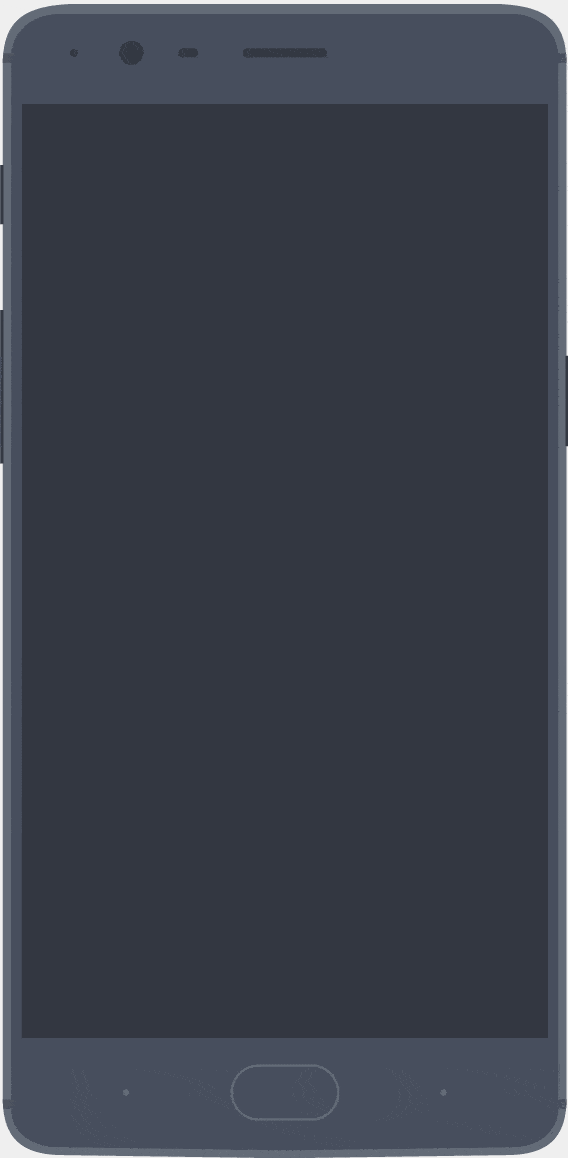
7. Connect your OnePlus 3T to PC and Press Shift + Right click and in the select open the command window in adb folder.
For Windows: “adb sideload <filename>”
For Mac/Linux: “/adb sideload <filename>"
8. Wait until the installation process completes and reboot automatically to take you into OxygenOS.
Method 2:
1. Download Open Beta 8 zip file from above link
2. Save it on your phone internal memory.
3. Restart the OnePlus 3T into recovery mode. (To do that First Switch off your phone, Now press and hold volume down button + power button until you see the stock recovery.)
4. Select ‘Apply Update’ and click on ‘Choose from Internal Storage.’
5. Now select OTA ZIP file. (Which you have Downloaded and saved in step 1,2)
6. Now, wait until installation process completes and then reboot your device.
7. Now your OnePlus 3T will reboot into latest OxygenOS.
Please make sure you take a bit of time to fill out our survey on UX & UI here: https://goo.gl/forms/UOBTULIsHQSSiofh2
Please remember to tell us about any bugs you may find using the bug report forums, found here. https://forums.oneplus.net/feedback/
Let us know your feedback on OxygenOs Open Beta 8 on OnePlus 3T in the comment section below.

Leave a Reply