
Install FreedomOS for OnePlus 5: OnePlus 5 is the new flagship killer from OnePlus. OnePlus 5 is now available on the market in two variants 6/8GB RAM, 64/128GB storage. FreedomOS for OnePlus 5 is launched. FreedomOS already existed for OnePlus 2, 3 and 3T, Now NevaX1 has released FreedomOS for OnePlus 5.
What is FreedomOS?
OnePlus 5 works with Android Nougat enclosed under the umbrella of company’s own product – OxygenOS. Similar to stock Android, OxygenOS facilitates the android occurrence with greater enhancements.
FreedomOS is an enhanced version of OxygenOS with better features and customizations. For OnePlus 5, FreedomOS provides RRO Layer, DPI changer, Dash charge, Install/Uninstall features for both System Apps and Googles, Adaway and what not. Basically, FreedomOS allows the users to debloat the ROM.
NevaX1 from XDA has developed the FreedomOS for OnePlus 5.

Pre-Requisites
- Install TWRP on your OnePlus 5.
- Make sure to take a backup of important apps, contacts, and messages as the process will probably delete your data.
- Do check the device battery is atleast charged.
- This particular ROM is for OnePlus 5 devices, so do not flash this ROM on any other device.
- It is imperative to have a custom recovery like CWM or TWRP to get this ROM flashed on the device.
Downloads
Download FreedomOS – LINK BROKEN
Also Read: Top 50 Must Have Root Apps for OnePlus 5
Steps to Install FreedomOS for OnePlus 5
- First, Install TWRP on your OnePlus 5
- Download and Save FreedomOS file zip file in your internal storage.
- Now turn off your device and reboot your device into TWRP recovery mode by pressing Volume Down + power button. With this, the recovery mode will be initiated.
- Wipe down the phone data but mind the internal memory.
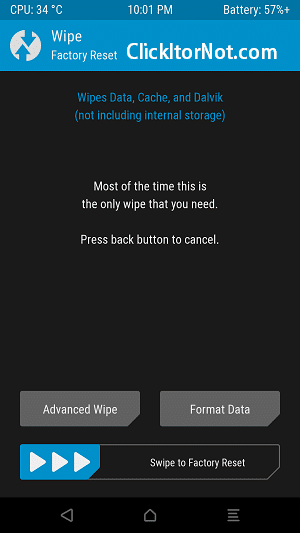
- Go back to the main menu and click on select install button and browse the FreedomOS File from the drop down option.
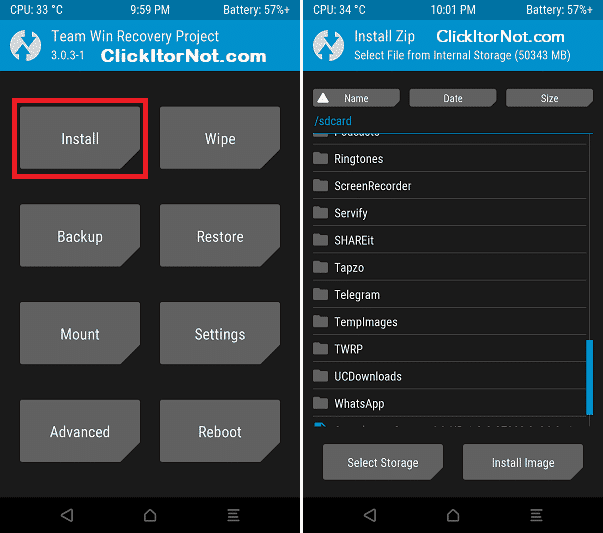
- Wait till the installation gets complete.
- You will find Aroma Installer during the installation process.
- Follow the setup guide.
- Once the installation process gets completed reboot your device from the main menu.
- And it’s done!
Hope you found this article helpful. Let us know your feedback on FreedomOS for OnePlus 5.

Leave a Reply