
Google released the first edition of the new Android 11 Developer Preview for some of the Google Pixel devices. Although Google stopped desert branding with Android 10 but still internally, Android 11 is referred to as Android R. It means that the developers can now load their devices with Android 11 for testing.
If you are one among those and want to install Android 11 Developer Preview 1 on your device, then read along with this article.
The instructions provided below are only for the supported Google Pixel devices such as the Google Pixel 2, Pixel 2 XL, Google Pixel 3, Pixel 3 XL, Google Pixel 3a, Pixel 3a XL, Pixel 4, and Google Pixel 4 XL.
Note that the update is only for the developer’s use. It is not intended for everyday casual use. The Developer Previews and Betas will contain bugs. So, we highly recommend to back up all of your relevant data before proceeding further.
There are two methods to sideload Android Preview to your device
Method 1: Sideload Android 11 Developer Preview 1 via Recovery and ADB
To install the first Developer Preview on your device, you have to sideload the OTA package from Recovery via ADB. This method is for the devices with a locked bootloader. For this method, you need a PC with ADB installed in it to install this new update further. And then follow the steps below.
- Download the .zip file of the update on your computer. You can rename this file to a simple name for your ease and place the file in the directory where ADB is located on your computer.
- Verify the SHA-256 checksum of the file, which you have downloaded to make sure that the file has been downloaded completely and correctly. This step is just for verification, and it is optional.
- Enable USB Debugging on your Phone. Open Settings > About Phone> Tap on “Build Number” about ten times to enable Developer Options.
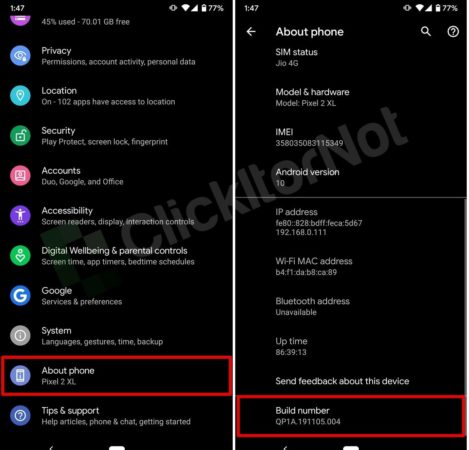
- Navigate to Settings > Developer Options > Enable “USB Debugging.”
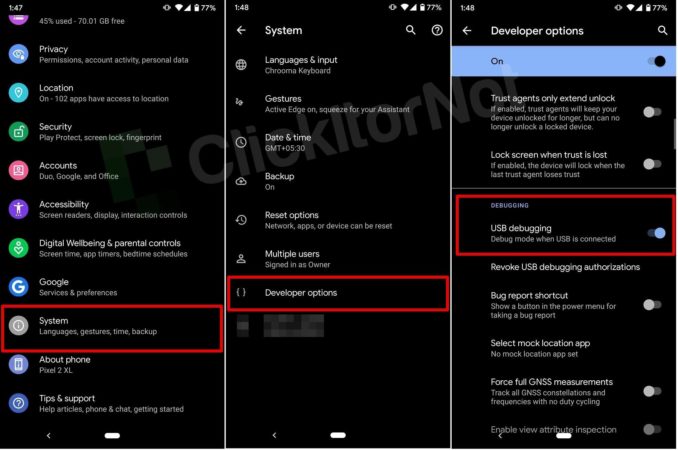
- Now, connect your device to your computer. Authorize your computer connection on your Phone when the prompt comes up on your smartphone if you are connecting with this ADB computer for the first time.
- Run the command provided below on your PC:
adb reboot recovery
- Turn on recovery mode on your Phone.
- Select the option on your device, “Apply Update from ADB.”
- Run the command:
adb devices
It opens a device serial number with the sideload next to its name. It indicates that the device is connected to the computer in the sideload mode.
- Run the command:
adb sideload "filename".zip
You should write the name of the file which you downloaded in step 1 in the place of the filename.
- The update gets installed on your device now after the successful installation, choose the option “Reboot system now” on your device to reboot it into Android 11 update.
Method 2: Flashing full Factory Image via Fastboot
If there is an unlocked bootloader, you need to flash the full factory image of the Android 11 Developer Preview 1 through Fastboot. Usually, this is done through a flash-all.sh or flash-all.bat script file that is included in the downloaded file, but this also wipes the device completely. You can, however, retain your data by deleting the “-w” wipe attribute from the command within the script.
- Download the factory image .zip file on your computer.
- Verify the SHA-256 checksum of the file that you have downloaded to make sure that the file has been downloaded wholly and correctly. It is an optional step but recommended.
- Extract the .zip file, and then copy & paste the resulting files onto your ADB and fastboot folder on your PC for convenience.
- The resulting files would contain a flash-all.sh or flash-all.bat script file. Using a text editor, open the flash-all.sh if you are on macOS or Linux or the flash-all.bat script file if you are on Windows. Find and remove or delete the -w flag in the fastboot update command. It will skip the data wipe for your Phone. To avoid the issues of compatibility, a data wipe is recommended.
- Enable USB Debugging on your Phone and open Settings > About Phone> Tap on the “Build Number” 10 times to enable Developer Options, and then further navigate to Settings > Developer Options > Enable “USB Debugging.”
- Connect your Phone to your PC. Authorize your PC connection on your Phone when the prompt comes on your Phone if you are connecting with this ADB computer for the first time.
- Run the command:
adb reboot bootloader
It will reboot your phone in the fastboot mode.
- On your macOS or Linux PC and then run the command:
flash-all.sh
This command will execute the flash-all.sh script file that will then install the necessary bootloader, baseband firmware, and operating system. If you are on Windows OS, you can double click the flash-all.bat file.
- Once the script finishes, your device will reboot into the new OS.

Leave a Reply