
Install TWRP and root Moto G4 Plus: Do you own a Moto G4 Plus with Android Nougat? Do you want to root your Moto G4 Plus using TWRP recovery? If your answer was ‘Yes’ to both of these questions, then you are certainly in the right place!! Here is a guide on how to install TWRP recovery on your Moto G4 Plus having the latest Android 7.0 Nougat update and then rooting it.
TWRP recovery is a custom version of stock recovery which is used to flash custom ROMs. It is highly popular and is one of the most preferred methods used while rooting.
We have already mentioned that one of the most preferred uses of TWRP recovery is that you can use it to flash custom ROMs on your device with the help of stock recovery. So let us find out how exactly it is done.
Pre-requisites
- Your device should have Android Nougat
- Unlock Bootloader of Moto G4 Plus
- ADB fastboot drivers
- If you are on NPJ25.93-11/12/14(non-soak test nougat) firmware, then make sure to download ElementalX kernel
- Remember to take a backup of your files before beginning to install TWRP and root your device.
- Your device must have more than battery to prevent the sudden shutdown.
Downloads
TWRP recovery Zip for Moto G4 Plus
Install TWRP and root Moto G4 Plus

Making necessary changes
- Open the downloaded SuperSu zip file.
- Look for config.txt file and open it.
- Change the following default text from
eng verity crypt
to
eng noverity nocrypt
- Save the file.
Steps To Install TWRP on Your Moto G4 Plus
- Download and Install ADB drivers.
- Now, download Moto G4 Plus TWRP recovery ZIP.
- Move downloaded TWRP ZIP file to ADB folder and rename the zip file to “TWRP”.
- Enable the USB debugging on your device after enabling ‘Developer Options’ by going to ‘About phone’ and tapping build number 7 times.
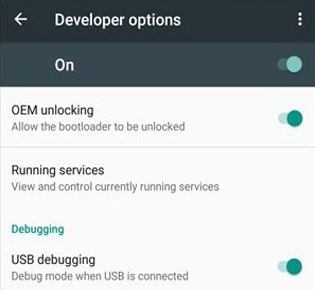
- Go to the folder you created in Step 3 and then press “Shift + Right mouse key” and tap on “Open command window here.”
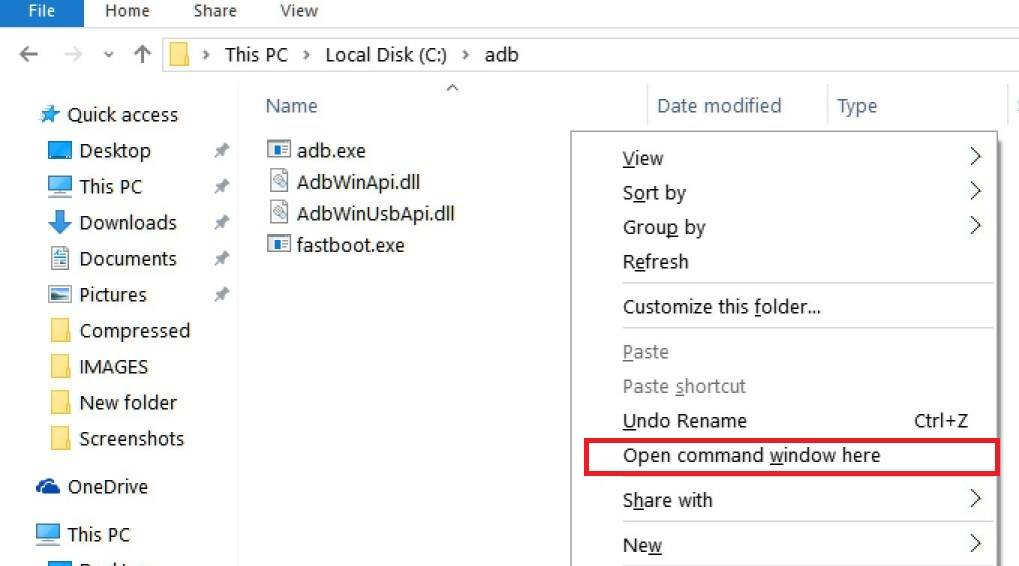
- Now connect your device to the PC using a USB data cable.
- Boot your device into “Fastboot” mode and give the following command reboot bootloader
adb reboot bootloader
- Your device will start booting in fastboot mode. Now to flash recovery image on the device type the following command.
fastboot flash recovery TWRP.img
That’s all! You have rooted your Moto G4 Plus using TWRP recovery. It can be checked by long pressing “Volume down + power” buttons until your device boots into recovery mode.
Now Read
Install Android 8.0 Oreo On Moto G4 Plus (LineageOS)
List of Custom Roms for Moto G4 Plus
How to Root your Moto G4 Plus using TWRP recovery
- Download SuperSU from above link and save the downloaded zip file into your device
- Reboot your device into TWRP Recovery.
- Switch off your device.
- Press and hold “Volume down + Power” buttons until you see anything on the screen.
- Now in the TWRP main menu, Click on Wipe and swipe to factory reset on the bottom of the screen.
- Go back to the main menu in TWRP, tap on install and select the SuperSU zip file which you have saved in your device.

- After selecting the SuperSU zip file, do swipe to confirm flash to begin the installation process.
- Once the installation process is completed, You will see Wipe cache/Dalvik option, tap on it and Swipe to wipe.
- After flashing SuperSU, reboot your device from the main menu.
- Done!!!

Leave a Reply