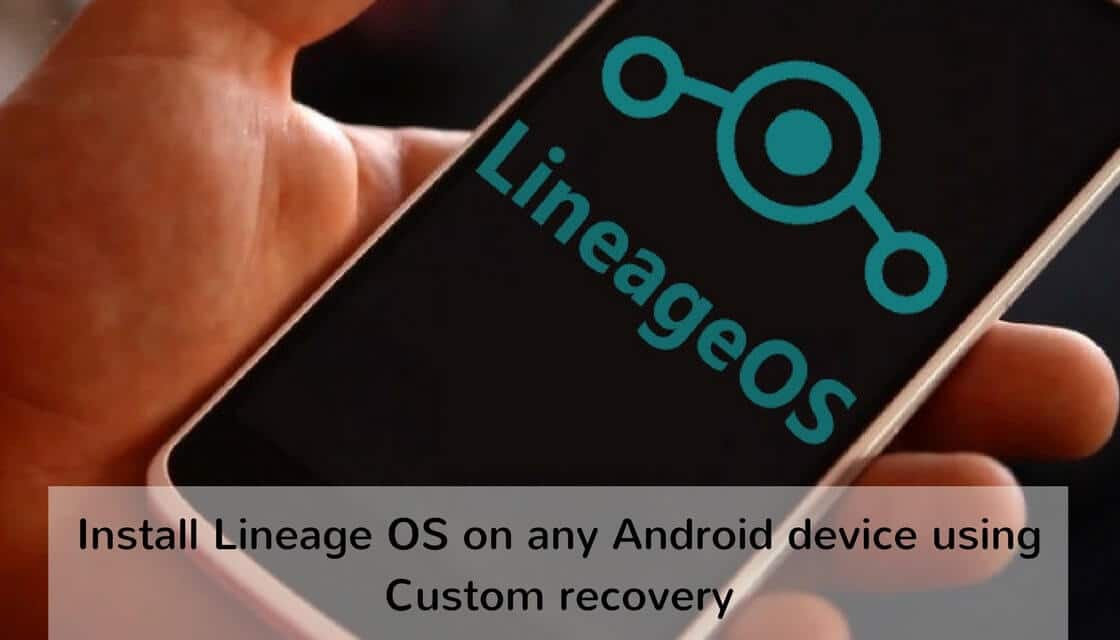
Install Lineage OS on any Android device using Custom Recovery: Lineage OS ROM (formerly known as CyanogenMod) is one of the most popular and most often used custom ROMs for Android devices. It can be used for almost any Android device. Android’s most popular custom ROM was discontinued due to the closing down of Cyanogen Inc., but Lineage OS continued the services from where CyanogenMod had ended.
If you are still confused on how to install Lineage OS on your Android device, then this is certainly the place for you. Follow the below-mentioned steps to flash Lineage OS on any Android device using the custom recovery.
There are two methods which can guide you through this process. You can either download Lineage OS through TWRP recovery or CWM recovery method. Here we have elaborated both the methods, so choose whichever method is convenient for you.
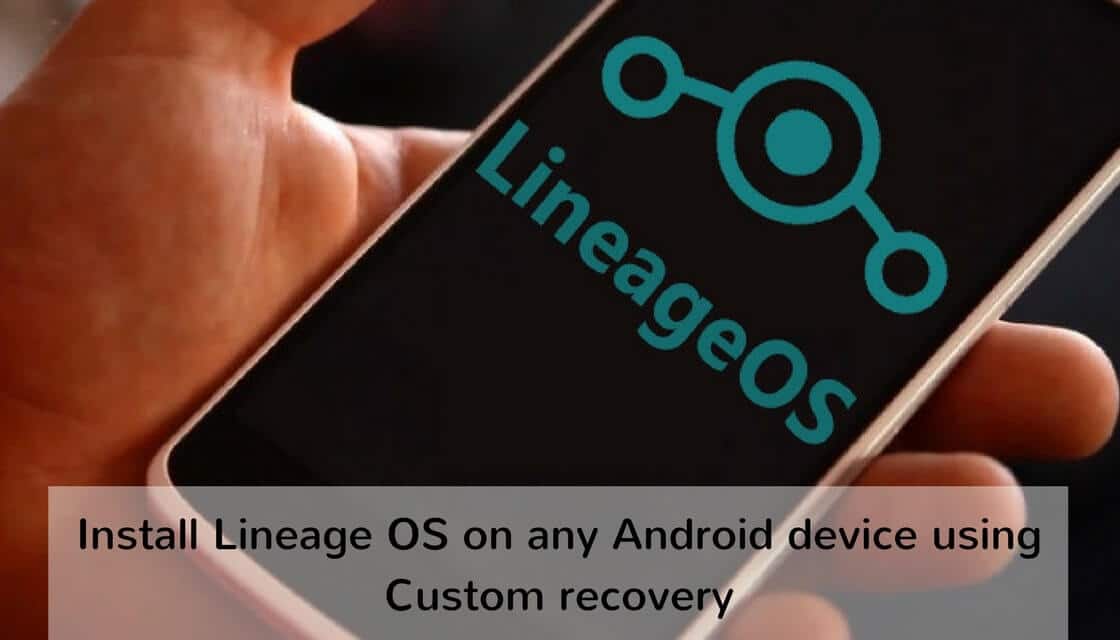
TWRP Recovery Method
- Download the Lineage OS ROM and transfer the file to the internal storage of your device.
- Boot your device into TWRP recovery and then select ‘Wipe’ option on the main TWRP main menu.
- Select the ‘Swipe to factory reset’ option on the bottom of your screen.
- Now go to the main TWRP menu and tap on ‘Install’ option. Then select the zip file of Lineage OS which you had transferred in the first step.
- After the file is selected, select ‘swipe to confirm flash’ to begin custom ROM installation process.
- Once the ROM is installed, select ‘Wipe cache’ option and then select ‘swipe to wipe’ on the bottom of the screen.
- Reboot the device and enjoy your newly installed Lineage OS.
[su_box title=”Also Read” style=”noise” box_color=”#ffffff” title_color=”#dd0000″ radius=”4″]Download and Install Gapps for CM14/CM14.1/Lineage OS ROMs[/su_box]
CWM Recovery (Clock Work Mode)
- Download the Lineage OS custom ROM and save it to your device.
- Now boot the device into CWM recovery mode by following these steps:
- Now boot the device into CWM recovery mode by following these steps: Press and hold the volume and power buttons to boot into bootloader mode.
- Press and hold the volume and power buttons to boot into bootloader mode.
- Select the ‘Recovery’ option by using the power button to boot into CWM recovery mode.
- Take a backup of your ROM to make sure your data can be restored. Select ‘backup and restore’ option on the recovery screen.
- Select ‘backup and restore’ option on the recovery screen.For starting the nandroid backup process, click on the option ‘backup’.
- For starting the nandroid backup process, click on the option ‘backup’. After the backup is complete, go to the main recovery screen.
- After the backup is complete, go to the main recovery screen. Now, select the option ‘wipe data/factory reset’ and select ‘yes’ to confirm the data wipe process. Now return to the main recovery menu.
- Now, select the option ‘wipe data/factory reset’ and select ‘yes’ to confirm the data wipe process. Now return to the main recovery menu.Now install the ROM zip file which was stored in the root of your SD card in your device.
- Now install the ROM zip file which was stored in the root of your SD card in your device.Choose the “install zip from SD card” option.
- Choose the “install zip from SD card” option. The program will then ask confirmation, so select “yes” and begin the process to install the ROM.
- The program will then ask confirmation, so select “yes” and begin the process to install the ROM.After the installation is complete, reboot and system.
- After the installation is complete, reboot and system.
Do not worry if the device takes some time to reboot for the first time as first time is usually the longest. Just wait till the booting is finished. After the device reboots after booting, your device will be with the custom ROM installed.

Leave a Reply