
Motorola USB drivers will let you connect your phone with the PC. Motorola smartphones are one of the most sold devices in the market. The company is launching its smartphones both on Android and Windows platforms.
We may need to connect our Android phones to our computer for many reasons that include backing up photos to PC or copying media files from PC to phone, etc. In any of these cases, USB Drivers are essential to an error-free and proper connection between Android devices and Windows.
Motorola USB Driver acts as a bridge between Moto phones and PC, which lets you transfer files. Now, Lenovo owns Motorola, and it is also usually known as Moto. The USB driver not only allows the transferring of files but also it also lets you customize your device.
Like all the other brand smartphones, Motorola also has its exclusive USB drivers. The latest version of the Motorola USB Drivers is v6.4.0.
Uses Of Motorola USB Drivers:
- For transferring videos and photos from your device to PC to free up device space.
- To copy media on to your Moto phones.
- Flash Stock firmware on to your Motorola Device.
- Update to the latest version of Android to your device.
Download Motorola USB Drivers v6.4.0:
- File Name – Motorola_Mobile_Drivers_v6.4.0
- File Type: Zip
- File Size – 5.9 MB
- Supported OS – Windows 10, 8, 7, Vista, XP (both 32 & 64 bit)
Motorola USB Drivers v6.4.0: Download
How To Install Motorola USB Drivers On Windows PC?
- Download the USB drivers from the above link. It is available in zip file format.
- Extract the zip file, and then you will find a .exe file in it.
- Now run the .exe file, the installation wizard opens. Click on Next.
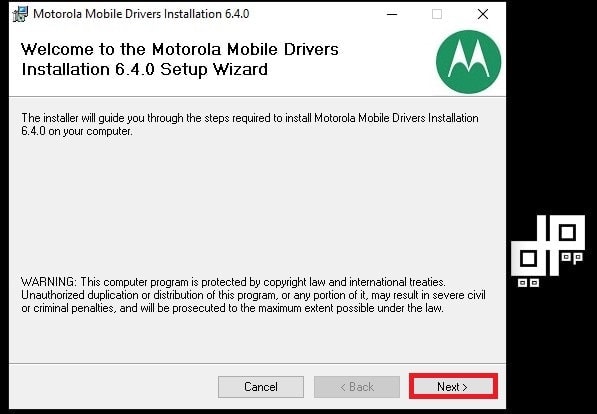
- You will see a License agreement for software installation, click on “I Agree,” and then the Next button.
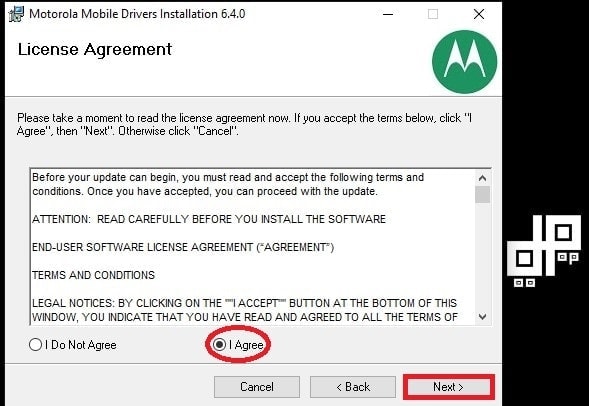
- As soon as you click on Next, your installation process starts.
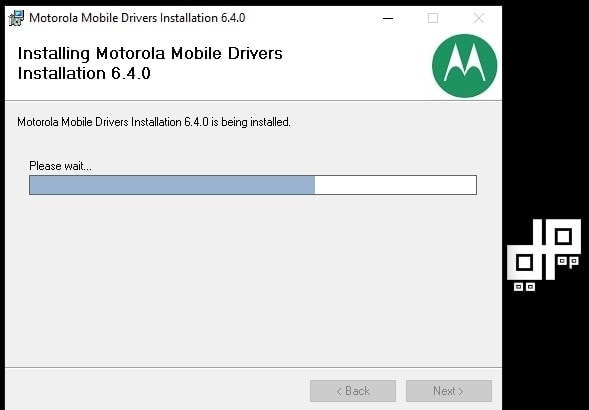
- On the completion of the installation process of the USB drivers on your PC, you will see “Motorola Mobile Drivers Installation 6.4.0 has been successfully installed.” Now click on Close.
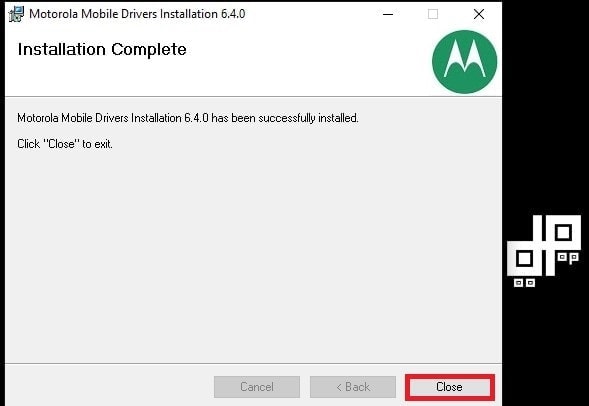
- That’s it!
Download Motorola Device Manager:
Motorola device manager is a tool that contains USB drivers and software to connect your Motorola phone or tablet to your PC. It is a complete PC Suite for the Motorola devices.
- File Name – MotorolaDeviceManager_2.5.4.exe.
- File Type: .exe
- File Size – 32.6 MB
- Supported OS – Windows 10, 8, 7, Vista, XP (both 32 & 64 bit)
Motorola Device Manager 2.5.4: Download

I have downloaded and tried to install Motorola Device manger and USB driver 10times now
Every time Windows 7 Ultimate x64 fails to recognize the driver fails to install when Moto g 5g plus phone is connected (No driver installed when trouble shooting or did not install correctly
No transfer data appears in USB connection tried file transfer and it fails all the time
If this is the case I may return this most difficult phone that I ever used or is the some wrong with this new phone I purchased throw Amazon 3 Days ago