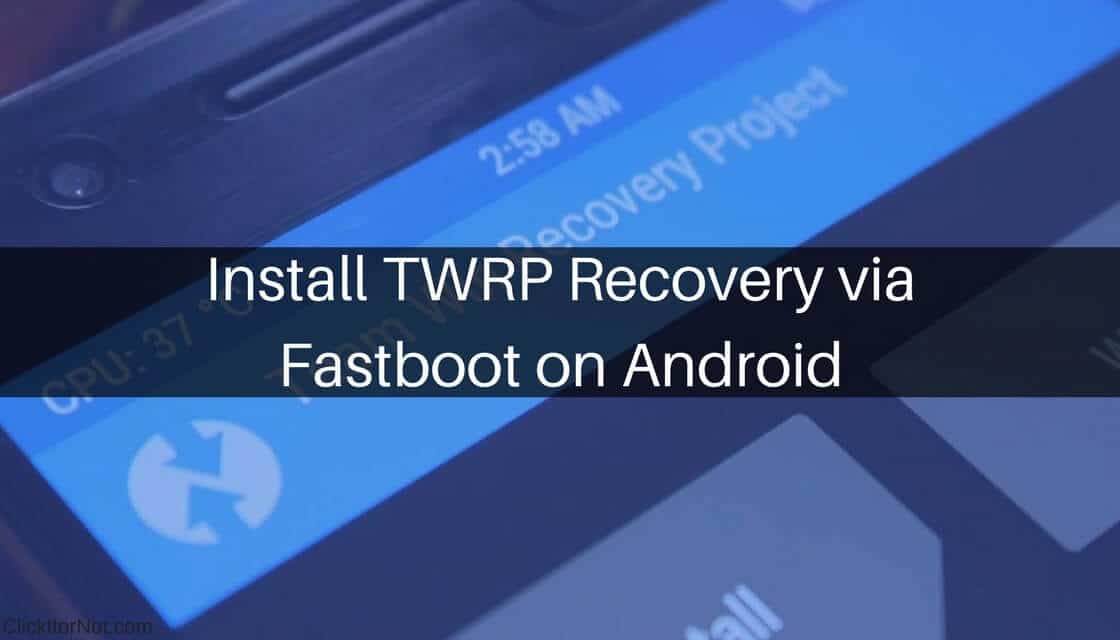
Install TWRP Recovery via Fastboot on Android: TWRP recovery is a custom version of stock recovery which is used to flash custom ROMs. It is highly popular and is one of the most preferred methods used while rooting or installing custom ROMs.
You have the opportunity to easily root your device by installing TWRP. All that is needed is unlocking the bootloader of your device which will grant you the root access on your phone with the assistance of TWRP recovery. The whole process is fairly simple and can be completed within 10-15 min. We have already mentioned that one of the most preferred uses of TWRP recovery is that you can use it to flash custom ROMs on your device with the help of stock recovery. So let us see How to Install TWRP Recovery via Fastboot on Android.
If you already downloaded TWRP recovery .img file for your device, then you can skip straight to the TWRP installation instructions just below the download section.
Disclaimer
ClickItorNot.com is not responsible for any damage to your device(s) by following this guide. Proceed at your own risk.
Pre-Requisites:
- Your device should have unlocked bootloader.
- Back your device data.
- Follow this guide carefully or else it may lead to brick your device.
- Maintain at least 50-60% of charging to prevent accidental shutdown.
Downloads
ADB Drivers
Steps to Install TWRP Recovery via Fastboot on Android
- Download and install your device ADB drivers on your PC
- Download a TWRP recovery file that is compatible with your device like .img file
- Reboot your device into TWRP Recovery
- Switch off your device.
- Press and hold “Volume down + Power” buttons until you see anything on the screen.
- Now paste the downloaded TWRP .img file in ADB folder. (Default location in C:\adb)
- Now Connect your device through USB cable to PC
- Using “shift + right mouse click” on the empty space of the window, open command window. It displays a context menu, select “open command window here” option
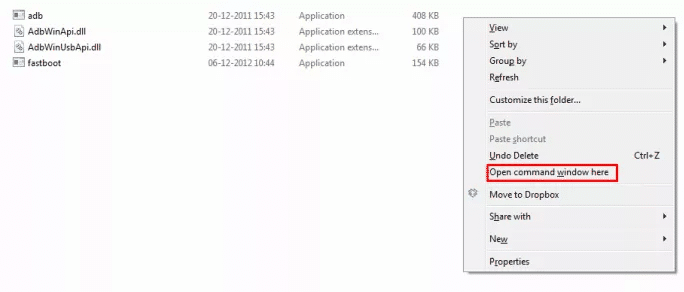
- On the command window execute the following command.
adb reboot bootloader
└ If prompted for permission “Allow USB debugging” and click ok
- Your device will boot into bootloader mode, execute the following command into command window to start flashing the TWRP .img file
fastboot flash recovery twrp.img
- After flashing TWRP .img, reboot your device by executing the following command
fastboot reboot
- Done
Hope you have successfully installed TWRP Recovery via Fastboot on Android. You can boot into TWRP recovery just by executing this command adb reboot recovery.

Leave a Reply