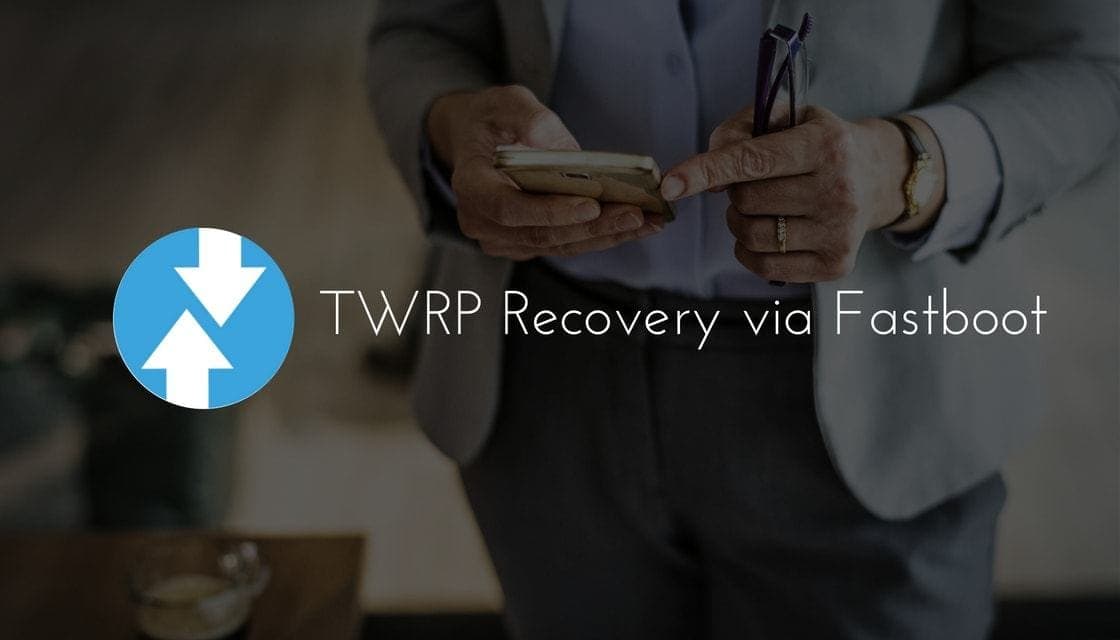
There is a lot one can do with the smartphone, provided one has the knowledge or interest in exploring every aspect of the device. There are various software available in the market that enables the users to do the same. On of such a software which is most popular is referred to as Custom Recovery. Among the numerous Custom Recoveries, present TWRP is the most preferred and proved to be effective. Basically, TWRP recovery or Custom Recoveries, in general, allows the users to backup the data, install third-party firmware and install custom ROMs. In this article, we guide through the process of installing TWRP Recovery using Fastboot on Android.
Team Win Recovery Project (TWRP) is an open-source software custom recovery image for Android-based devices. It is developed and maintained by TeamWin. TWRP has a touchscreen-enabled interface that enables users to backup the current system, install third-party firmware; precisely functions that are mostly unsupported by stock recovery images. It is, thereby, installed when rooting Android devices. TWRP besides backing up the data it helps the users in repairing or restoring soft bricked devices. Further, it is used to install OTA updates manually.. All these functions that TWRP recovery offers make it a desirable tool for people who are interested in advanced smartphone technology.
The TWRP Recovery is available in different versions for different Android devices, to suit the different requirements and needs of each device. You can find the download link of TWRP Recovery suitable for your device on the TeamWin website. For most devices, the Fastboot flashable .img files of TWRP are found. However, for Samsung Galaxy devices, there is also .tar file, and in such cases, it is advisable to the .tar file to install TWRP using Odin (a PC software to install/flash stuff on Samsung devices).
Prerequisites:
Before we begin the process concerning installation of TWRP Recovery using Fastboot, you are requested to take a note of following:
- Download the TWRP.img file designed for your device model.
- Ensure that your device has unlocked bootloader, because without it the process cannot be initiated.
How to Install TWRP via Fastboot
- Save the TWRP recovery .img file compatible with your device to a separate folder on your desktop/ PC.
- Setup ADB and Fastboot on your PC.
- Now, enable USB debugging on your device.
-To enable, follow the enlisted procedure:- Open Settings on your device.
- Go to About phone and tap seven times on Build number. It will enable Developer options.
- Now navigate back to Settings and open the Developer options located there.
- Tick the USB Debugging checkbox.
- Open the folder where TWRP Recovery .img file is saved in Step 1 above.
- Now open a command window inside that folder. To do the same, press “Shift + Right click” on any empty white space inside the folder and then select “Open command window here” from the context menu.
- Connect your device to the PC using USB cable. Now provide the command, “adb reboot bootloader” as an input in the command window (opened in Step 5 above) to boot the device into bootloader/fastboot mode.
-If a permission dialogue on your device asking to “Allow USB debugging”, tap OK. - Now, as your device boots into bootloader mode, issue the command- “fastboot flash recovery twrp.img” into command window to flash the TWRP recovery .img file.
-Here replace ‘twrp.img’ with the name of your TWRP recovery .img file, (OR) change your TWRP recovery filename to twrp.img and use the command mentioned above. - Once TWRP is successfully flashed on your device, issue the command- “fastboot reboot” to reboot your android device.
- Done. TWRP recovery should be installed on your device now. In order to boot into the freshly installed recovery, just provide the input adb reboot recovery command from PC command line when your device boots into the system.
Follow these simple steps mentioned to install TWRP recovery using Fastboot to do numerous actions on your android device which are restricted by the manufacturer or developer.

almost done but the step 10 is not working its said no device emulators found
Try to boot your device manually by pressing volume down + power button (This will boot your device into TWRP Mode)