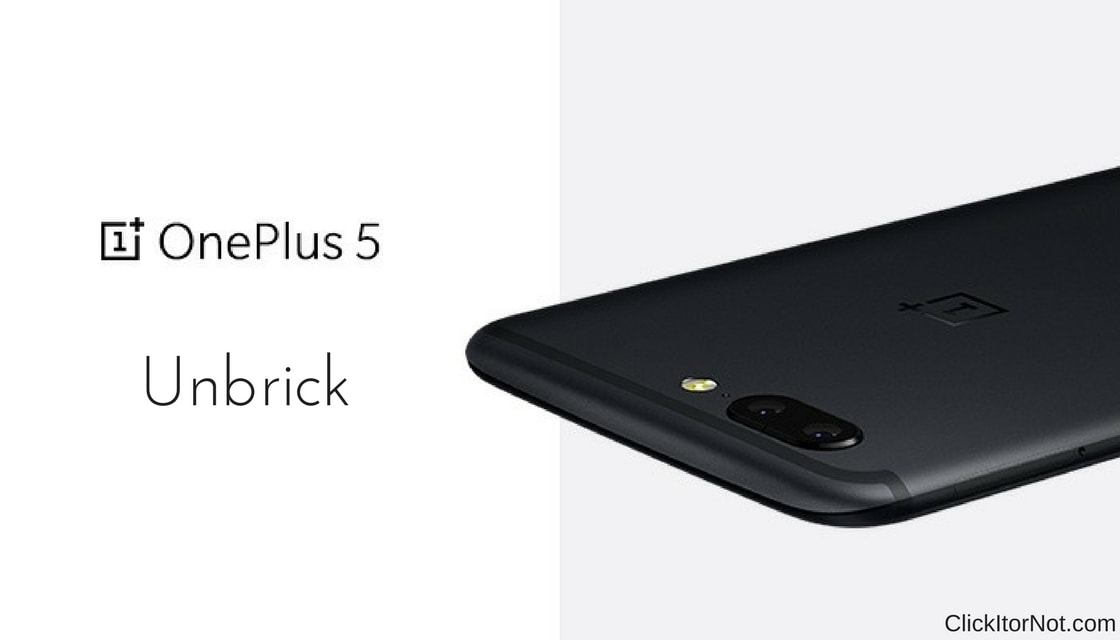
How to Unbrick OnePlus 5
Is your OnePlus 5 is bricked and are you wondering how to get your phone back to function normally. If so, then you are at the right place. In this article, we guide you through the entire process of how to unbrick OnePlus 5 and make it function without any unwanted interruptions.
OnePlus 5 is the flagship killer from OnePlus. OnePlus is now available in the market with 6/8GB RAM, 64/128GB storage. OnePlus 5 has already started winning the hearts of masses due to its low price, amazing specifications and its fantastic hardware. Even Amazon said in one of their recent reports that OnePlus 5 is currently the fastest selling Smartphone on their website.
Thanks to many developers out there who developed the process to unbrick android devices. Sometimes while installing custom ROM or rooting the device we end up in bricking the device which will be stuck in boot screen or boot loop or won’t start properly. This is the most common issue many android users face. In this article, we will guide you how to Unbrick OnePlus 5.
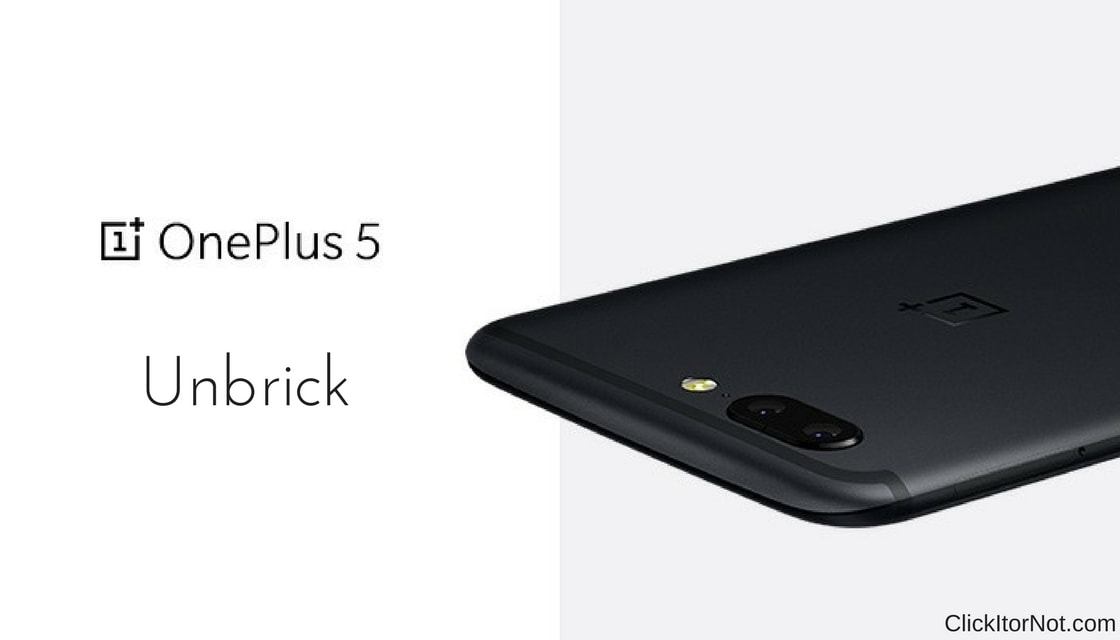
Pre-Requisites
- This method is only for OnePlus 5
- Make sure that you have latest USB drivers.
- Maintain at least 50-60% of charging to prevent accidental shutdown.
Downloads
Steps to Unbrick a OnePlus 5
- Considering your OnePlus 5 is bricked, it should be in power off condition. if it isn’t Power it off. Then connect OnePlus 5 to PC via USB cable while holding the Volume Up button.
- Click on the Windows key on your PC and enter Device Manager to search for it and open it.
- Under Unknown devices tab, find the QHUSB_BULK, right click on it and select the Upgrade driver software.
- Your OnePlus 5 should now be listed as Qualcomm 9008.
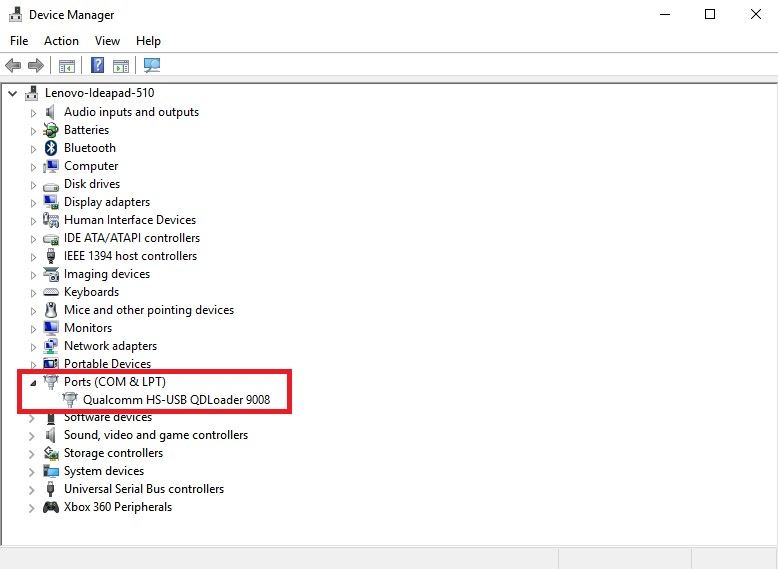
- Now launch the Unbrick tool as administrator. To do this, right-click on the Unbrick tool and select Run as administrator.
- Click on the Start button in the top left corner on unbrick tool to begin unbrick process.
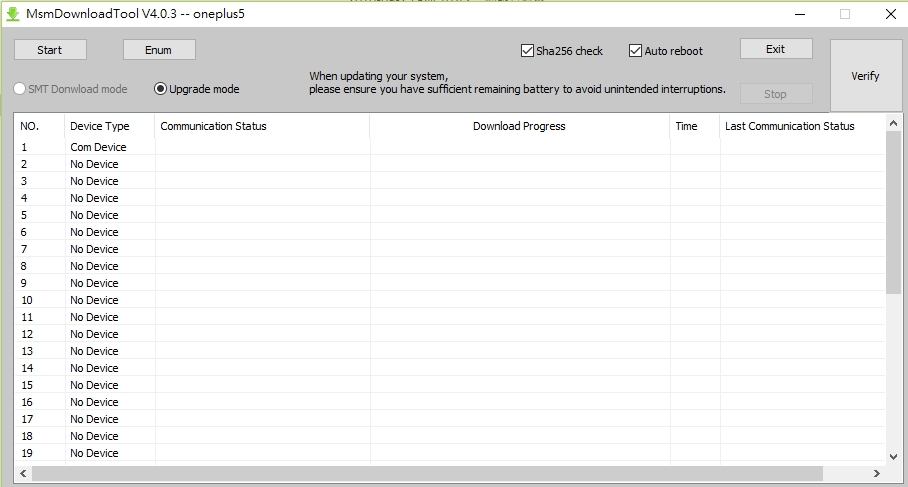
- Wait until you see the green text flashing on the screen. This ensures that your OnePlus 5 has successfully been restored.
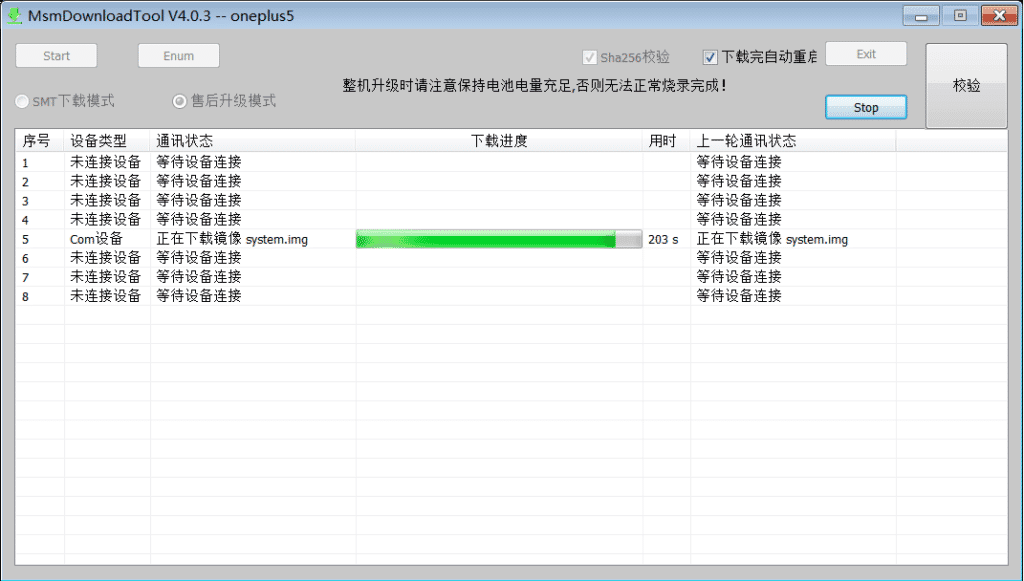
- Disconnect your OnePlus 5 and reboot your device.
- Done.
Hope this guide Unbrick OnePlus 5 is helpful. If you face any issues during above process, let us know in the comment section below.

After a long time trying to undo the brick, finally an effective tutorial. Thank you very much. Big hug!