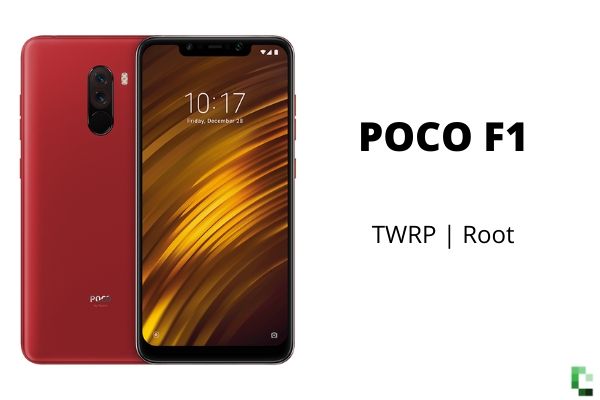
Xiaomi Poco F1 (beryllium) was released in August of 2018 and this is a sub-brand from Xiaomi which they gave flagship specs for a very reasonable price and the specs were great with the Snapdragon 845 and coupled with 6-8 GB Ram which makes it perfect for the processor and was shipped with MIUI 9 which was based on Android 8.0 (Oreo) and in this article will show you how to install TWRP Recovery and Root Poco F1.
So, an official build is available for the POCO F1 is now available through this guide You can download the TWRP Recovery On POCO F1, Installing TWRP will allow you to install custom ROMs, Kernels, do Nandroid backups and restore them, and also flash Magisk to root the device.
Pre-requisites
- This guide only for Xiaomi POCO F1.
- Unlocked Bootloader.
How To Unlock Bootloader of POCO F1
- Remember to take a backup of your files before beginning to install TWRP and root POCO F1.
- Your device must have more than a battery to prevent the sudden shutdown.
Downloads
TWRP Recovery zip for Xiaomi POCO F1 – Download
Latest Magisk Zip/APK – Download
Steps to Install TWRP Recovery on POCO F1
Install TWRP Recovery
- Download and Install ADB drivers.
- Now, download POCO F1 TWRP recovery .img.
- Move downloaded TWRP .img file to ADB folder (In C: Drive) and rename the file to “TWRP”.
- Enable the USB debugging on your device after enabling ‘Developer Options’ by going to ‘About phone’ and tapping build number 7 times.

- Go to the ADB folder (In C: Drive) and then press “Shift + Right mouse key” and tap on the “Open command window here.”

- Now connect your device to the PC using a USB data cable.
└ Check your device’s screen, if it asks permission for “Allow USB debugging”, accept it by selecting OK or Yes. - Execute the following command to confirm your device is connected. If your device is successfully connected it will return device serial number. If not, then check your drivers are installed or not
Windows: fastboot devices
Mac: ./fastboot devices
- Boot your device into “Fastboot” mode and give the following command reboot bootloader
Windows: adb reboot bootloader
Mac: ./adb reboot bootloader
- Your device will start booting in fastboot mode. Now to flash recovery image on the device type the following command.
Windows: fastboot flash recovery TWRP.img
Mac: ./fastboot flash recovery TWRP.img
- To Bypass device encryption you have to format user data.
Windows: fastboot format userdata
Mac: ./fastboot format userdata
That’s all! You have rooted your POCO F1 using TWRP recovery. It can be checked by long pressing “Volume down + Power” buttons until your device boots into recovery mode.
Steps Root POCO F1
Now that you have installed TWRP in this process we will install Root via Magisk.
As rooting will trip safety net, follow this process to root your POCO F1. This app will not only serve as your root management app to grant or deny superuser privileges to other apps, but it will also provide an interface for installing Magisk modules and help you hide your root status from Google’s SafetyNet.
Check out How To Install Magisk On Your POCO F1
If you do not know how to use Magisk on your POCO F1, then click here.

How to root apple phones
You cannot root apple devices, you have to jailbreak