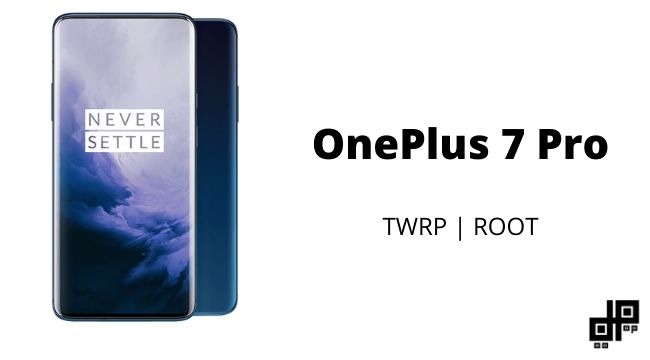
Every year Oneplus is coming out with new devices and this makes them harder to send out updates as soon as possible, but OnePlus guarantee didn’t go away they are pretty fast in sending out updates to their devices due root and TWRP we can download new ROMs, etc
We are using Magisk for this process, in order to maintain the integrity of safety net, magisk is a seamless root alternative which makes the rooting easier and doesn’t compromise the android integrity, like losing access to Android Pay and Netflix.
OnePlus has consistently made the fastest phones on the market. The OnePlus 7 Pro is a 6.67″ device with a 1440x3120p resolution display. The Snapdragon 855 chipset is paired with 6/8/12GB of RAM and 128/256GB of storage. The main camera is 48+16+8MP and the selfie camera is 16MP. The battery has a 4000mAh capacity with Dash charging capabilities.
Prerequisites:
- Unlocked bootloader.
- A minimum battery of 80% and above.
- Download & Update OnePlus 7 Pro Drivers From Here.
- Download & Update Fastboot and ADB Binaries/Drivers from Windows | Mac.
Installing the TWRP:
Now that you have an unlocked bootloader, we can now install a custom bootloader TWRP
For easier installation of custom ROMs and rooting your OnePlus 7 Pro.
- Set a lock for your OnePlus 7 Pro.
- Download the TWRP.zip onto your phone.
- On your PC/laptop download the TWRP.img file.
- Go to settings enable developer options, and enable the advanced reboot options.
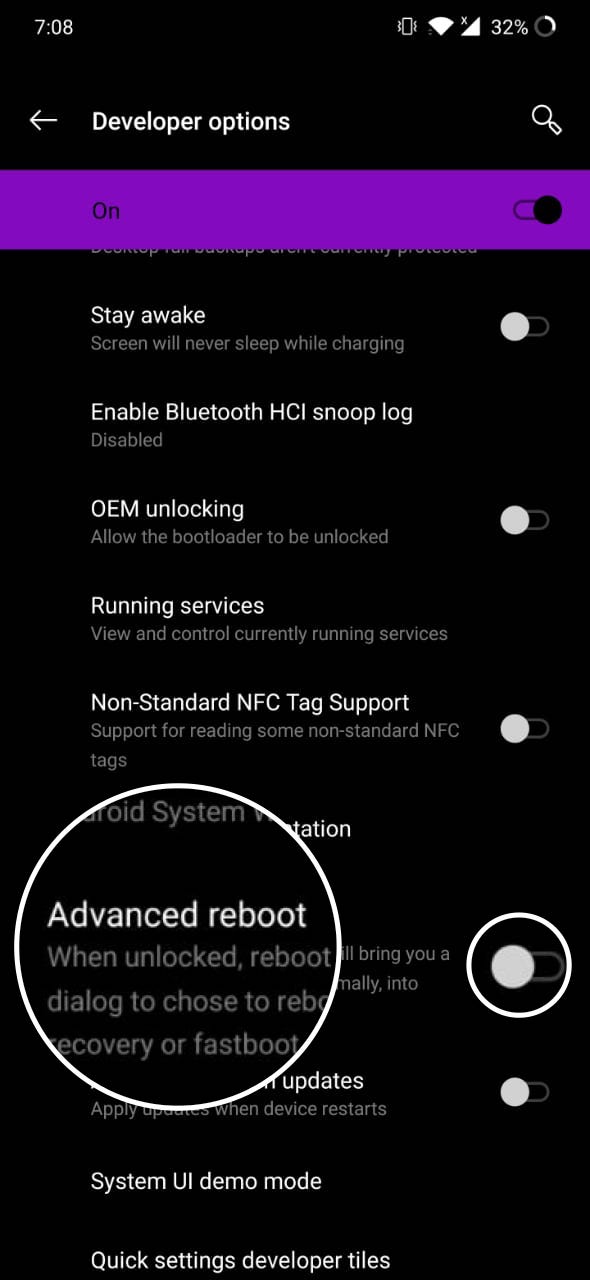
- Now hold your power button and choose to boot into bootloader.
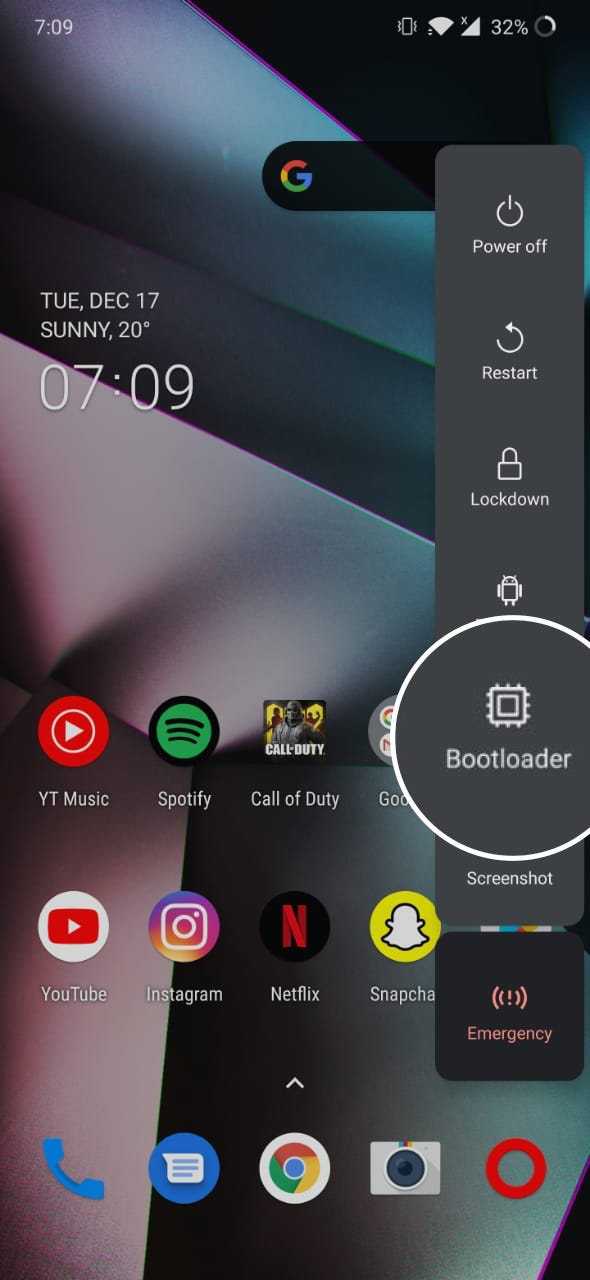
- Now connect your OnePlus 7 Pro into PC/laptop via USB.
- Now open ADB and fastboot.
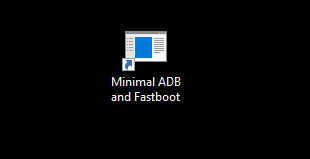
- Type the command
fastboot devices <filename>
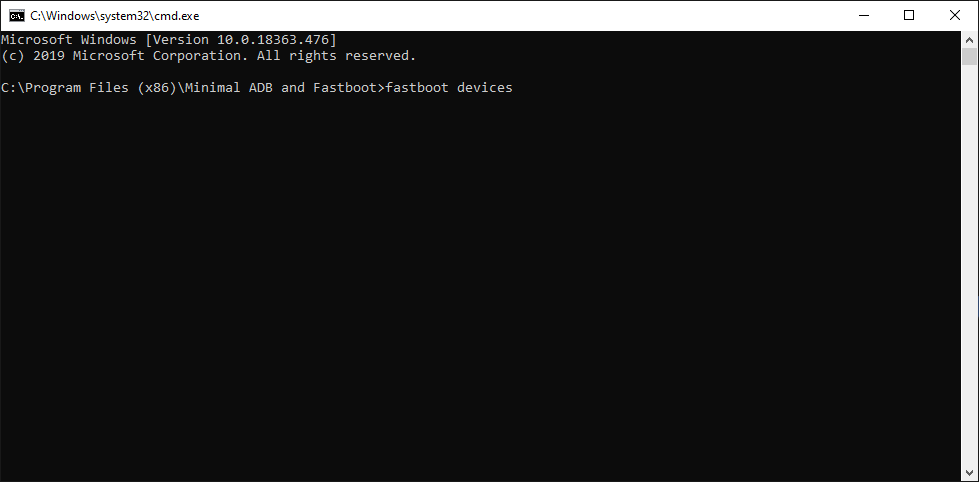
- After you see your device in the list.
- Enter this command
“Fastboot boot” then add space.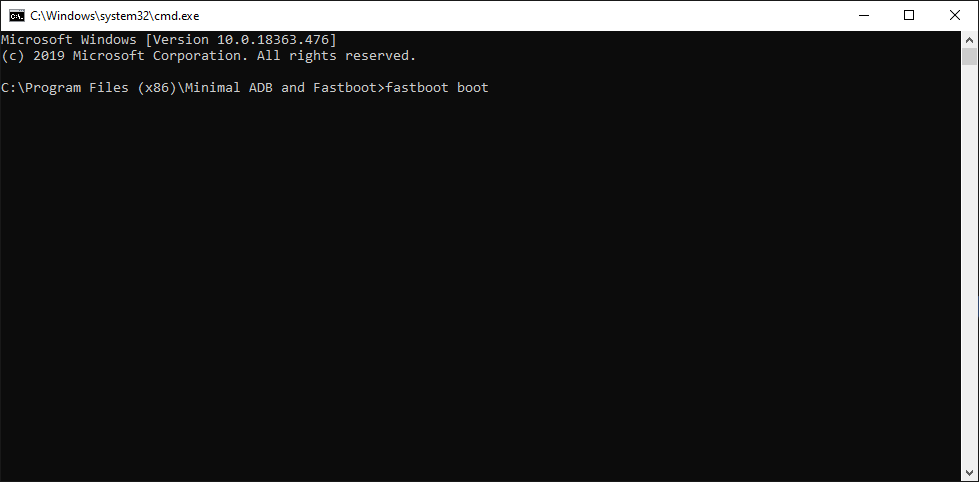
- Then drag and drop the file TWRP.img after space.
- On your phone enter the PIN into TWRP prompt.
- Swipe the slider to allow modifications
- Tap “Install” and search for TWRP.zip.
- Tap on the file.
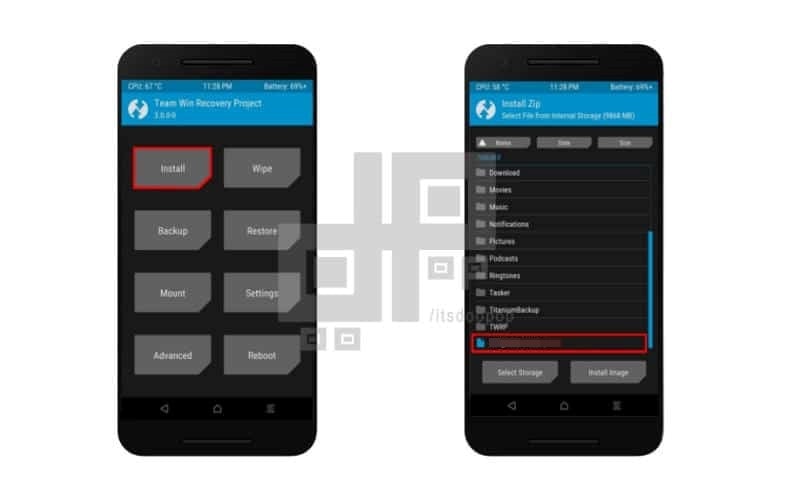
- Slide the slider to confirm flash and permanently install TWRP.
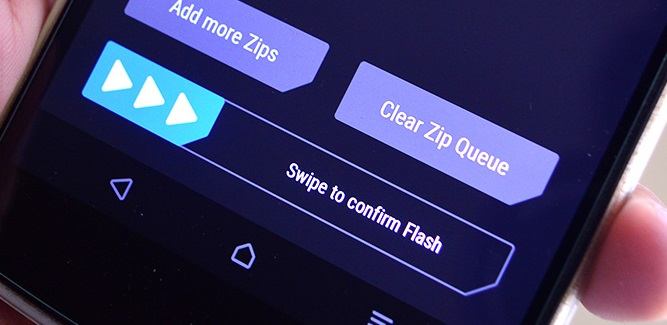
- Reboot into the system.
- Decline the TWRP app installation.
Installing Root on your OnePlus 7 Pro
Now that you have installed TWRP in this process we’ll install root via Magisk
So rooting will trip safety net so follow this process we’ll root your OnePlus 7 Pro This app will not only serve as your root management app to grant or deny superuser privileges to other apps, but it will also provide an interface for installing Magisk modules and help you hide your root status from Google’s SafetyNet.
- Download the magisk from your browser
- Tap on the below link to download the Magisk Manager.
- After you download the apk install it (if this is the first time your phone will ask if to allow from unknown sources.)
- And install the Apk.
- After installing apk open the app and download the “Magisk Framework.zip”
- “Install” on the prompt, choose “Download Zip Only“.
- Hit “Allow” on the permission request.
- After you download the file boot into TWRP (should enable advance reboot)
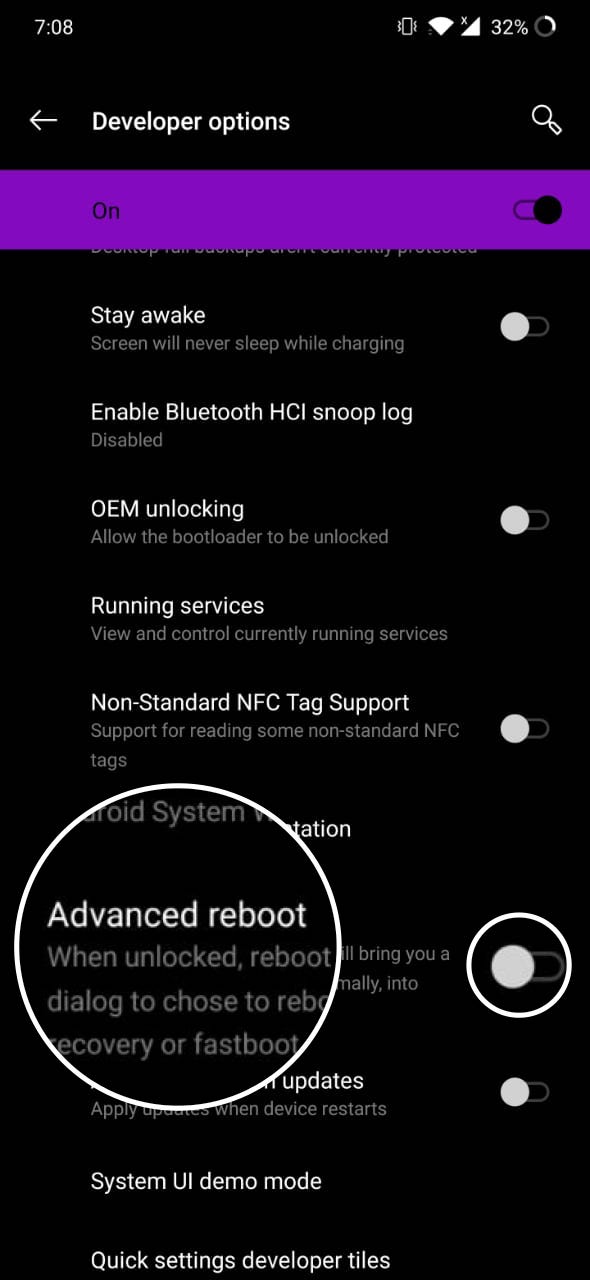
- Holding the “power button”
- Choose “Recovery”
Installing Magisk:
When TWRP loads, you’ll be prompted to enter your lock screen password or PIN to decrypt storage. Once you’ve done that.
- Tap on Install.
- Navigate to the Magisk folder.
- Install the Magisk Manager.
- Slide to confirm flash.
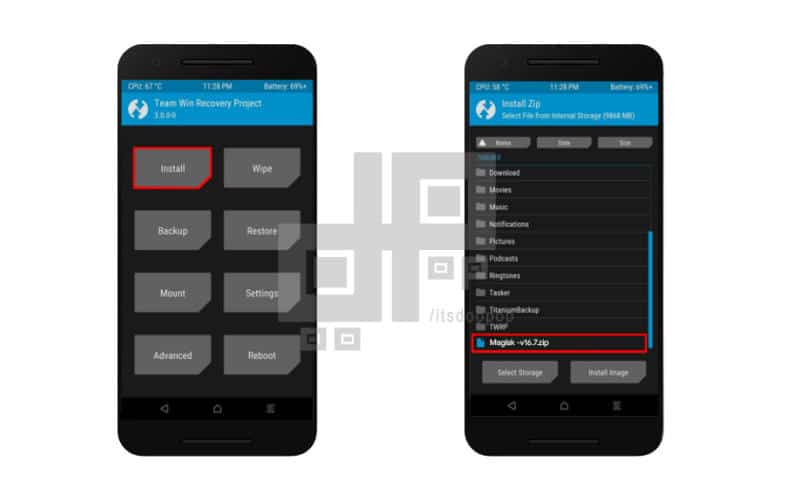
- Now boot into the system
- Download “Root checker” and check for the root status.
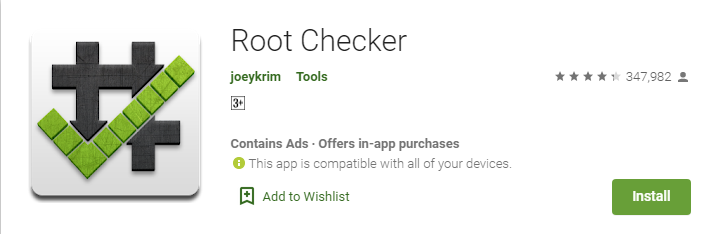
- And in Magisk Manager check for safety-net status.
If everything shows are fine we successfully installed TWRP and root for your OnePlus 7 Pro.

Leave a Reply