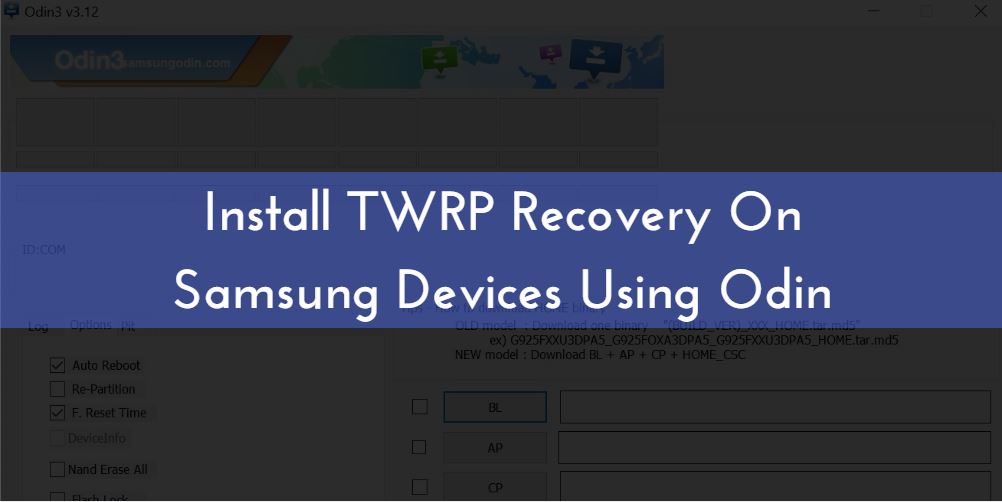
Install TWRP recovery and Root Samsung device using Odin is the best way to get access to many features on your Samsung device. The TWRP (Team Win Recovery Project) recovery on Samsung devices is a bit different from other android devices. It can be done by a software called Odin, which generally come along with Samsung devices.
Backup your data, including media, apps and all before proceeding to make sure you don’t lose them in case. Get the latest version of Odin. Follow the below step guide to Install TWRP Recovery and Root Samsung Devices Using Odin.
Disclaimer
ClickItorNot.com is not responsible for any damage to your device(s) by following this guide. Proceed at your own risk.
Pre-Requisites
- This guide is only for Samsung Galaxy Devices.
- Back your device data.
- Follow this guide carefully or else it may lead to brick your device.
- Maintain at least 50-60% of charging to prevent accidental shutdown.
Downloads
Install TWRP Recovery and Root Samsung Devices Using Odin
- Download the compatible version of TWRP file for your device.
- Download Odin Tool.
- Unzip the downloaded Odin zip file and open the Odin Tool from the extracted folder
- (If applicable) Enable OEM unlock:
-
- Go to Settings –» About phone –» and tap seven times on Build number to enable Developer options.
- Go to Settings –» About phone –» and tap seven times on Build number to enable Developer options.
-
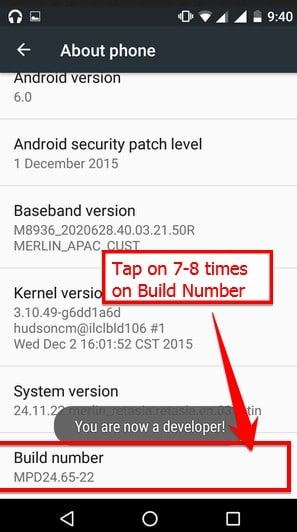
-
-
- Go back to the main Settings menu, scroll to the bottom of the screen and select Developer options from there.
- Under Developer options, look for Enable OEM unlock checkbox/toggle and enable it.
-
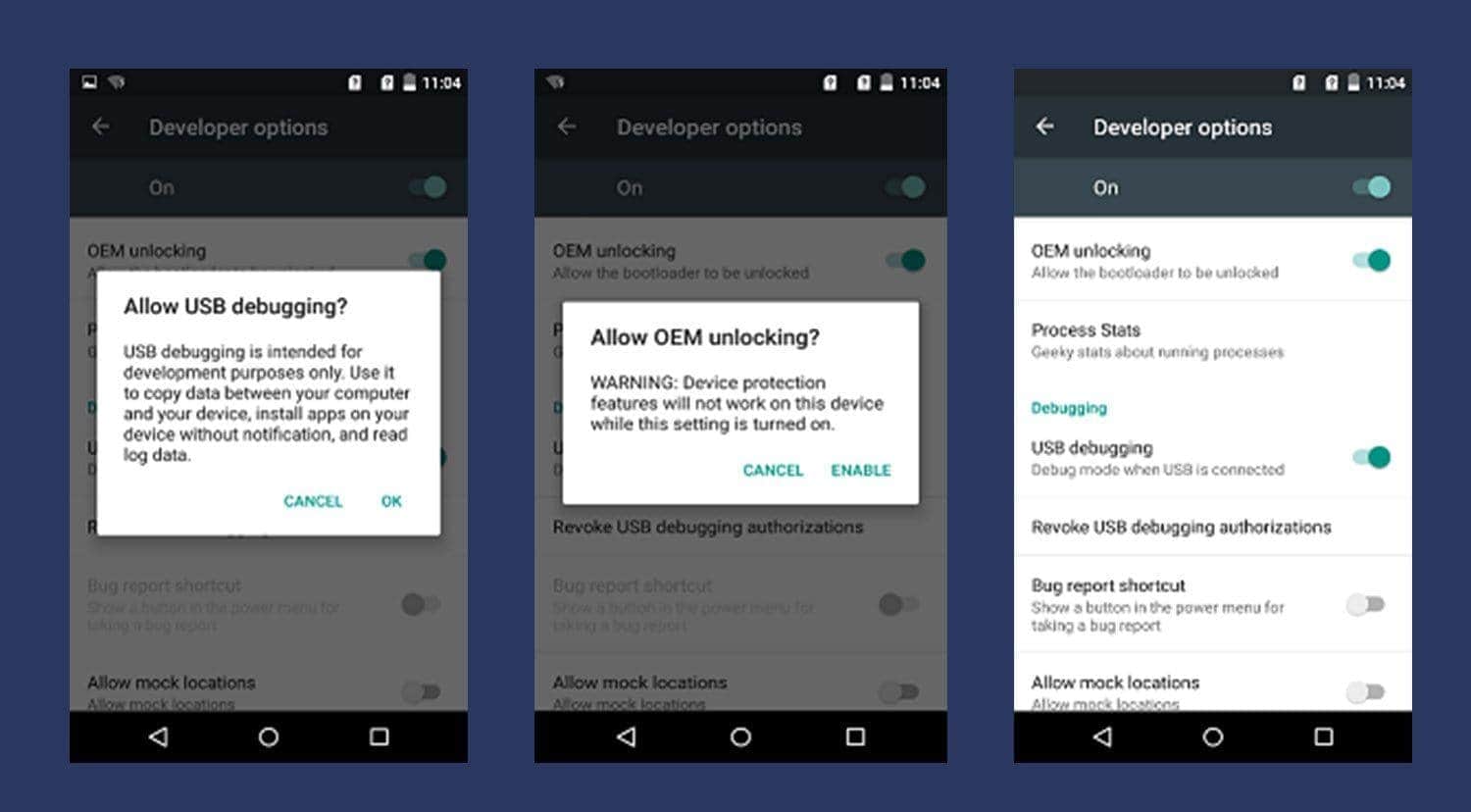
- Boot your Samsung device into Download mode:
- First Switch off your device.
- Press and hold “Home + Power button + Volume down button” for a few seconds until you see a warning screen.
- Now, press Volume Up button to accept it on the warning screen and boot into Download mode.
- Connect your device to the PC while your device is in download mode. (It change the color when your device is successfully connected)
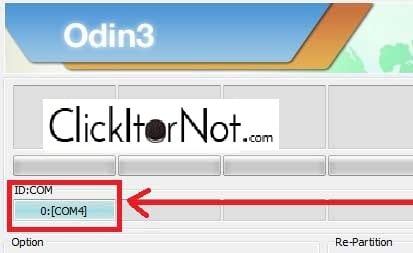
- In PC, Open Odin Tool and click on the AP option to add TWRP img file through navigating to the file path.
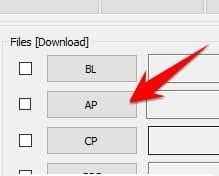
- Uncheck re-partition if it is checked and check auto reboot and F. Reset Time options
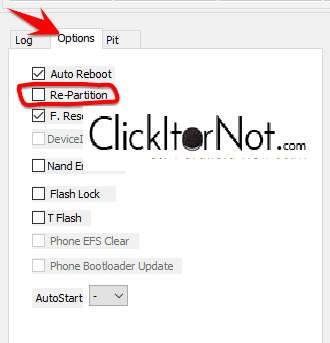
- Click on start button after checking thoroughly.
- You can confirm the installation by having a look at the pass! Message on the log tab.
- Now your device will reboot automatically. If not you can restart it manually.
This way you can easily Install TWRP Recovery and Root Samsung Devices Using Odin. This allows you to have full control over your device, as your device has been rooted.
Boot your device into TWRP Recovery mode
Power off your device. Long press power button + volume down button simultaneously for 3-4 secs. If it is a success, you can see the TWRP logo screen.
Alternatively, you can use the “ adb reboot recovery ” command to reboot your device through TWRP mode.
If you persist with any problem during the connection, then try turning off USB debugging and on it and reboot. You can try changing the USB connection port or cable or reinstall the USB device drivers. As we don’t know the exact problem you can try any of these to succeed connecting the Samsung device to your PC.
Root any Samsung device via TWRP recovery
- Download SuperSU or Latest Magisk Zip from above link and save the downloaded zip file into your device
- Reboot your device into TWRP Recovery.
- Switch off your device.
- Press and hold “Volume down + Power” buttons until you see anything on the screen.
- Now in the TWRP main menu, Click on Wipe and swipe to factory reset on the bottom of the screen.
- Go back to the main menu in TWRP, tap on install and select the SuperSU or Magisk zip file which you have saved in your device.

- After selecting the magisk or SuperSU zip file, do swipe to confirm flash to begin the installation process.
- Once the installation process is completed, You will see Wipe cache/Dalvik option, tap on it and Swipe to wipe.
- After flashing magisk or SuperSU, reboot your device from the main menu.
- Done!!!
Also Read: Download and Install Custom ROM on Samsung
Hope you have installed TWRP Recovery and Root Samsung Devices Using Odin. Let us know if you have any queries in the comment section below.

Will this work on lollipop 5.0? I have the international version Samsung Galaxy Note 3 SM-N900.
Will this work on lollipop 5.0? I have the international version Samsung Galaxy Note 3 SM-N900.
Yes. It will work.
thank you very much sir! its working well on my i9082.thank you
I WANT TO UPDATE ANDROID 4.1.2 TO 5.0 . WHAT CAN I DO FOR THAT
IN SAMSUNG GALAXY NOTE 10(TABLET)
I’m guessing it’s Samsung Galaxy Note 10
Or also called N8000
You could root the tablet and most updated version I could find was 7.1.2 nougat on cyanogen mod
Just search for you tablet on XDA you’ll surely find something which you like.
I have the s note 10.1 SCH i925 tablet android 4.1.2
baseband i925VRAMK1
Kernel version 3.0.31-1481643 SMPnov 29 16 15.55 kst2013
Something for this model its up to date ??? last checked today ????
Hi!
I’m trying with an A80, i’ve downloaded the “recovery.img” and compressed it to “recovery.tar”.
I also have unlocked bootloader, and downloaded latest version of Odin.
Previously to do this, i’ve trying with ADB, but with no success.. I’ve connected my phone and tested the “adb devices” but, when i ran the adb reboot bootloader, the pohne restarted in “download” mode, and lost connection with computer..
So.. i decided to try this, but have similar issue, i boot my phone in download mode, connect to ODIN, made the compression of IMG file, but now in ODIN nothing happens after clicking on “start” i’ve just saw the log file, and stayed here: Added!!
Odin engine v(ID:3.1401)..
File analysis..
Nothing happened in my phone, either computer.. IDK if i’m doing something wrong, and i must change OS from this phone.. Can anyone help me please??
I’ve been googling a lot, saw a lot of videos on YT, but cannot solve this problem..
Will it work if I uncheck the “F.Reset”?