
Unlock Bootloader of Any Sony Xperia Device
A Bootloader is a code that runs when we turn on your device. This code initiates some hardware and the kernel and ramdisk and gets the boot procedure going. So this procedure is known as Bootloader. A similar method applies to all the Laptops, PC, Smartphones, and any such gadget. Each Android OEM producers bolt the bootloader despite the fact that it is an Open Source. So, you cannot install any custom ROM without unlocking the bootloader. So the smartphone manufacturer created a policy that Unlocked Bootloader device will void the warranty. They need you to stay with the Stock ROM.
Many users like to customize their phone to make it more interesting. Almost all the Huawei devices come with bootloader locked, so if you want to install any custom ROM or custom recovery you need to Unlock Bootloader of Any Sony Xperia Device.
If you consider the fact that this device is relatively new, you can get the idea of how much time will be needed by the developers to craft new ROMs for this device. However, you can still unlock your device and then try to root it. Unlocking the bootloader of your device is the first step towards successfully rooting a device. It allows you to customise the functions, debloat the device and gain more control of your device. Unlock Bootloader of Any Sony Xperia Device.
Pre-Requisites
- Follow this guide carefully or else it may lead to brick your device.
- Unlocking Bootloader may wipe your data. Better take the full backup.
- Maintain at least 50-60% of charging to prevent accidental shutdown.
Downloads
Steps to Unlock Bootloader of Any Sony Xperia Device
- First, Check if your device is allowed unlock bootloader or not. To check that, follow the steps below.
- In your Xperia device, open the phone dialer and enter the *#*#7378423#*#* to access the service menu.
- Click on Service info –> Configuration –> Rooting Status. If Unlocking Bootloader is allowed it shows “Yes,” then you can proceed with the steps below. If it shows “No,” Bootloader cannot be unlocked on your device.
- Download and install Sony USB drivers and Minimal ADB and Fastboot drivers.
- Open the browser and visit the official website. Check your device is listed or not.
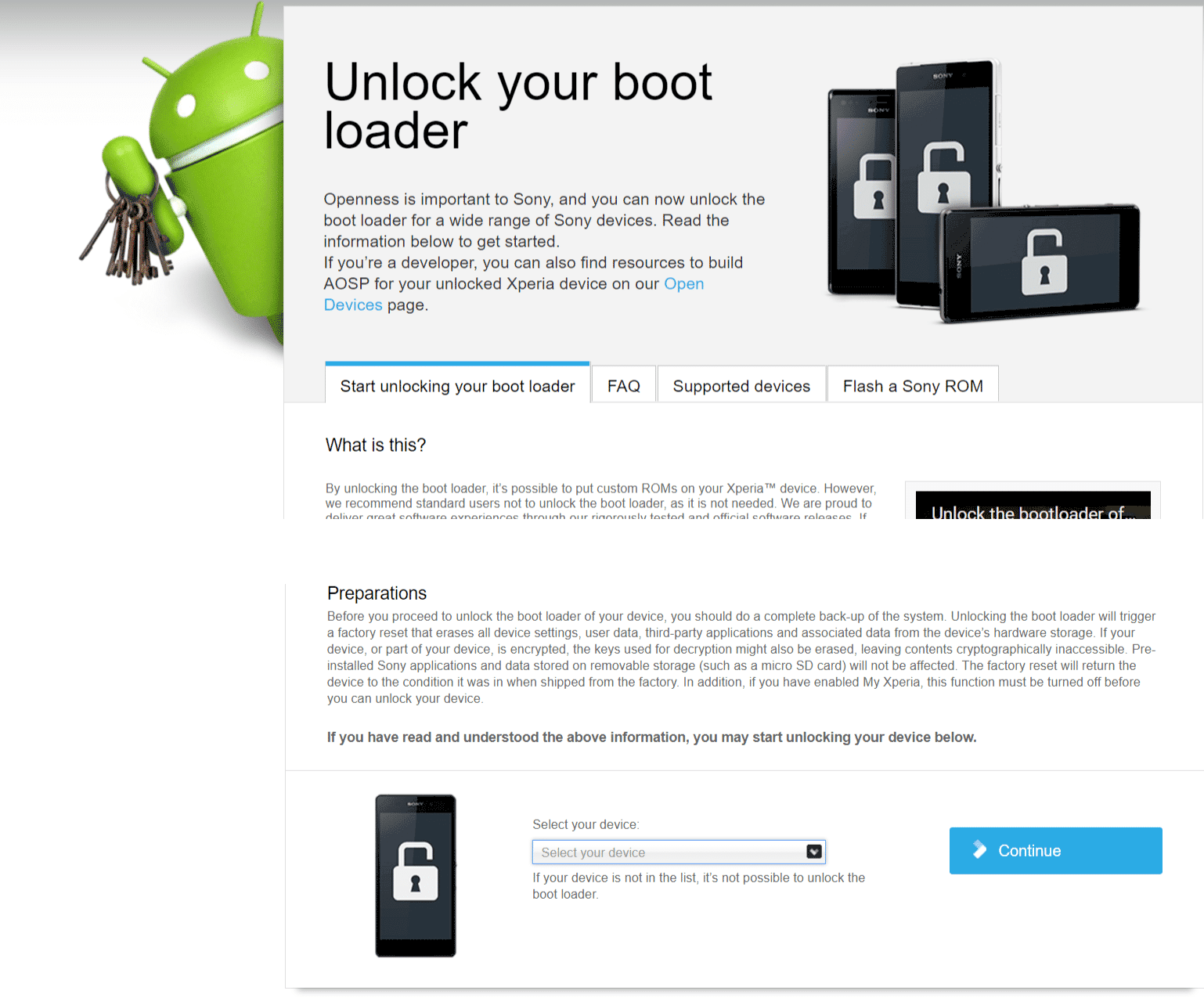
- Now select the device that you want to unlock bootloader and click continue.
- Now, enter your email-id and click continue.
- Check your email address for the confirmation email. Click on the link in the email to confirm.
- In your Xperia device, Open the phone dialer and enter the *#06# for IMEI number and enter the IMEI number on Sony the website, Click Submit.
- Now Unlock Code will be given.
- In your Xperia device, Enable the USB debugging on your device after enabling ‘Developer Options’ by going to ‘About phone’ and tapping build number 7 times.

- Switch off your device and Connect your device to PC using USB cable while pressing the Power button or Volume Up key on your Xperia Device.
- Now open the ADB folder in your PC, C: Drive. and then press “Shift + Right mouse key” and tap on “Open command window here.”

- Execute the following commands to unlock the bootloader.
fastboot.exe -i 0x0fce getvar version
fastboot.exe -i 0x0fce oem unlock 0xKEY
Note: Replace the KEY with the Unlock key you got from the Sony website.
Your Xperia Device Bootloader is successfully unlocked now.
Eligible Devices
- Sony Xperia 1
- Sony Xperia 10
- Sony Xperia 10 Plus
- Sony Xperia 5
- Sony Xperia acro S
- Sony Xperia active
- Sony Xperia arc
- Sony Xperia arc s
- Sony Xperia C
- Sony Xperia C5
- Sony Xperia E
- Sony Xperia E Dual
- Sony Xperia E1
- Sony Xperia E3
- Sony Xperia E4
- Sony Xperia E4 Dual
- Sony Xperia E4 4G
- Sony Xperia E4 4G Dual
- Sony Xperia E5
- Sony Xperia go
- Sony Xperia ion
- Sony Xperia J
- Sony Xperia L
- Sony Xperia L1
- Sony Xperia L2
- Sony Xperia M
- Sony Xperia M Dual
- Sony Xperia M2
- Sony Xperia M4
- Sony Xperia M4 Aqua
- Sony Xperia M5
- Sony Xperia Mini
- Sony Xperia Mini Pro
- Sony Xperia Miro
- Sony Xperia Neo
- Sony Xperia Neo V
- Sony Xperia P
- Sony Xperia PLAY
- Sony Xperia PRO
- Sony Xperia ray
- Sony Xperia S
- Sony Xperia SL
- Sony Xperia Sola
- Sony Xperia SP
- Sony Xperia T
- Sony Xperia T2 Ulta
- Sony Xperia T2 Ultra Dual
- Sony Xperia T3
- Sony Xperia Tablet Z
- Sony Xperia Tablet Z Wifi
- Sony Xperia Tipo
- Sony Xperia Touch
- Sony Xperia TX
- Sony Xperia U
- Sony Xperia V
- Sony Xperia X
- Sony Xperia X Compact
- Sony Xperia X Performance
- Sony Xperia X 10 II
- Sony Xperia XA
- Sony Xperia XA Ultra
- Sony Xperia XA1
- Sony Xperia XA1 Ultra
- Sony Xperia XA2
- Sony Xperia XA2 Plus
- Sony Xperia XA2 Ultra
- Sony Xperia XZ
- Sony Xperia XZ Premium
- Sony Xperia XZ1
- Sony Xperia XZ1 Compact
- Sony Xperia XZ2
- Sony Xperia XZ2 Compact
- Sony Xperia XZ2 Premium
- Sony Xperia XZ3
- Sony Xperia XZs
- Sony Xperia Z Ultra
- Sony Xperia Z1
- Sony Xperia Z1 Compact
- Sony Xperia Z2
- Sony Xperia Z2 Tablet
- Sony Xperia Z2 Tablet WiFi
- Sony Xperia Z3
- Sony Xperia Z3 Compact
- Sony Xperia Z3 Tablet Compact
- Sony Xperia Z3+
- Sony Xperia Z4 Tablet
- Sony Xperia Z5
- Sony Xperia Z5 Compact
- Sony Xperia Z5 Dual
- Sony Xperia Z5 Premium
- Sony Xperia Z5 Premium Dual
- Sony Xperia ZL
- Sony Xperia ZR
Hope you found this guide helpful. If you have any doubts comment down below.

IT is only showing waiting for device and nothing happening
Use the original USB cable and try
same
Im having the same issue
How Do I lock back the bootloader
Sir, I did it with the original USB cable, but my device remained on the opening screen, I am waiting, nothing is happening. Could you explain it in detail to my device?
Remote: command not allowed
How to fix please tell me