
Install OxygenOS 5.0 Android 8.0 Oreo on OnePlus 3T: Google has officially introduced the latest version of Android which is Android 8.0 Oreo. Android 8.0 will be initially available on Google pixel and Nexus devices. Google also said that they are working to make Android 8.0 Oreo available for Motorola, Samsung, Sony, HTC, LG, Nokia, Huawei and Check your Device Here. Google also added by saying that Android 8.0 Oreo will be Smarter, faster and most powerful than ever. Android 8.0 will be following the release date of Android Nougat in last summer. Android Oreo comes with quicker Boot (Twice as faster than previous one) and apps will launch faster as well. There are also some Preloaded apps on Android Oreo which helps in making efficient use of resources like Memory, CPU and data usage which ultimately helps in increasing the battery life.
Change Log:
System
- Update to Android Oreo (8.0)
- Added Parallel Apps
- Added Picture in Picture
- Added Auto-fill
- Added Smart text selection
- New Quick Settings design
- Updated security patch to September
Launcher
- Added notification dots
- New app folder design
- Now able to upload photos directly to Shot on OnePlus.
Also Read:
Android 8.0 Oreo Features: What’s new in Google’s Android 8.0 update?
Android 8.0 Oreo: List of compatible devices, how to install the update, and more
Pre-Requisites:
- This guide is only for OnePlus 3T.
- Back your device data.
- Follow this guide carefully or else it may lead to brick your device.
- Maintain at least 50-60% of charging to prevent accidental shutdown.
Downloads
OxygenOS 5.0 Android 8.0 Oreo for OnePlus 3T (Link Broken)
TIP: Use opera vpn and use Canada as location to get OTA update
Steps to Install OxygenOS 5.0 Android 8.0 Oreo on OnePlus 3T
Method 1:
1. Enable ‘USB debugging’ option from Phone Settings –> Developer Options. (To enable Developer Settings –> Go to About phone in settings and tap 7 times on the Build Number)
2. Download the Zip from above.
3. Extract the downloaded .Zip file
4. Copy the Extracted files to the folder where ADB installed.
5. Restart the OnePlus 3T into recovery mode. (To do that First Switch off your phone, Now press and hold volume down button + power button.)
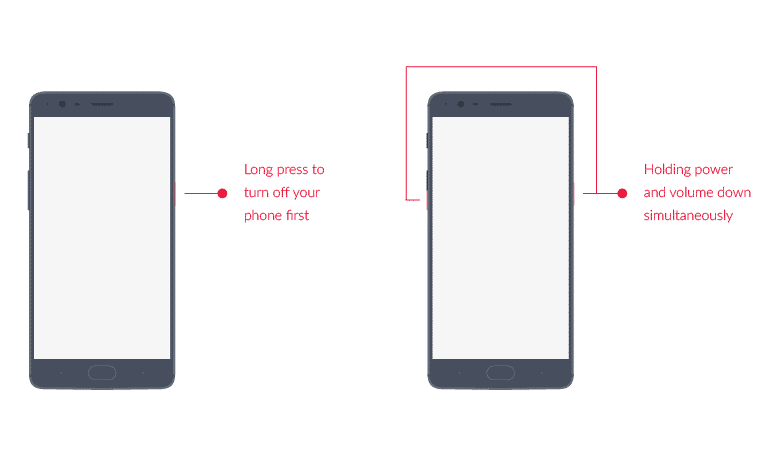
6. In recovery menu, choose “Install from USB,” tap on OK to confirm. You will see “You are in sideload mode” screen will be displayed.
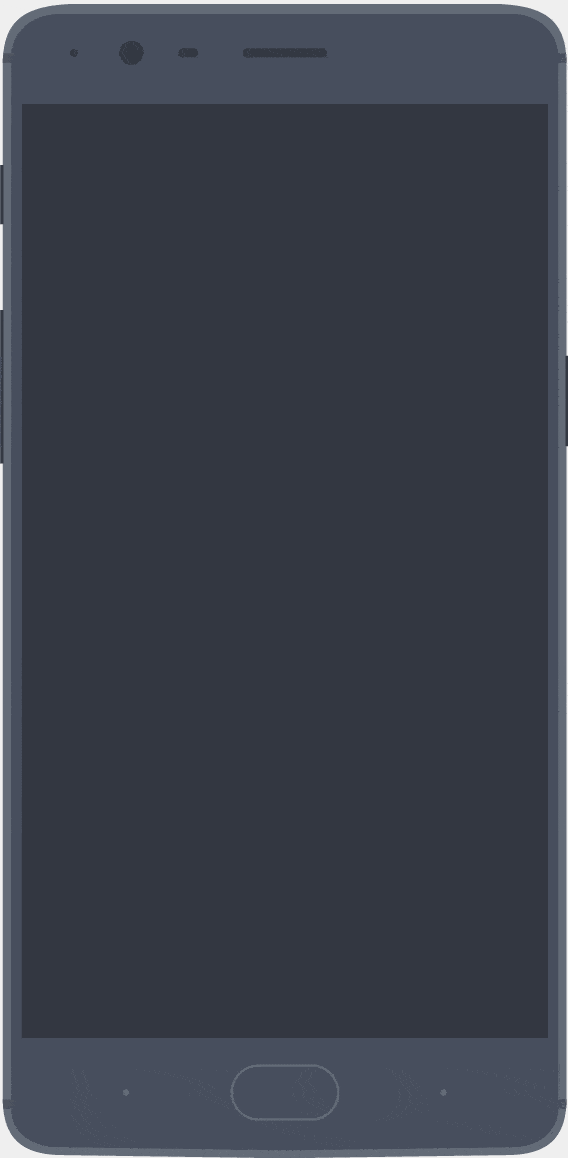
7. Connect your OnePlus 3T to PC and Press Shift + Right click and in the select open the command window in adb folder.
For Windows: “adb sideload <filename>”
For Mac/Linux: “/adb sideload <filename>"
8. Wait until the installation process completes and reboot automatically to take you into OxygenOS.
Method 2:
1. Download OxygenOS 5.0 zip file from above link
2. Save it on your phone internal memory.
3. Restart the OnePlus 3T into recovery mode. (To do that First Switch off your phone, Now press and hold volume down button + power button until you see the stock recovery.)
4. Select ‘Apply Update’ and click on ‘Choose from Internal Storage.’
5. Now select ZIP file. (Which you have Downloaded and saved in step 1,2)
6. Now, wait until installation process completes and then reboot your device.
7. Now your OnePlus 3T will reboot into latest OxygenOS.
Let us know your feedback on OxygenOs 5.0 for OnePlus 3T in the comment section below.
OxygenOS 5.0 Android 8.0 Oreo on OnePlus 3T comes with various features which are discussed above.This time Google has done the fabulous job by working on small things to make it more simpler and easy.

Leave a Reply