
HTC U Ultra was released in 2017 of February and was taken a very unique step towards innovation having a top different screen to interact, whole new design to the new U Ultra and was introduced HTC Side Sense where when you squeeze it opens an app, etc those were all the innovations to the New U Ultra, It was running Snapdragon 821 and was shipped with Android Nougat 7.1 and was updated to Android Oreo 8.1 to get the most out of this device its really good time to upgrade your device to Android 10.
Android Q is official and is named Android 10 and official source code is available at Github.
Android 10 Google’s 10th version of Android update brings a lot of bells and whistles with a new overhaul on the security and permissions, Thanks to LineageOS team now we can Install Lineage OS 17 for the surprise which is stable enough to run as a daily driver.
Installing LineageOS 17 on HTC U Ultra
This is a step by step guide on how to install LineageOS 17 based on Android 10.
To install Lineage OS 17 on your HTC U Ultra you need to unlock bootloader and running the latest TWRP Recovery.
*If you run into “Error 7” which means the TWRP isn’t the latest one, install the latest TWRP available.
Features on Android 10
New features like native dark mode support, Call recording, Native Screen Recording, New System Gestures, Enhanced Core app permissions more security features native to Android 10.
Android 10 also offers In-call screening, Multi-camera API, 5G support, improved call quality, bubble feature, live caption, and more. With this upgrade which improves Battery Life, Focus Mode, etc.
LineageOS 17: Android 10 Build
With LineageOS 17 most of the Android 10 features which are available will trickle down to the HTC U with this update you can enjoy all features from Android 10.
Caution:
This is an initial build of LineageOS 17 for HTC U Ultra which may have some bugs or may not boot at all, So make sure you have a proper backup of your data.
Known Issues:
- RIL (LTE/CALL/SMS)
- Camera / Camcorder
- VoLTE/VoWiFi
- Type-C Headphone Audio
- Hardware Encryption
- Stereo Speaker
- GNSS GPS (NOT TESTED)
Prerequisites:
- This support of LineageOS 17 will only Support HTC U Ultra.
- You need to have an Unlocked Bootloader.
- You need to have a Custom recovery installed like TWRP.
- Download the required files in the download section below.
- Keep your battery charged at least 80% before you proceed.
- Before you install LineageOS make sure you have a proper backup of your stock ROM and all your data.
Downloads
- LineageOS 17: Download
- GApps: Download
- Download USB drivers: HTC U Ultra
How to Install LineageOS 17 on HTC U Ultra
- Make sure that you have downloaded all the required files on your device.
- Now, copy the GApps file, and ROM (LineageOS) zip file to your device’s internal storage.
- Turn off your device.
- Wait for a couple of minutes.
- Now Press and hold both the Power and Volume Down buttons.
- When you see the screen with the HTC logo.
- Then Recovery Mode pops up let go of the Volume Up button.
- Your, HTC will boot into TWRP recovery mode.
- In the TWRP menu, go to Wipe section.
- Select Advanced Wipe.
- Select the data, system, vendor, cache. Then swipe to wipe it.
- Then go back, Tap on Install.
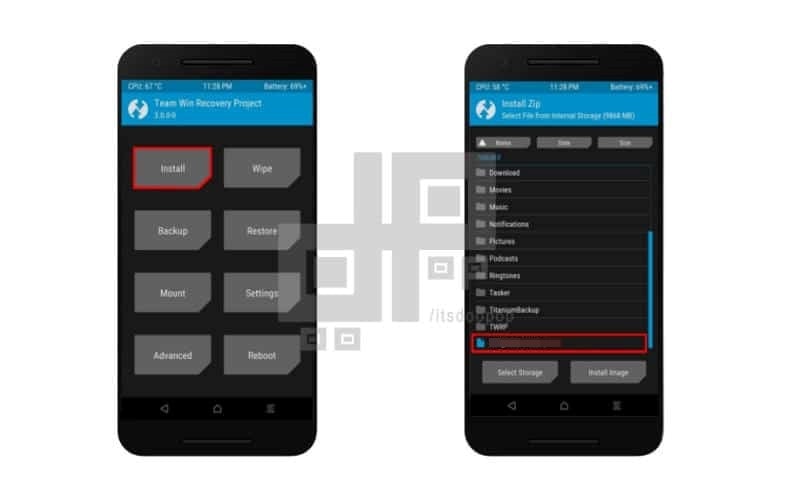
- Find the LineageOS 17 file.
- Flash the ROM zip file.
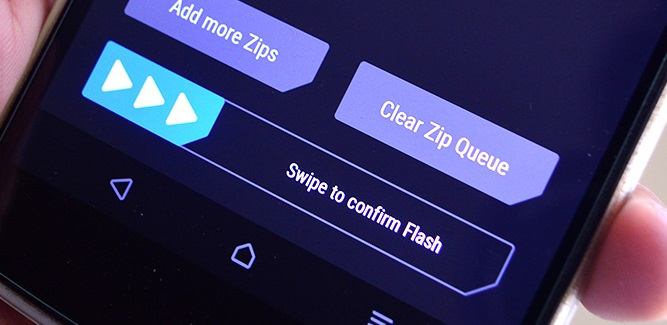
- The system will be mounted.
- Uncheck it & Remount system and vendor manually.
- Then flash Gapps zip file as well.
- Finally, reboot your phone.
- Follow the on-screen instructions.
- Done, Now you are running LineageOS 17 based on Android 10 on HTC U Ultra.
