
Official Lineage OS 14.1 on Lenovo ZUK Z2 and Z2 Plus: As we all know Lineage OS is live now and CyanogenMod is officially shutdown, and according to their official blog, it will be replaced by lineage OS. There will be no CyanogenMod ROM support for any device in future, so Cm14.1, i.e., CyanogenMod 14/14.1 was the last CyanogenMod ROM. Therefore, here comes the latest Official Lineage OS 14.1 on Lenovo ZUK Z2 and Z2 Plus.
The Lineage OS team has released the official Lineage OS 14.1 build for Lenovo ZUK Z2 and Z2 Plus. As it’s a nightly build ROM, it may contain bugs and may not be stable for daily use. Lineage OS 14.1 ROM is based on Android Nougat. This ROM includes some new features like stability improvements and bug fixes. Lineage OS 14.1 brings the new look with improved battery performance, multi-window view, and many eye-catching features.
Follow the below systematic guide to install Official Lineage OS 14.1 on Lenovo ZUK Z2 and Z2 Plus. To flash Lineage Os 14.1, you need TWRP custom recovery installed on your device. It may contain bugs and may not be usable as the daily driver. Follow the guide below to install official Lineage OS 14.1 on Lenovo ZUK Z2 and Z2 Plus.

Disclaimer
ClickItorNot.com is not responsible for any damage to your device(s) by following this guide. Proceed at your risk.
Note:
- Follow the steps correctly, and at your own risk, you may brick your device. We are not responsible for any problem or damage of your device.
- Unlock Bootloader of Sony Xperia Z3
How To Unlock Bootloader on Lenovo ZUK Z2 and Z2 Plus- Install TWRP Recovery on Android
- Unlock Bootloader of Sony Xperia Z3
- Custom ROM flash process will erase all data from the device, take a complete backup of your phone and then proceed.
- Make sure your device has at least 50-60% charged to prevent the accidental shutdown in-between the process.
Official Lineage OS 14.1 for Lenovo ZUK Z2 and Z2 Plus
Steps to Install Official Lineage OS 14.1 on Lenovo ZUK Z2 and Z2 Plus
- Download official Lineage OS 14.1 ROM for Lenovo ZUK Z2 and Z2 Plus and Gapps from above link
- Reboot your device into TWRP Recovery.
- Switch off your device.
- Press and hold “Volume down + Power” buttons until you see anything on the screen.
- Now in the TWRP main menu, Click on Wipe and swipe to factory reset on the bottom of the screen.
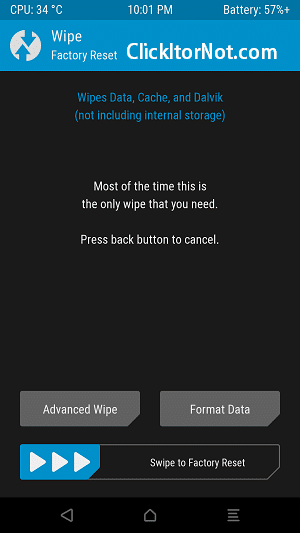
- Go back to the main menu in TWRP, tap on install and select the lineage OS zip file which you have saved in your device.
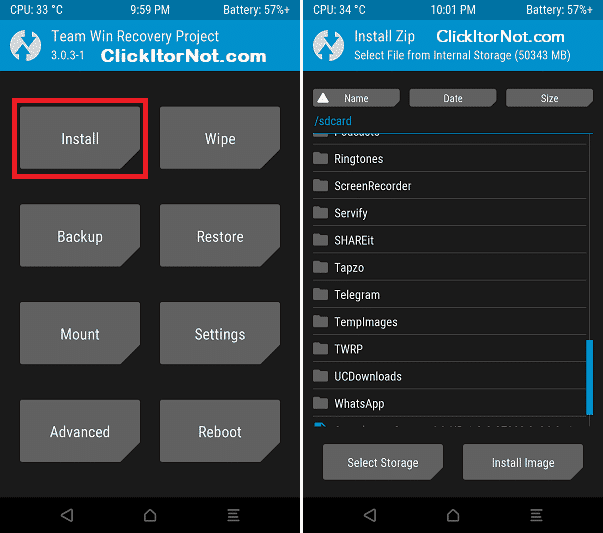
- Once the installation process is completed, You will see Wipe cache/Dalvik option, tap on it and Swipe to wipe.
- Now, Go back to TWRP main menu and repeat the same process to install GApps
- After flashing Lineage OS and Gapps, reboot your Lenovo ZUK Z2 and Z2 Plus from the main menu.
- Done!!!
How to Enable Root Access on Lineage OS
Comment down your feedback on Lineage OS.

Leave a Reply