
Unlock Bootloader on HTC U11+: HTC U11+ is the budget-friendly smartphone with a sleek design, powerful specifications which perform like the top tier Android smartphone. HTC U11+ is packed with a 6-inch Gorilla Glass Scratch Resistant display with a resolution of 1440×2880 pixels and 6GB of RAM with Snapdragon 835 chipset and Non-removable Li-Ion 3930 mAh battery.
Many users like to customise their phone to make it more interesting. Almost all the Huawei devices come with bootloader locked, so if you want to install any custom ROM or custom recovery you need to Unlock Bootloader on HTC U11+.
If you consider the fact that this device is relatively new, you can get the idea of how much time will be needed by the developers to craft new ROMs for this device. However, you can still unlock your device and then try to root it. Unlocking the bootloader of your device is the first step towards successfully rooting a device. It allows you to customise the functions, debloat the device and gain more control of your device. Unlock Bootloader on HTC U11+.
Pre-Requisites
- Follow this guide carefully or else it may lead to brick your device.
- Maintain at least 50-60% of charging to prevent accidental shutdown.
Downloads
ADB and Fastboot Drivers for Windows | Mac
Download Android USB Drivers for Windows and Mac
Note: Download and Install ADB drivers
Steps to Unlock Bootloader on HTC U11+
- Now visit HTCdev site here, create an account. [This site is HTC developer website which supports unlocking bootloader.]
→ After Successful registration, you will receive a verification email to mentioned email id. Open the mail and click on verification link to verify your email address. - Click this link and login to your account. Click on Unlock Bootloader.
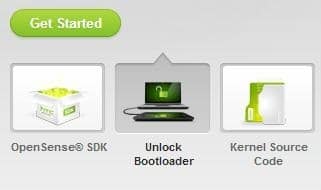
- Reboot your device into Bootloader Mode.
- Switch off your device.
- Press and hold “Volume down + Power” buttons until you see anything on the screen.
- On your PC, create the new folder named unlock-bl.
- Now, open the command window in the unlock-bl folder. Do do that.
- open a command window by pressing “Shift + Right mouse key” and click on “Open command window here.”
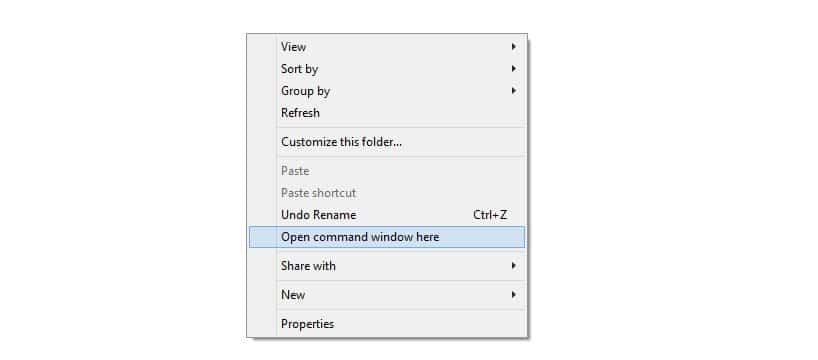
- open a command window by pressing “Shift + Right mouse key” and click on “Open command window here.”
- Connect your HTC U11+ to PC using USB cable. (your device should be in bootloader as said above.)
- On your PC command window, and execute the following command.
fastboot oem get_identifier_token - You will get token. You should copy the Token. To do that:
- Right mouse click on anywhere on empty space inside the command window and select Mark.
- Now, highlight the text starting from <<< Identifier Token Start >>> and ending with <<<< Identifier Token End >>>>.
- Right mouse click on the highlighted text to copy it.
- Now, you have to send this code to HTC.
- Go to this link. [You must login to your HTC developer account to view the page]
- Scroll down below until u see My Device Identifier Token.
- Now paste the previously copied token here. [Copy the code directly from the command window and paste it here. Do copy the code and paste it somewhere else like notepad or any other document]
- If everything is correct, HTC will get your Token code and you will soon receive an email from HTC with Unlock_code.bin attachment.
- Download the Unlock_code.bin and transfer it to the unlock-bl folder.
- Now open the command window by pressing “Shift + Right mouse key” and click on “Open command window here.” [If the command window is already opened, then close it and open it again]
- Now execute the following command in the command window.
fastboot flash unlocktoken Unlock_code.bin - A screen will appear on your HTC U11+, asking you to confirm to unlock the bootloader. Now use Volume Up key to highlight Yes and press Power button to confirm.
- Your device will reboot.
- Done!! HTC U11+ bootloader is successfully unlocked.

Leave a Reply