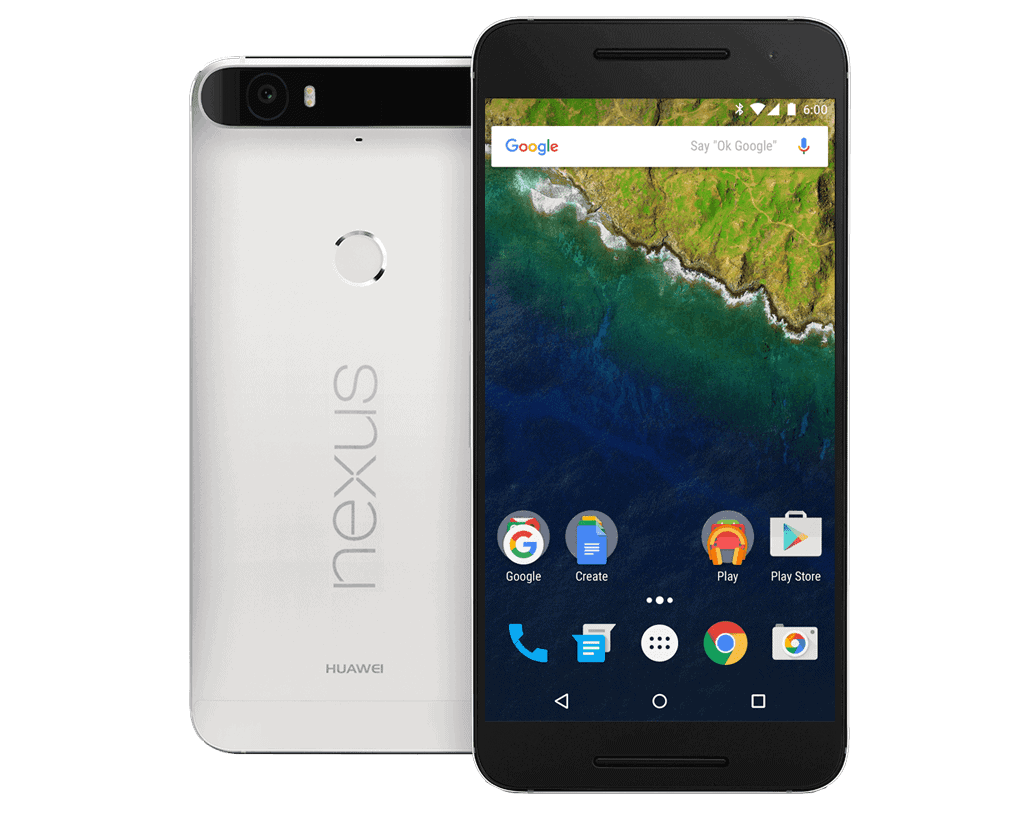
In this article, we will guide you on how to Install TWRP Recovery and Root Nexus 6P. Follow the below step by step guide to install TWRP Recovery and Root Nexus 6P.
TWRP recovery is a custom version of stock recovery which is used to flash custom ROMs. It is highly popular and is one of the most preferred methods used while rooting or installing custom ROMs.
We are using Magisk for this process to maintain the integrity of the safety net. Magisk is a seamless root alternative, which makes the rooting easier and does not compromise the android integrity, such as losing access to Android Pay and Netflix.
Pre-Requisites
- This guide only for Nexus 6P.
- Unlocked Bootloader.
- Remember to take a backup of your files before beginning to install TWRP and root your device.
- Your device must have more than battery to prevent the sudden shutdown.
Downloads
TWRP Recovery zip for Nexus 6P
Steps to Install TWRP Recovery and Root Nexus 6P
Install TWRP Recovery
- First Unlock Bootloader of Nexus 6P
- Download and Install ADB drivers.
- Now, download Nexus 6P TWRP recovery .img.
- Move downloaded TWRP file to ADB folder (In C: Drive) and rename the file to “TWRP”.
- Enable the USB debugging on your device after enabling ‘Developer Options’ by going to ‘About phone’ and tapping build number 7 times.

- Go to ADB folder (In C: Drive) and then press “Shift + Right mouse key” and tap on “Open command window here.”

- Now connect your device to the PC using a USB data cable.
- Boot your device into “Fastboot” mode and give the following command reboot bootloader,
adb reboot bootloader
- Your device will start booting in fastboot mode. Now to flash recovery image on the device type the following command.
fastboot flash recovery TWRP.img
To Bypass device encryption you have to format user data.
fastboot format userdata
That’s all! You have rooted your Asus zenfone 5 using TWRP recovery. It can be checked by long pressing “Volume down + Power” buttons until your device boots into recovery mode.
Root Nexus 6P
Hope you have installed TWRP Recovery and Root Nexus 6P. Let us know if you have any queries in the comment section below.

Leave a Reply