
Install TWRP Recovery and Root Moto Z play
In this article, we will guide you How to Install TWRP Recovery and Root Moto Z play. Follow the below step by step guide to root your Moto Z Play and Install TWRP recovery on it.
Moto Z Play is the replacement to the Moto X Play, with the snap-on modules. It comes with a 5.5-inch super AMOLED display, with a fingerprint sensor below the screen. The Moto Z Play uses the Qualcomm Snapdragon 625 Soc along with 3GB of RAM. The Moto Z Play features 16-megapixel primary camera, 5-megapixel front-facing camera. The Moto Z Play comes with Android 6.0.1 Marshmallow out of the box which can be upgradable to Android 7.1.1 Nougat.
TWRP recovery is a custom version of stock recovery which is used to flash custom ROMs. It is highly popular and is one of the most preferred methods used while rooting or installing custom ROMs.
If you are a user of Moto Z play, then there is incredibly good news for you. You have the opportunity to easily root your device by installing TWRP. All that is needed is unlocking the bootloader of your device which will grant you the root access on your phone with the assistance of TWRP recovery.
The whole process is fairly simple and can be completed within 10-15 min. We have already mentioned that one of the most preferred uses of TWRP recovery is that you can use it to flash custom ROMs on your device with the help of stock recovery. So let us see How to Install TWRP Recovery and Root Moto Z play.
Pre-requisites
- This guide only for Moto Z play.
- Unlocked Bootloader.
How To Unlock Bootloader of Moto Z play
- Remember to take a backup of your files before beginning to install TWRP and root your device.
- Your device must have more than a battery to prevent the sudden shutdown.
Downloads
ADB and Fastboot Drivers for Windows | Mac
TWRP Recovery zip for Moto Z play
Latest Magisk ZIP | Magisk APK
Steps to Install TWRP Recovery and Root Moto Z play
Install TWRP Recovery
- Download and Install ADB drivers.
- Now, download Moto Z play TWRP recovery .img.
- Move downloaded TWRP file to ADB folder (In C: Drive) and rename the file to “TWRP”.
- Enable the USB debugging on your device after enabling ‘Developer Options’ by going to ‘About phone’ and tapping build number 7 times.

- Go to the ADB folder (In C: Drive) and then press “Shift + Right mouse key” and tap on the “Open command window here.”

- Now connect your device to the PC using a USB data cable.
- Boot your device into “Fastboot” mode and give the following command reboot bootloader
adb reboot bootloader
- Your device will start booting in fastboot mode. Now to flash recovery image on the device type the following command.
fastboot flash recovery TWRP.img
- To Bypass device encryption you have to format user data.
fastboot format userdata
That’s all! You have rooted your Moto Z play using TWRP recovery. It can be checked by long pressing “Volume down + Power” buttons until your device boots into recovery mode.
Root Moto Z play via TWRP recovery
- Download SuperSU or Latest Magisk Zip from above link and save the downloaded zip file into your device
- Reboot your device into TWRP Recovery.
- Switch off your device.
- Press and hold “Volume down + Power” buttons until you see anything on the screen.
- Now in the TWRP main menu, Click on Wipe and swipe to factory reset on the bottom of the screen.
- Go back to the main menu in TWRP, tap on install and select the SuperSU or Magisk zip file which you have saved in your device.
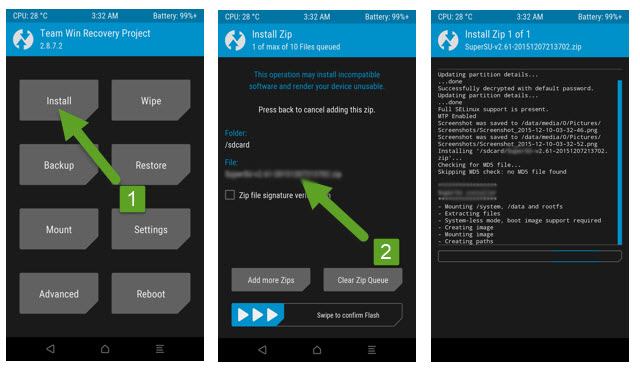
- After selecting the magisk or SuperSU zip file, do swipe to confirm flash to begin the installation process.
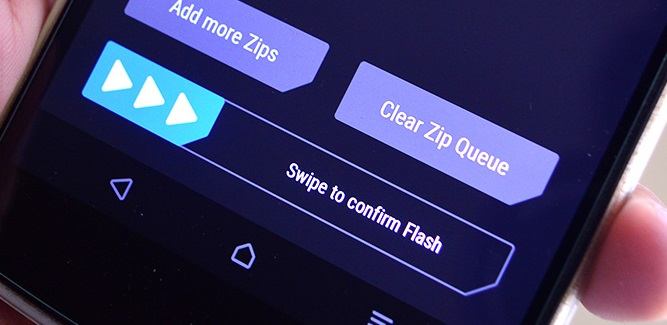
- Once the installation process is completed, You will see the Wipe cache/Dalvik option, tap on it and Swipe to wipe.
- After flashing magisk or SuperSU, reboot your device from the main menu.
- Done!!!
Hope you have installed TWRP Recovery and Root Moto Z play. Let us know if you have any queries in the comment section below.

Leave a Reply